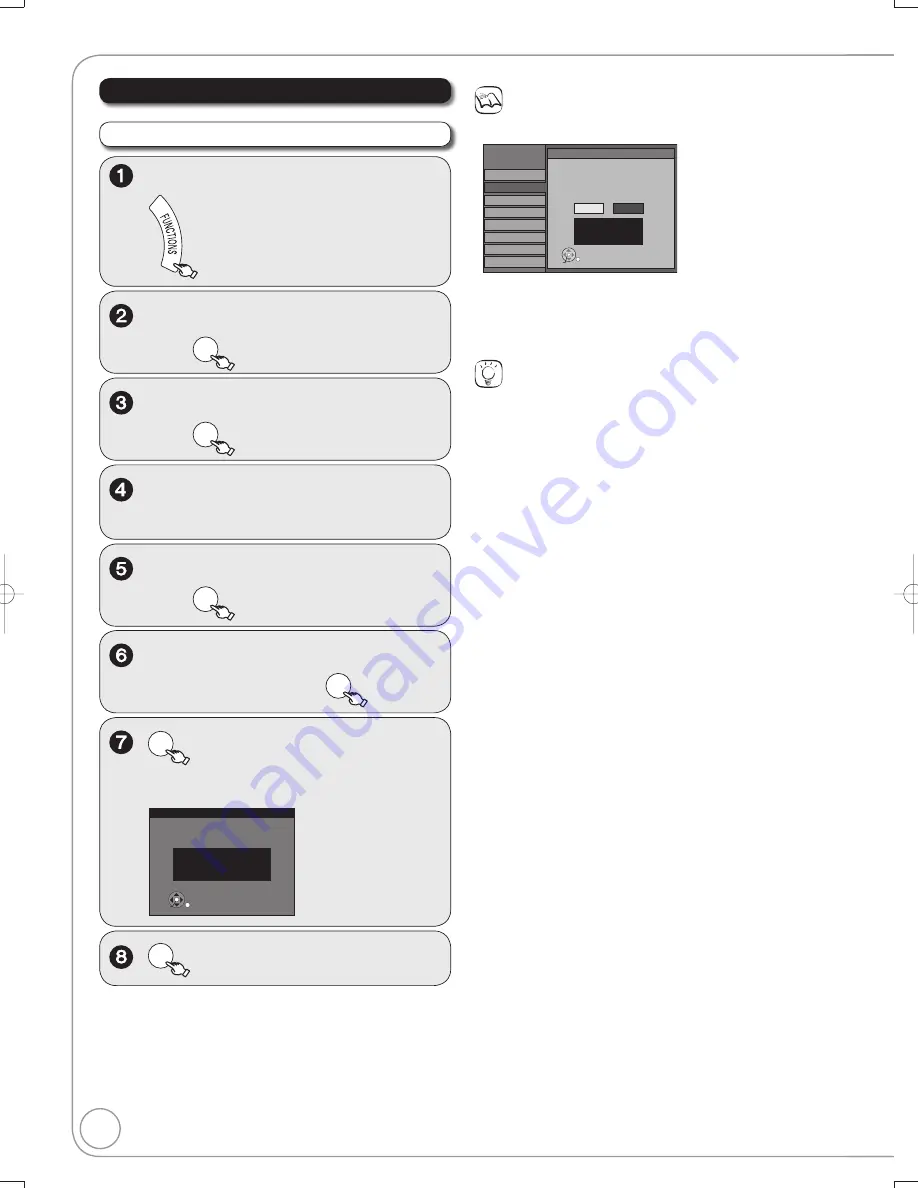
66
RQT8853
,
to select “Set Clock
Automatically”, then
ENTER
ENTER
to start auto setting.
The following screen appears when the setting
is complete.
Set Clock Automatically
Clock Setting completed successfully.
4/4/2007 11:15 AM
DST----------- On
Time Zone---- EST
ENTER
Clock Settings
Notes
This may take some time, up to a few hours in some cases.
If the following message appears
Setup
Setup
Audio
Display
TV Screen
VHS
Channel
Disc
Video
No
Yes
ENTER
Set Clock Automatically
12/14/2007 5:28 AM
DST----------- Off
Time Zone---- EST
Setting completed as follows.
Finish the setup with this clock time?
Note:Selecting“No”will start channel scanning
again and renew the clock time.
If the time is correct, press [
] to select “Yes”, then press [ENTER].
–
If you select “No”, auto setting starts again, then the abo
v
e
screen reappears. Repeat this step until the correct time appears.
If the clock is not correct, set the clock with “Adjust Time Zone”
(
¼
67) or “Set Clock Manually” (
¼
48).
Tips
To cancel in the middle
Press [RETURN].
Time Zone
Time Zone shows the time difference from Greenwich Mean Time
(GMT).
EST (Eastern Standard Time)
GMT
5
CST (Central Standard Time)
GMT
6
MST (Mountain Standard Time)
GMT
7
PST (Pacifi c Standard Time)
GMT
8
AST (Alaska Standard Time)
GMT
9
HST (Hawaii Standard Time)
GMT
10
For other areas: xx hr
DST (Daylight Saving Time)
If you select “On”, the clock is ad
v
anced one hour starting at
2 a.m. on the second Sunday in March and ending at 2 a.m. on the
fi rst Sunday in No
v
ember.
Set the DST period manually when it
v
aries according to regions
(
¼
63).
To return to the previous screen
Press [RETURN].
To exit the screen
Press [RETURN] se
v
eral times.
ENTER
to complete.
Other Settings
Set Clock Automatically
,
to select “Other Functions”,
then
ENTER
,
to select “Setup”,
then
ENTER
,
to select “Setup”,
then
.
,
to select “Clock Settings”,
then
ENTER
W
ith the unit stopped
M5821.indb 66
M5821.indb 66
2007/02/26 16:38:27
2007/02/26 16:38:27






























