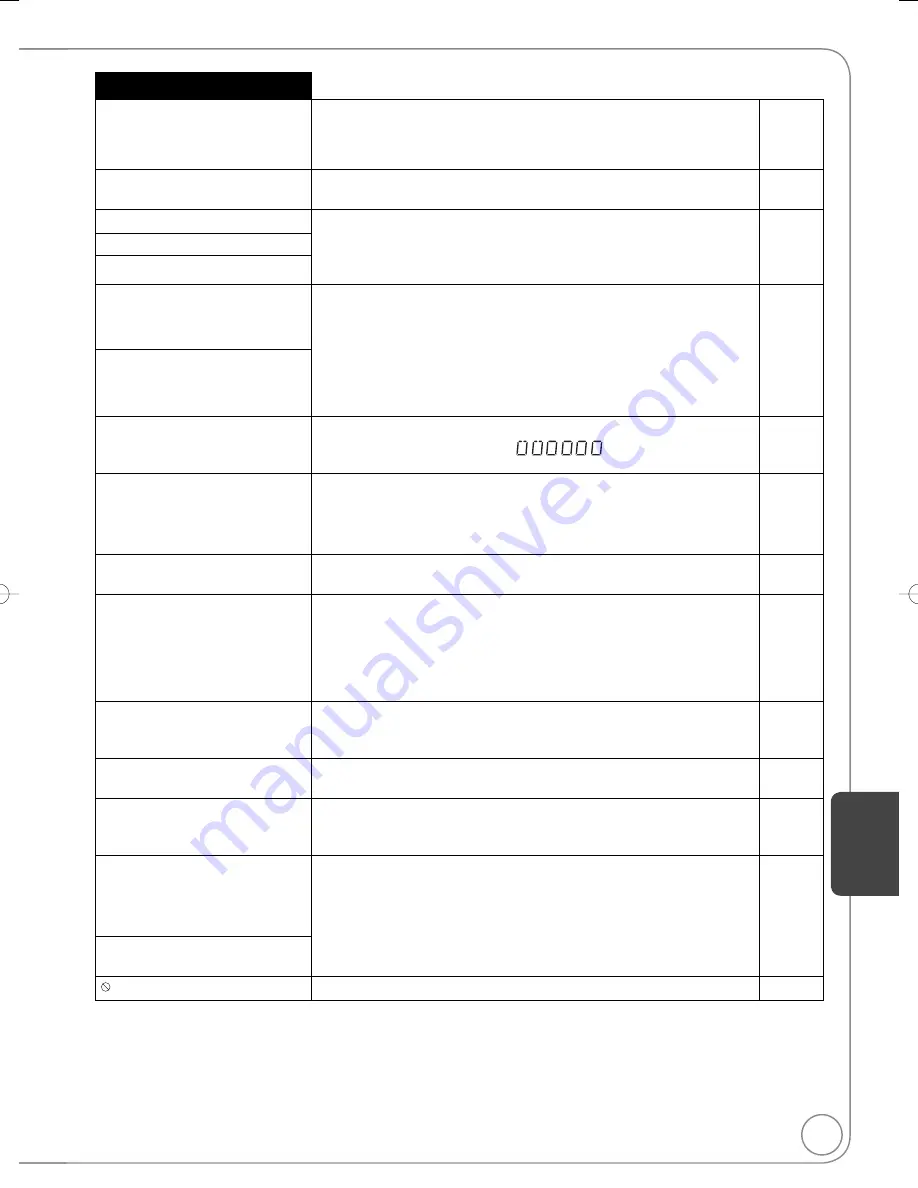
79
RQT8849
Ref
erence
On the TV
Page
Cannot fi nish recording
completely.
The program was copy-protected.
−
The disc may be full.
−
There are already 99 recordings (
[+R]
[+R]DL]
[+RW]
49 recordings).
−
Cannot play.
You inserted an incompatible disc (discs recorded in PAL video,
etc.).
−
Cannot record on the disc.
The disc may be dirty or scratched.
65
Unable to format.
Please check the disc.
Cannot record. Disc is full.
[RAM]
[-RW‹V›]
[+RW]
Create space by erasing unwanted recordings.
Even if you erase recorded content from the DVD-R, DVD-R DL,
+R or +R DL there is no increase in disc space. Available recording
space on a DVD-R
W
(DVD-Video format) or +R
W
disc increases
when the last recording is deleted (space may increase slightly
when you delete other recordings).
12, 31,
37
Cannot record. The number of
recordings has exceeded the
maximum limit.
Use a new disc.
−
Error has occurred. Please
press ENTER.
Press [ENTER] to start the recovery process. You cannot operate
the unit while it is recovering [“
” (Self Check) appears
on the unit’s display].
−
No disc.
You haven’t inserted a disc. Correctly insert a disc that the unit can
play.
62, 63,
65
The disc is upside down. If it is a single-sided disc, insert it so the
label is facing up.
65
No VHS cassette.
There is no video cassette in the tape deck when playing or
recording TV programs. Insert a video cassette.
65
Now recording on DVD.
To watch the VHS playback,
connect a TV to DVD/VHS
COMMON OUT terminal at the
back of the unit, and select the
appropriate input on the TV.
The VHS plays back while recording on DVD. You can watch the
VHS playback by connecting to the DVD/VHS COMMON terminals.
50
Please change the disc.
There may be a problem with the disc. Press [
OPEN/CLOSE]
on the main unit to remove the disc to check for scratches and dirt.
(The unit turns off automatically after you open the tray.)
−
Please set the clock.
The clock is not set when recording programs or setting scheduled
recording. Set the clock.
40, 57
The VHS cassette is protected.
A video cassette without the accidental erasure prevention tab has
been inserted for recording TV programs. Use a video cassette with
an accidental erasure prevention tab.
65
This is a non-recordable disc.
The unit cannot record on the disc you inserted. Insert a DVD-RAM
or unfinalized DVD-R, DVD-R DL, DVD-R
W
(DVD-Video format), +R,
+R DL, or +R
W
disc.
62
The disc may be incompatible or of poor
q
uality.
62 to 64
This disc is not formatted
properly.
You inserted an unformatted DVD-RAM, DVD-R
W
or +R
W
disc.
Format the disc with the unit.
37
The operation is prohibited by the unit, disc, or video cassette.
−
M5821.indb 79
M5821.indb 79
2007/05/23 15:13:30
2007/05/23 15:13:30










































