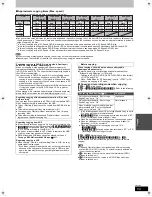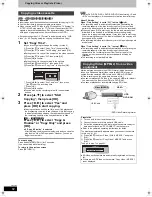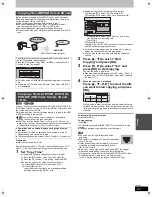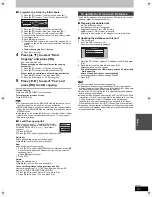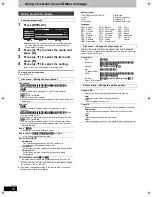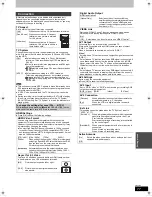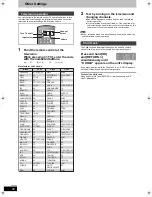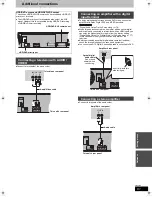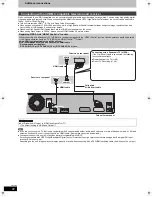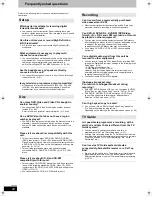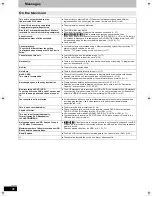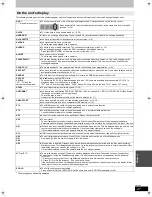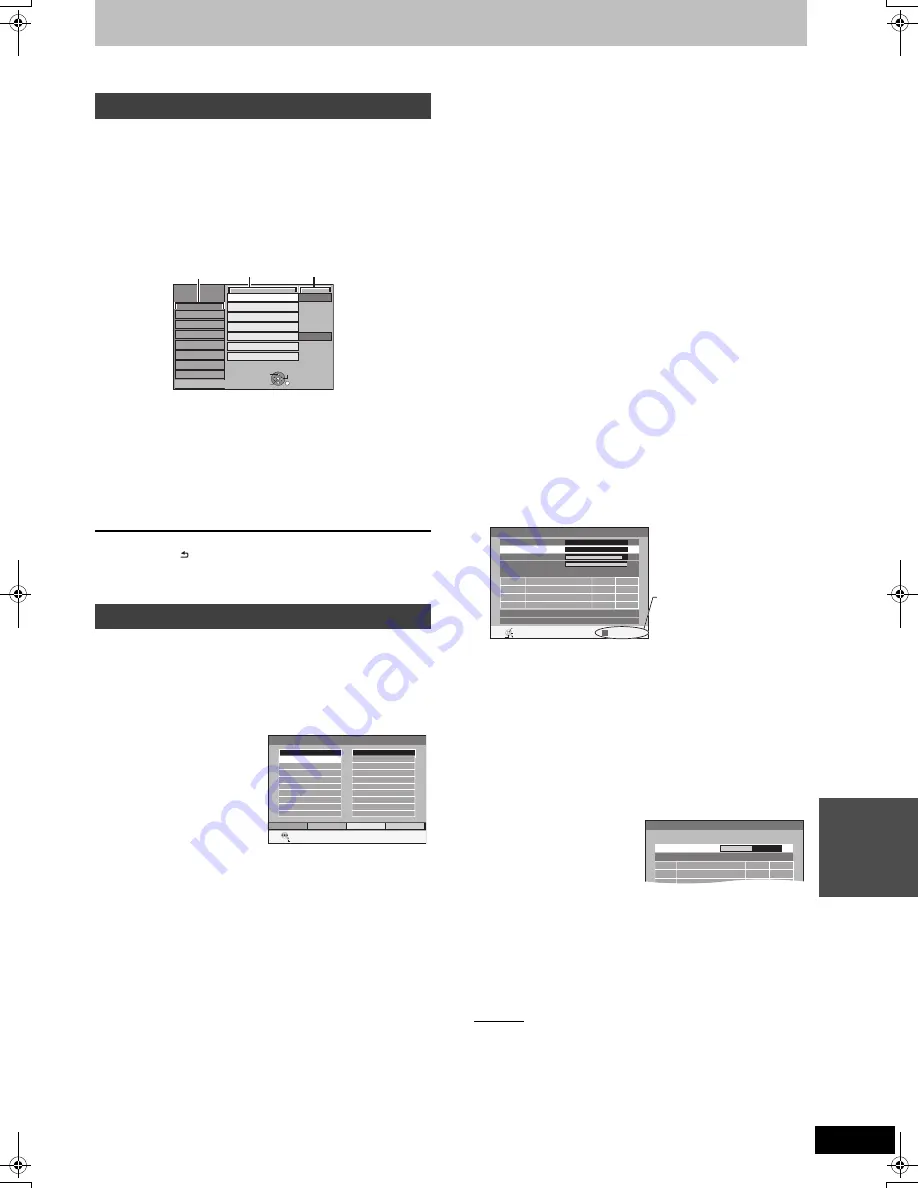
73
VQT2J46
S
e
tt
ing m
e
nus
Changing the unit’s settings
You can change the unit’s settings using Setup menu.
≥
The settings remain intact even if you switch the unit to standby.
1
While stopped
Press [FUNCTION MENU].
2
Press [
3
,
4
] to select “Others” and
press [OK].
3
Press [
3
,
4
] to select “Setup” and
press [OK].
4
Press [
3
,
4
] to select the tab and
press [
1
].
5
Press [
3
,
4
] to select the menu and
press [OK].
6
Press [
3
,
4
] to select the option and
press [OK].
To return to the previous screen
Press [RETURN ].
To exit the screen
Press [EXIT].
(All factory default settings are indicated with underlined text.)
∫
Favourites Edit
You can create four Favourites of channels for making viewing and
recording easier. Editing these Favourites does not affect the
channel setting itself.
≥
Timer recording may not work correctly if you edit the Favourite
during timer recording standby.
To add channels to a Favourite
1
Press [
3
,
4
] to select the channel in the “All Channels” column
and press the “Yellow” button.
≥
Repeat this step to add other channels.
≥
Press the “Blue” button to add all the available channels to the
Favourite. (This function is available only when no channels
have been added to the Favourite.)
2
Press [OK] to save the Favourite.
To change the order of channels of a Favourite
1
Press [
1
]
§
.
2
Press [
3
,
4
] to select the channel in the “Favourite” column to
move and press the “Green” button.
3
Press [
3
,
4
] to select the new position of the channel and press
the “Green” button.
≥
Repeat the steps
2
–
3
to move other channels.
4
Press [OK] to save the Favourite.
To delete channels on a Favourite
1
Press [
1
]
§
.
2
Press [
3
,
4
] to select the channel in the “Favourite” column and
press the “Yellow” button.
≥
Repeat this step to delete other channels.
≥
Press the “Blue” button to delete all the channels from the
Favourite.
3
Press [OK] to save the Favourite.
Deleting a channel from a Favourite does not affect the channel
itself. You can still select the channel from the “All Channels”
category.
To change the name of a Favourite in the “Favourite”
column
1
Press [
1
]
§
.
2
Press the “Red” button.
(
>
49, Entering text)
§
When the station name of the “All Channels” column is highlighted
∫
Auto Setup Restart
Download from TV
You can restart auto channel setting if set up (
>
12) fails for some
reason.
Select “Download from TV” when you connect the unit to a Q Link
compatible TV with a fully wired 21-pin Scart cable or a VIERA Link
(HDAVI Control 3 or later) compatible TV with an HDMI cable.
When the confirmation screen appears
Press [
2
,
1
] to select “Yes” and press [OK].
You can also use the following method to restart Auto Setup.
When the unit is on and stopped
Press and hold [
X
CH] and [CH
W
] on the main unit until the
Country setting screen appears.
All the settings except for the ratings level, ratings PIN, clock settings
and remote control code, etc. return to the factory preset. The timer
recording programmes are also cancelled.
∫
Settings for Digital Channels
Press [OK] to show the following settings.
DVB Manual Tuning
You can set channels manually that the DVB Auto Setup could not
complete successfully.
1
Press [
3
,
4
] to select the channel you want to set.
2
Press [
2
,
1
] to adjust the frequency.
≥
The frequency rises and falls in steps of 0.5 MHz.
≥
Adjust the frequency by checking the signal strength and signal
quality displays.
[Refer to “Signal Condition” (
>
74) for signal quality and signal
strength.]
3
Press [OK] to start scan.
The set channel is displayed in the table.
4
Press [EXIT] and press [
W X
CH] to check that applicable
channels have been selected.
Add New DVB Channels
You can search for newly added terrestrial digital channels to receive.
The unit starts searching for
newly available terrestrial digital
channels. This takes about
5 minutes.
A message is displayed when
the search is finished.
“No new DVB channels found.”
is displayed when no new channels can be found.
Press [OK] to save the newly found channels.
Common procedures
Tuning
Press the “Green” button to
select the Favourite.
Tabs
Menus
Options
Setup
Remote Control
Clock
DivX Registration
TV Guide Type
System Update
DVD 1
Digital
Standby Settings
Disc
Picture
Sound
Display
Tuning
Connection
VHS
Others
OK
RETURN
TAB
SELECT
Initialize
Favourites Editor
RETURN
SELECT
Favourite Select
Add All
Add
All Channels
2 ABC
20 ABC HDTV
Favourite 1
New Channel Message (
>
19)
When a new DVB channel is added this unit will be informed
automatically. Then the confirmation message appears. If you
select “Yes”
on the display, Auto-Setup starts (all channel settings
are deleted. The timer recording programmes are also cancelled.).
[Automatic]
[Off]
The Channel Messages are not shown.
DVB Manual Tuning
Frequency
MHz
New
Channel Name
Type
RETURN
0 10
0 10
[CH24]
498,0
Signal Quality
Signal Strength
Channel System
Western Europe (CCIR)
Change Channel System
OFFSET
START SCAN
CH
TV : 0
Radio : 0
Data : 0
No.
If there is no signal quality
and/or signal strength, press
the “Red” button and select
the correct channel system.
Add New DVB Channels
Scan
CH 5
69
CH
Quality
Channel Name
Type
DMR-EX99VEG-VQT2J46_eng.book 73 ページ 2010年1月14日 木曜日 午前10時31分