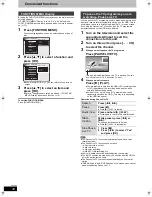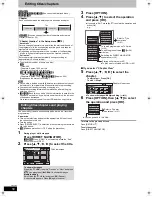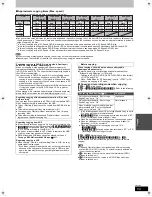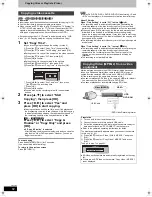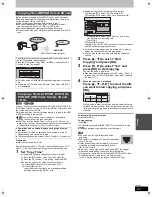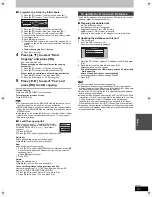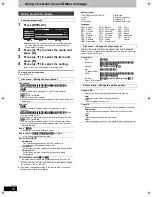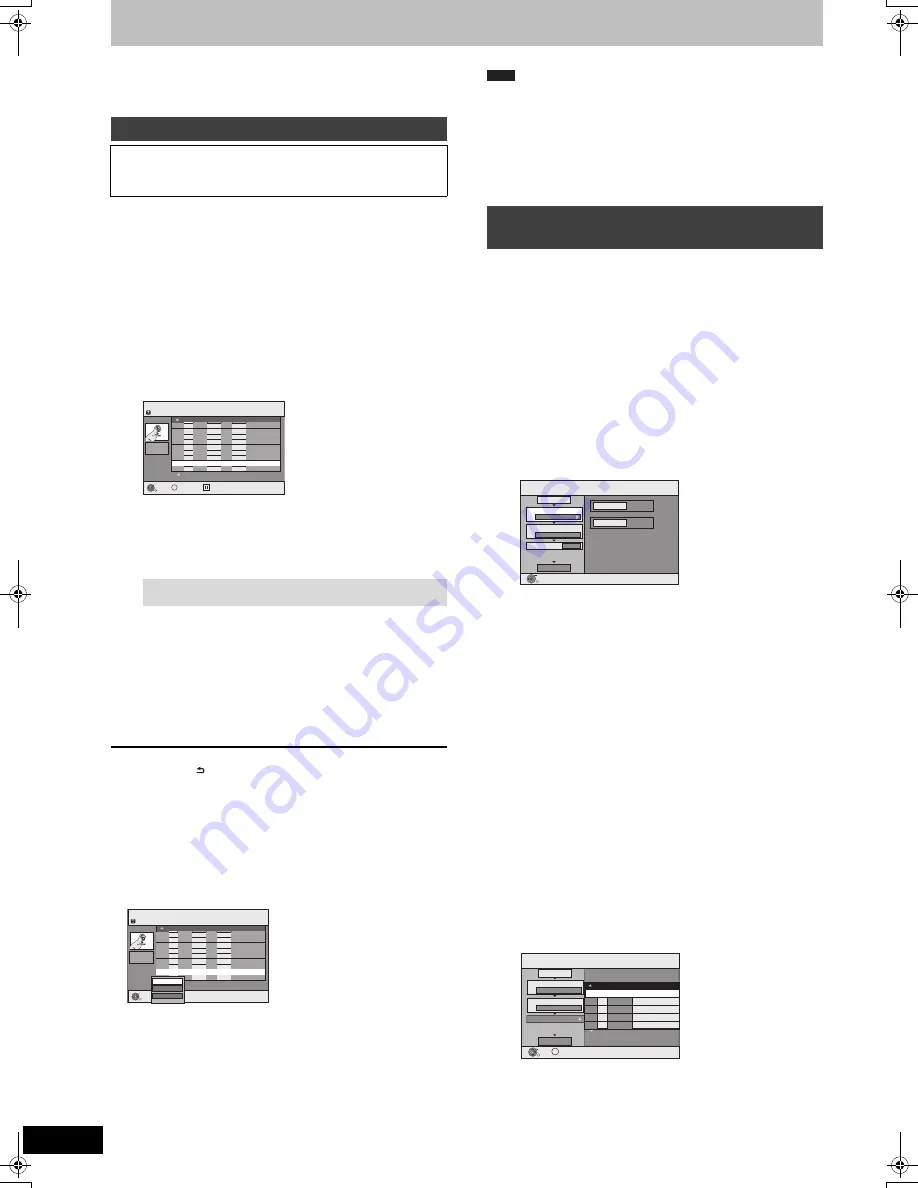
60
VQT2J46
Copying titles or Playlists (Video)
Preparation
≥
Insert a disc that you can use for copying (
>
14, 18).
≥
Confirm that there is enough remaining disc space.
[HDD]
>
[RAM]
[-R]
[-R]DL]
[-RW‹V›]
[+R]
[+R]DL]
[+RW]
(You cannot copy to finalised discs.)
When copying in normal speed, recording mode will be set to FR.
(However, if there is still not enough space after setting to FR mode,
copy will not be performed.)
1
While stopped
Press [FUNCTION MENU].
2
Press [
3
,
4
] to select “Copy” and
press [OK].
3
Press [
3
,
4
] to select “Video (HDD to
DVD)” and press [OK].
4
Press [
3
,
4
] to select the title you
want to copy and press [
;
].
A check mark is displayed. Repeat this step until you select all
necessary items.
≥
Press [
;
] again to cancel.
5
Press [OK].
6
After you start copying DVD-R, DVD-R DL, DVD-RW (DVD-
Video format), +R and +R DL discs, they become play-
only and you can no longer record or edit.
Press [
2
,
1
] to select “Start” and
press [OK].
Copy starts.
To return to the previous screen
Press [RETURN ].
∫
To stop copying (
>
61)
∫
COPY Navigator/Copying list icons and functions
(
>
61)
∫
To check the properties of a title and sort COPY
Navigator
1 Press [
3
,
4
] to select the title and press
[OPTION].
2 Press [
3
,
4
] to select “Properties” or “Sort”
and press [OK].
Properties:
The name, recording date, channel etc. of the selected title are shown.
Sort (All Titles screen only):
Press [
3
,
4
] to select the item and press [OK].
This changes the way that titles are displayed. You can select to display
titles by No., channel, recording date, day, recording start time and title
name. (You cannot select this item if a title has a check mark.)
If you close the COPY Navigator screen, the display order is cancelled.
≥
When copying titles in high speed mode to high speed recording
compatible DVD-RAM 5X, DVD-R 8X, +R 8X or +RW 4X, the
sound of the disc rotating becomes louder than normal.
If you want copy to perform more quietly, select “Normal ( Silent )”
in “DVD Speed for High Speed Copy” in the Setup menu (
>
75).
≥
If you register multiple titles, they are copied in order from the title
at the top of the screen and not in the order you registered them.
To change the order that titles are copied, create a copying list and
then copy the contents of the list (
>
60).
[HDD]
>
[RAM]
[-R]
[-R]DL]
[-RW‹V›]
[+R]
[+R]DL]
[+RW]
[VHS]
[RAM]
[-RW‹VR›]
[+RW]
>
[HDD]
[VHS]
[SD]
>
[HDD]
[RAM]
You can order titles and Playlists (Video) as desired for copy to disc
or tape.
See also “Before copying” (
>
59).
1
While stopped
Press [FUNCTION MENU].
2
Press [
3
,
4
] to select “Copy” and
press [OK].
3
Press [
3
,
4
] to select “Advanced
Copy” and press [OK].
≥
If you are not going to change the registered list press [
4
]
several times (
>
step 7).
4
Set the copy direction.
≥
If you are not going to change the copying direction, press
[
4
] (
>
step 5).
1
Press [
3
,
4
] to select “Copy Direction” and press [
1
].
2
Press [
3
,
4
] to select “Source” and press [OK].
3
Press [
3
,
4
] to select the drive and press [OK].
4
Press [
3
,
4
] to select “Destination” and press [OK].
5
Press [
3
,
4
] to select the drive and press [OK].
The same drive as the copy source cannot be selected.
6
Press [
2
] to confirm.
5
Set the recording mode.
≥
If you are not going to change the recording mode, press
[
4
] (
>
step 6).
1
Press [
3
,
4
] to select “Copy Mode” and press [
1
].
2
Press [
3
,
4
] to select “Format” and press [OK].
3
Press [
3
,
4
] to select “VIDEO” and press [OK].
4
Press [
3
,
4
] to select “Recording Mode” and press [OK].
5
Press [
3
,
4
] to select the mode and press [OK].
6
Press [
2
] to confirm.
6
Register titles and Playlists (Video) for
copy.
≥
If you are going to copy a registered list without making any
changes to it (
>
step 7).
1
Press [
3
,
4
] to select “Create List” and press [
1
].
2
Press [
3
,
4
] to select “New item” and press [OK].
Copy [Video (HDD to DVD)]
DVD-R, DVD-R DL, DVD-RW (DVD-Video format), +R and +R DL
are automatically finalised (
>
96). After finalising, the discs
become play-only and you can also play them on other DVD
equipment. However, you can no longer record or edit.
To show other pages
Press [
:
,
9
] to show other pages.
COPY Navigator
Page 01/01
HDD
001
ARD 10.10. FRI 13:30
ZDF 10.10.
FRI
9:25
AV2 4. 10. SAT 16:10
ARD 3. 10. FRI 22:05
AV2 3. 10. FRI 20:00
ZDF 27.
9. SAT
12:15
ARD 26.
9. FRI 13:30
002
003
004
005
006
007
- - -
Title Name
Time
No. Channel Date Day
008 ARD 11.10. SAT 21:00
RETURN
OK
OPTION
Select
Rec time
0:52(SP)
Disc Space: 4310MB
All Titles
Total Size: 0MB( 0%)
Total : 0
COPY Navigator
Page 01/01
HDD
001
ARD 10.10. FRI 13:30
ZDF 10.10.
FRI
9:25
AV2 4. 10. SAT 16:10
ARD 3. 10. FRI 22:05
AV2 3. 10. FRI 20:00
ZDF 27.
9. SAT
12:15
ARD 26.
9. FRI 13:30
002
003
004
005
006
007
- - -
Title Name
Time
No. Channel Date Day
008 ARD 11.10. SAT 21:00
RETURN
OK
OPTION
Rec time
0:52(SP)
Disc Space: 4310MB
Total Size: 0MB( 0%)
Total : 0
Sort
Grouped Titles
Properties
All Titles
Copying using the copying list–
Advanced Copy
Note
Copy
HDD
DVD
1
2
3
Source
Destination
Cancel All
Copy Direction
Copy Mode
Create List
Start Copying
HDD
DVD
VIDEO High Speed
0
Select the copy direction.
OK
RETURN
Page 01/01
Copy
Create copy list.
Size: 0MB
Destination Capacity: 4343MB
No. Size
New item (Total=0)
1
2
3
Cancel All
Copy Direction
Copy Mode
Create List
Start Copying
HDD
DVD
VIDEO High Speed
Name of item
( 0%)
OK
RETURN
OPTION
DMR-EX99VEG-VQT2J46_eng.book 60 ページ 2010年1月14日 木曜日 午前10時31分