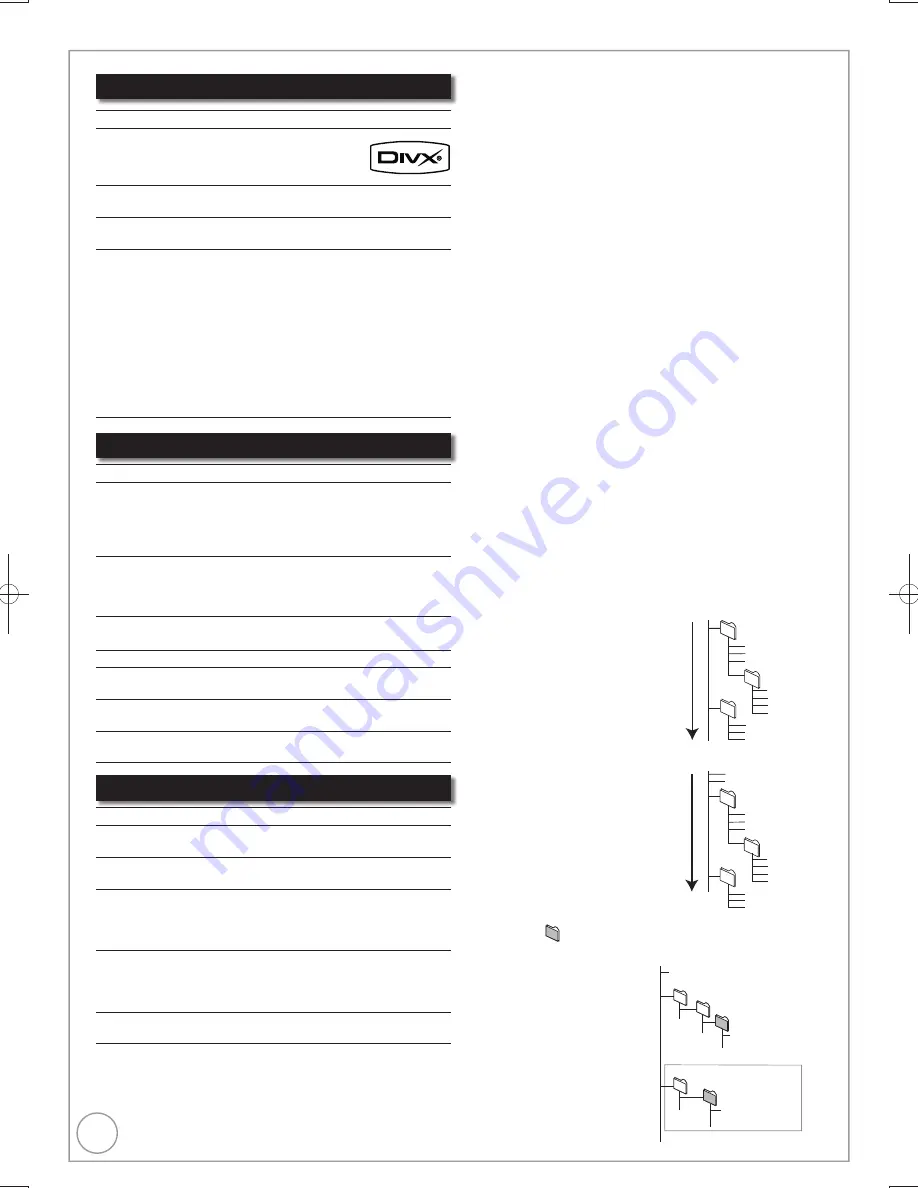
18
RQT9299
Still Picture (JPEG
2
) Information
MP3/WMA File Information
Playable media
[HDD]
[RAM] [-R] [-R]DL] [CD] [USB]
File format
JPEG
Files must have the extension “.jpg” or “.JPG”.
Number of pixels
Between 34
34 and 6144
4096
(Sub sampling is 4:2:2 or 4:2:0)
Number of
folders
3
[-R] [-R]DL] [CD] [USB]
Maximum number of folders
recognizable: 300 folders
[HDD] [RAM]
This unit can handle a maximum of
300 folders
Number of
fi
les
3
[-R] [-R]DL] [CD] [USB]
Maximum number of
fi
les
recognizable
1
: 3000
fi
les
[HDD] [RAM]
This unit can handle a maximum of
3000
fi
les
MOTION JPEG
PROGRESSIVE JPEG
Not supported
If there is a large amount of still picture data etc. within an MP3/
WMA
fi
le, play may not be possible.
1
Total number of recognizable
fi
le including MP3, WMA, JPEG,
DivX and other type of
fi
les is 4000.
2
It may take a few moments for still pictures to display.
3
When there are many
fi
les and/or folders, some
fi
les may not
display or be playable.
Notes
[HDD] [RAM]
Compatible formats: DCF
compliant (Content recorded on a
digital camera, etc.)
Design rule for Camera File system: uni
fi
ed standard
established by Japan Electronics and Information Technology
Industries Association (JEITA)
[-R] [-R]DL]
[CD]
Compatible formats: ISO9660 level 1 or 2 (except for extended
formats) and Joliet
This unit is compatible with multi-session/border (except for
DVD-R DL); however, reading or play of the disc may take time if
there are a lot of sessions.
Operation may take time to complete when there are many
fi
les
(tracks) and/or folders (groups or albums); some
fi
les (tracks) may
not display or be playable.
Images recorded at a very high resolution may take a long time to
display.
English alphabetical characters and Arabic numerals are
displayed correctly. Other characters may not display correctly.
The display order on this unit may differ from how the order is
displayed on a computer.
Depending on how you create the disc (writing software),
fi
les
(tracks) and folders (groups or albums) may not play in the order
you number them.
This unit is not compatible with packet-write format.
Depending on the recording conditions, the disc may not be
played.
This unit is not compatible with copy-protected, Lossless,
Professional, Voice and Multiple Bit Rate (MBR) for WMA.
This unit is not compatible with WMA
fi
les protected with digital
rights management (DRM).
Tips
You can play music
fi
les (MP3/WMA) and still pictures (JPEG) on
this unit by making folders as shown below. However depending
on the method of writing data (writing software), play may not be in
the order you number the folders.
Structure of MP3/WMA folders
[-R] [-R]DL] [CD] [USB]
Pre
fi
x with 3-digit numbers in the
order you want to play them.
The
fi
le name extension of
WMA
fi
les will be “.wma”.
Structure of still pictures (folders)
[-R] [-R]DL] [CD] [USB]
Files inside a folder are displayed
in the order they were updated or
taken.
Root
Order of play
002 Folder
003 Folder
004 Folder
001
P0000010.jpg
P0000011.jpg
P0000012.jpg
P0000003.jpg
P0000004.jpg
P0000005.jpg
P0000001.jpg
P0000002.jpg
P0000006.jpg
P0000007.jpg
P0000008.jpg
P0000009.jpg
[RAM]
The following
can be displayed on this unit.
: Numbers XXX: Letters
1
Still pictures on the root folder
can also be displayed.
2
Folders can be created on other
equipment. However, these
folders cannot be selected as a
copying destination.
If a folder name or
fi
le name
has been input using other
equipment, the name may not be
displayed properly or you may
not be able to play or edit the
data.
DivX
fi
les, Music
fi
les and Still Pictures (JPEG)
DivX File information
Playable media
[-R] [-R]DL] [CD] [USB]
File format
DivX
Files must have the extension
“.DIVX”, “.divx”, “.AVI” or “.avi”.
Number of folders Maximum number of folders recognizable: 300
folders (including the root folder)
Number of
fi
les
Maximum number of
fi
les recognizable
1
: 200
fi
les
Support version
Certi
fi
ed to the DivX Home Theater Pro
fi
le.
Video
–
Number of stream: Up to 1
–
Codec: DIV3, DIV4, DIVX, DV50
–
Picture size: 32 x 32 to 720 x 576
–
FPS (Frame Per Second): Up to 30 fps
Audio
–
Number of stream: Up to 8
–
Format: MP3, MPEG, AC3
–
Multi channel: AC3 is possible. MPEG multi is
2 ch conversion.
Playable media
[HDD] [-R] [-R]DL] [CD] [USB]
File format
MP3
Files must have the extension “.mp3” or “.MP3”.
WMA (Windows Media-formatted
fi
le)
Files must have the extension “.wma” or
“.WMA”.
Number of folders
(groups or albums)
Maximum number of folders (groups or albums)
recognizable:
300 folders (groups or albums) (including the root
folder)
Number of
fi
les
(tracks)
Maximum number of
fi
les (tracks) recognizable
1
:
3000
fi
les (tracks)
Bit rates (MP3)
32 kbps to 320 kbps
Sampling
frequency (MP3)
16 kHz/22.05 kHz/24 kHz/32 kHz/44.1 kHz/
48 kHz
ID3 tags
WMA tags
compatible (
[HDD] [USB]
)
For WMA
This unit is compatible with Windows Media
Audio 9 (WMA9).
DCIM
JPEG
XXXX
.JPG
XXXX
.JPG
XXXXX
XXXXX
DCIM
XXXX
.JPG
2
1
Root
001
001
001track.mp3
002track.mp3
003track.mp3
001track.mp3
002track.mp3
003track.mp3
001track.mp3
002track.mp3
003track.mp3
004track.mp3
002
001
003
Order of play
Root
Group
Group
Group
e.g. Structure of MP3 folders
DMR-EX79EB.indb 18
DMR-EX79EB.indb 18
2009/01/14 14:52:48
2009/01/14 14:52:48
















































