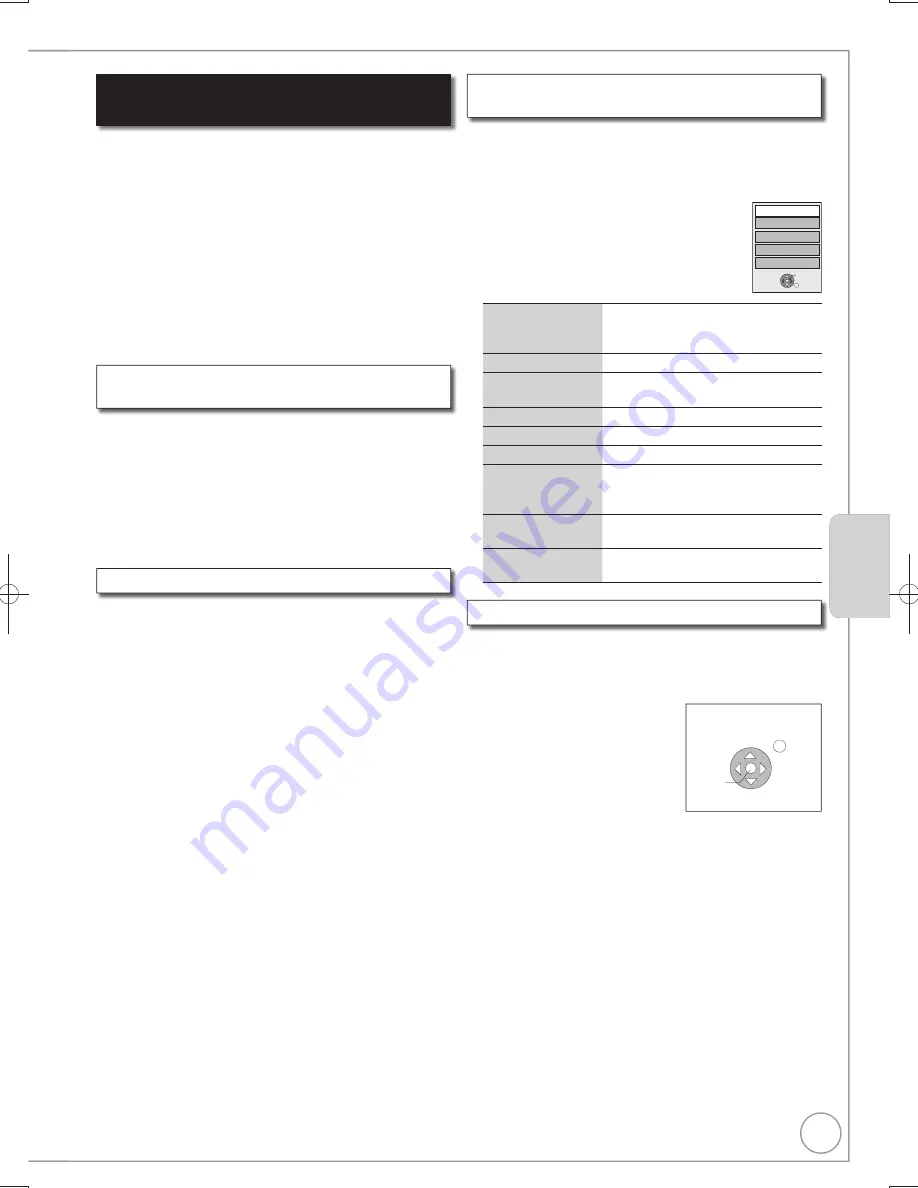
45
RQT9299
Easy control only with VIERA remote
control
If you connect this unit to the TV that supports “HDAVI Control
2” or later with an HDMI cable, you can enjoy using more
convenient functions.
You can operate this unit using buttons on the TV remote
control.
The buttons that you can use for this unit vary depending on
the TV. For details, refer to the operating instructions of the TV.
Use the remote control supplied with this unit if you cannot
operate this unit using buttons on the TV remote control.
The operation of this unit may be interrupted when you press
incompatible buttons on the TV remote control.
The TV displays the TV tuner’s picture when the linked
operation is finished.
Advanced Features
Advanced Features
This function is available with the TV that supports “
HDAVI
Control 2
” or later.
Display this unit’s “FUNCTION MENU” display using the
TV remote control.
If this unit is turned off, this unit will turn on automatically.
About the FUNCTION MENU display ( 43)
Select the item you want to operate with the TV remote
control, then press [OK].
Using the FUNCTION MENU display to
operate this unit
[VIERA]Link]
This function is available with the TV that supports “
HDAVI
Control 2
” or later.
By using the TV remote control, you can play discs using the
“Control Panel” ( below) and display the Top Menu for DVD-
Video.
Press [OPTION].
You cannot use the OPTION menu while the Top
Menu for DVD-Video is displayed or while DVD-
Video is being copied.
Select an item
,
then press [OK].
Using the OPTION menu window to operate
this unit
[VIERA]Link]
Menu
Drive Select
Control Panel
OK
Top Menu
FUNCTION MENU
RETURN
Using the Control Panel
Using the “Control Panel”, you can operate search backward,
search forward, stop, etc, with the TV remote control.
Select “Control Panel”, then press [OK] in step
of “Using the
OPTION menu window to operate this unit” ( above).
The Control Panel is displayed
( right)
While playing a title or DVD-Video,
etc.
– [
]: Pause, [
]:Stop,
[
]: Search backward,
[
]:Search forward, [OK]: Play,
[EXIT]: Exit the Control Panel
While playing still pictures
– [
]: Stop, [
]:View previous picture,
[
]: View next picture, [EXIT]: Exit the Control Panel
When you want to leave the TV on and set only this unit
to standby mode
Press [
] on this unit’s remote control, then set to standby
mode.
When not using “HDAVI Control”
Set “VIERA Link” in the Setup menu to “Off” ( 75).
Play
Exit
Search
Pause
Search
Stop
Control Panel
This function is available with the TV that supports “
HDAVI
Control 3
” or later.
You can pause the TV programme you are watching and
resume later by temporarily saving it on the HDD. This is useful
when you have to brie
fl
y stop watching TV to run an errand.
If you stop the Pause Live TV function, then the TV programme
temporarily saved on the HDD will be deleted.
Pause live TV programme
[VIERA]Link]
When you want to pause the TV programme
Turn on the “Pause Live TV” function using the TV remote
control.
This unit turns on automatically.
When you want to resume
Display the Control Panel ( right), then press [OK].
The TV programme resumes.
Refer to “Notes” on page 43, “To pause the TV programme you
are watching—Pause Live TV”.
Tips
To stop Pause Live TV
Press [
] while the Control Panel is displayed.
Switch to TV
Displayed when watching with the
tuner of this unit. It will return to the
TV picture.
Control Panel
Control Panel is displayed
(
below)
FUNCTION
MENU
FUNCTION MENU display is
displayed
(
left)
Top Menu
[DVD-V]
Top Menu is displayed
(
20)
Menu
[DVD-V]
Menu is displayed
(
20)
Drive Select
Select the HDD or DVD drive
Rotate RIGHT/
Rotate LEFT
(JPEG)
Rotate the still pictures
(
41)
Zoom in/Zoom out
(JPEG)
Enlarge or shrink the still picture
(
41)
Audio Description
Audio Description screen is displayed
( 46)
DMR-EX79EB.indb 45
DMR-EX79EB.indb 45
2009/01/14 14:53:02
2009/01/14 14:53:02
















































