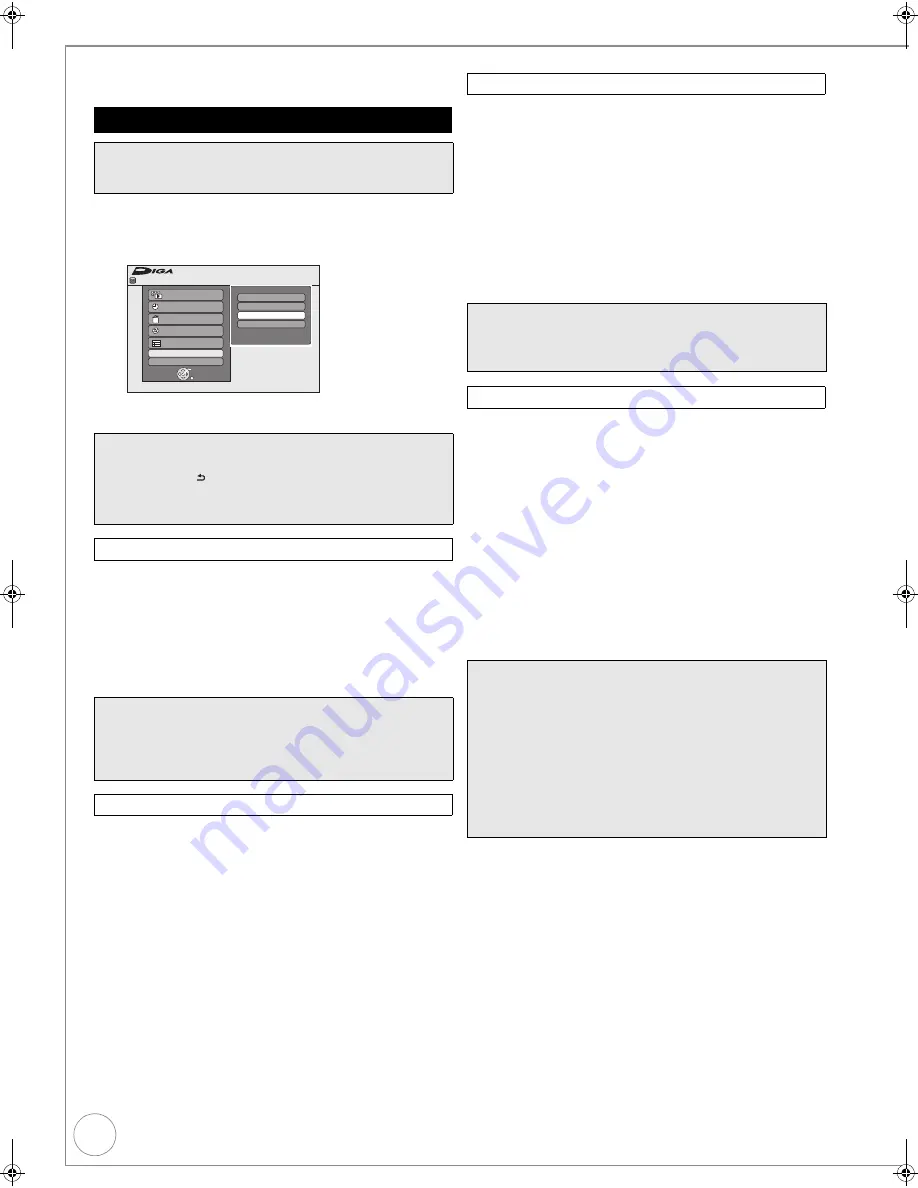
68
VQT2J34
HDD and DVD Management
You can manage discs through formatting, finalising and other
operations.
With the unit stopped
1
Press [DRIVE SELECT] to select the HDD, DVD drive.
2
Press [FUNCTION MENU].
3
Press [
3
,
4
] to select “Others”, then press [OK].
4
Press [
3
,
4
] to select “HDD Management”, “DVD
Management” then press [OK].
[RAM]
[-R]
[-R]DL]
[-RW‹V›]
[+R]
[+R]DL]
[+RW]
You can give a name for the disc.
≥
[-R]
Once a name is provided to a disc, it is not possible to
record still images to that disc.
Perform preparation steps
1
–
4
of “Accessing the
Management Menus” (
>
above).
5
Press [
3
,
4
] to select “Disc Name”, then press [OK].
Entering Text (
>
45).
[RAM]
Use to prevent accidental erasure of disc.
Perform preparation steps
1
–
4
of “Accessing the
Management Menus” (
>
above).
5
Press [
3
,
4
] to select “Disc Protection”, then press
[OK].
6
Press [
2
] to select “Yes”, then press [OK].
You can delete all titles on HDD or the single-sided DVD-RAM
at once.
Important:
Once deleted, contents cannot be recovered.
[HDD]
[RAM]
Perform preparation steps
1
–
4
of “Accessing the
Management Menus” (
>
left).
5
Press [
3
,
4
] to select “Delete all titles”, then press
[OK].
6
Press [
2
] to select “Yes”, then press [OK].
7
Press [
2
] to select “Start”, then press [OK].
– A message appears when deleting is finished.
8
Press [OK] to complete.
[HDD]
[RAM]
[-RW‹V›]
[+RW]
[-RW‹VR›]
[+R]
[+R]DL]
(New disc only)
Formatting is the process of making media such as DVD-RAM
recordable on recording equipment.
You can record or edit after formatting the finalised DVD-RW.
Important:
Once formatted, contents cannot be recovered.
Perform preparation steps
1
–
4
of “Accessing the
Management Menus” (
>
left).
5
Press [
3
,
4
] to select “Format HDD”, “Format Disc”,
then press [OK].
6
Press [
2
] to select “Yes”, then press [OK].
7
Press [
2
] to select “Start”, then press [OK].
– Formatting starts (
[RAM]
may take up to a maximum of
70 minutes).
– A message appears when formatting is finished.
8
Press [OK] to complete.
Accessing the Management Menus
Preparation:
≥
[RAM]
Release protection (
>
below, “Setting Protection”).
≥
Insert a disc.
Tips
To return to the previous screen
Press [RETURN ].
To exit the screen
Press [EXIT].
Naming Discs
Tips
≥
[-R]
[-R]DL]
[-RW‹V›]
[+R]
[+R]DL]
With a finalised disc, the
name is displayed on the Top Menu.
≥
[+RW]
The disc name is displayed only if you play the disc on
other equipment after creating top menu.
Setting Protection
Playlists
Flexible Rec
HDD Management
Setup
FUNCTION MENU
OK
RETURN
Playback
Recording
Others
Drive Select
Remain 30:00 SP
HDD
TV Guide
Copy
Delete
Deleting All Titles
Notes
≥
Deleting does not work if one or more titles are protected.
≥
Still picture data (JPEG), Playlists (Picture), music data or
computer data cannot be deleted.
Formatting Discs
Notes
≥
Do not disconnect the AC mains lead while formatting.
This can render the disc unusable.
≥
When a disc has been formatted using this unit, it may not
be possible to use it on any other equipment.
≥
[-R]
[-R]DL]
[CD]
Formatting cannot be performed.
≥
[-RW‹V›]
[-RW‹VR›]
You can format only as DVD-Video format
on this unit.
≥
The message “Unable to format” appears when trying to
format discs the unit cannot use.
≥
Sample pictures are restored when formatting HDD even if
they have been deleted.
DMR-EX773EB_VQT2J34-B.book 68 ページ 2010年1月7日 木曜日 午後5時8分






























