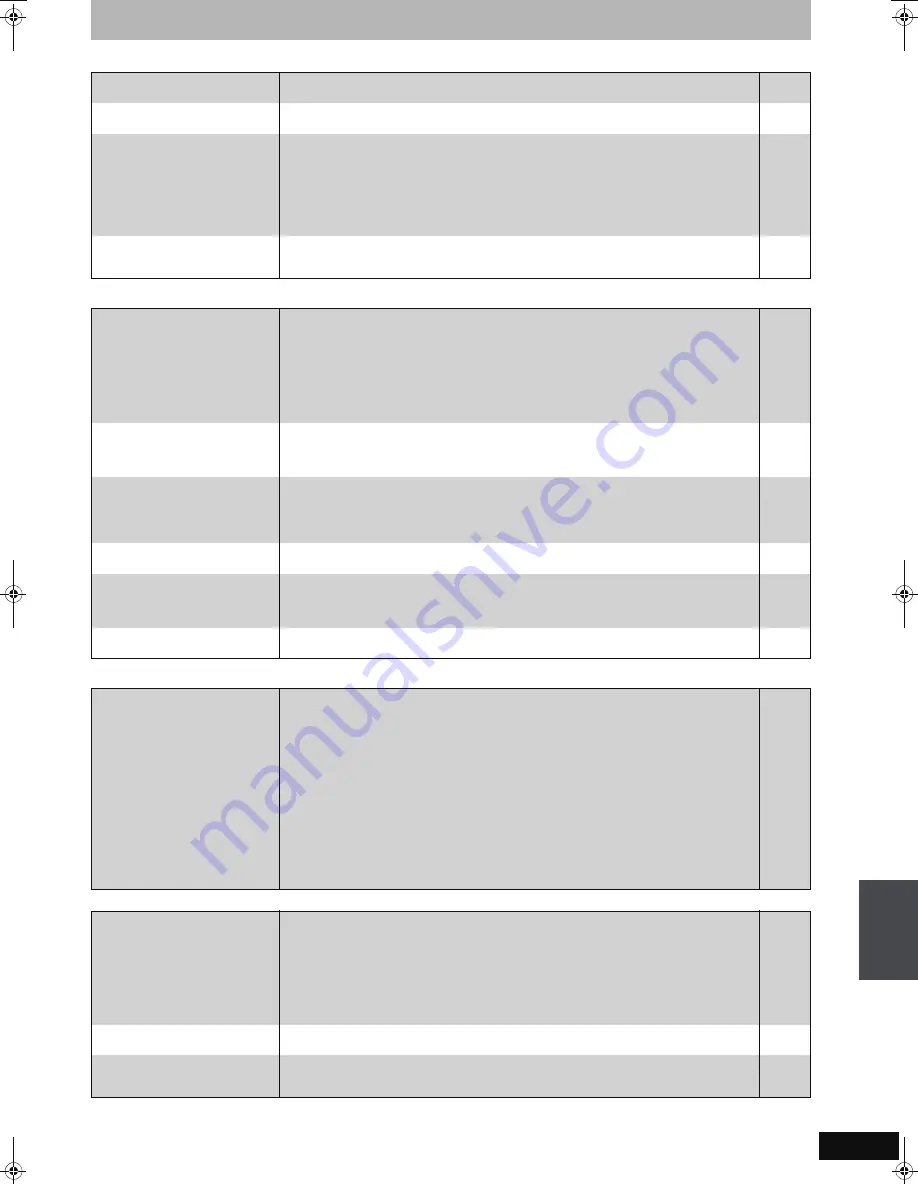
83
RQT8896
Still pictures
Page
GUIDE Plus+
VIERA Link
To reset this unit
Cannot display Direct Navigator
screen.
≥
This screen cannot be displayed during recording or copy or while the unit is standing by for
linked timer recording with external equipment.
—
Cannot edit or format a card.
(
[EH67]
)
≥
Release the card’s protection setting. (With some cards, the “Write Protection Off” message
sometimes appears on the screen even when protection has been set.)
62
The contents of the card cannot
be read.
(
[EH67]
)
≥
The card format is not compatible with the unit. (The contents on the card may be damaged.)
This unit is compatible with SD Memory Cards that meet SD Card Specifications FAT 12 and
FAT 16 formats, as well as SDHC Memory Cards in FAT 32 format.
≥
The card contains a folder structure and/or file extensions that are not compatible with this
unit.
≥
Turn off and then turn on the unit again.
≥
You can use SD Cards with capacities from 8 MB to 4 GB.
7, 39
7
—
—
Copying, deleting and setting
protection takes a long time.
(
[EH67]
)
≥
When there are a lot of folders and files, it may sometimes take a few hours.
≥
When repeating copying or deleting, it may sometimes take a long time. Format the disc or
card.
—
63
The GUIDE Plus+ System does
not receive any data.
≥
Check whether GUIDE Plus+ system setup was performed in full.
The GUIDE Plus+ system data is updated several times each day. When the unit is first
connected, the GUIDE Plus+ system is not yet ready to receive data.
It takes approximately 2 hours to complete data download.
Depending on when you set up this unit, it may take approximately one day before you can
display the television programme list.
≥
Check whether the clock is properly set.
≥
If signal quality is bad (ghost images or limited reception), the GUIDE Plus+ system may not
be able to receive any data.
21–23
73
—
“No Data” is displayed for some
or all stations.
≥
These stations may not have been able to be identified automatically.
For these stations, select the “On” in the sub menu under “Editor” and assign the correct
reference station manually.
≥
Some stations are not supported by the GUIDE Plus+ system.
22
—
The GUIDE Plus+ information is
not displayed properly.
≥
The reference station is not assigned correctly in “Editor”.
Select the correct reference station.
≥
There was a programme change.
Check the current programme, e.g. on the Web site for the GUIDE Plus+ system provider or
station provider.
22
—
The GUIDE Plus+ data transfer
was interrupted.
≥
The GUIDE Plus+ system shows the data that was received up to the interruption.
≥
The programme information may be incomplete.
—
—
The GUIDE Plus+ data is not
updated.
≥
The unit must be in standby mode in order to update the data. If the unit is in EXT LINK mode
(EXT-L lights up in the display), then the data update may also not work.
≥
Make sure that the time is set correctly.
≥
Check whether “Off” is set under “Night Download” and change the setting in GUIDE Plus+.
—
—
23
“No Data” is displayed in the
GUIDE Plus+ system.
≥
Programme the Timer recording manually or via S
HOW
V
IEW
.
32
VIERA Link doesn’t work.
≥
Check the HDMI cable connection. Check that “HDMI” is displayed on the front display when
the power for the main unit is set to On.
≥
Make sure that “VIERA Link” is set to “On”.
≥
Check the “HDAVI Control” settings on the connected device.
≥
If the connection for the equipment connected with HDMI was changed, or if there was a
power failure or the plug was removed from the household mains socket, “HDAVI Control”
may not work.
In this case, perform the following operations.
1 When the HDMI cable is connected to all equipment with the power on, turn the TV
(VIERA) on again.
2 Change the TV (VIERA) settings for the “HDAVI Control” function to off, and then set to on
again. (For more information, see the VIERA operating instructions.)
3 Switch the VIERA input to HDMI connection with this unit, and after this unit’s screen is
displayed check that “HDAVI Control” is working.
—
69
—
—
To return all the settings other
than the main ones to the factory
preset
≥
Select “Yes” in “Shipping Condition” in the Setup menu. All the settings except for the ratings
level, ratings password and time settings return to the factory preset. The timer recording
programmes are also cancelled.
≥
Select “Yes” in “Default Settings” in the Setup menu. All the settings other than the
programmed channels, time settings, country settings, language settings, disc language
settings, ratings level, ratings password, remote control code, return to the factory presets.
≥
Press and hold [
X
CH] and [CH
W
] on the main unit until the Country setting screen appears.
All the settings except for the ratings level, ratings password and time settings return to the
factory preset. The timer recording programmes are also cancelled.
70
70
—
To reset the ratings level
settings
≥
While the disc tray is open, press [DRIVE SELECT] to select the DVD drive, then press and
hold [
¥
REC] and [
1
] (PLAY) on the main unit at the same time for 5 or more seconds.
—
To restore the unit if it freezes
due to one of the safety devices
being activated
≥
Press and hold [
Í
/I] on the main unit for 10 seconds. (The settings remain.)
—
T
roub
le
s
hooting guide
EH57_67.book Page 83 Tuesday, January 30, 2007 9:29 AM






































