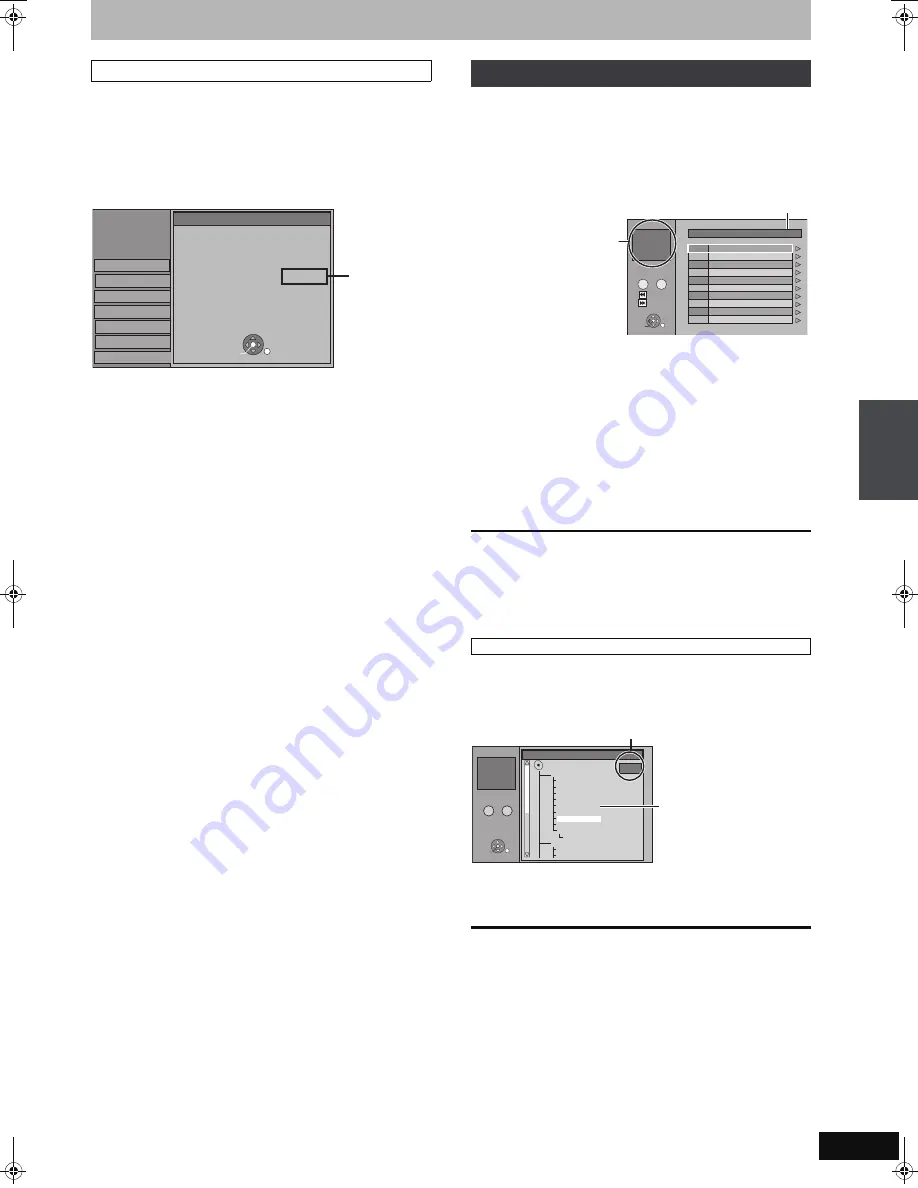
41
RQT8896
DivX Video-on-Demand (VOD) content is encrypted for copyright
protection. In order to play DivX VOD content on this unit, you first
need to register the unit.
Follow the on line instructions for purchasing DivX VOD content to
enter the unit’s registration code and register the unit. For more
information about DivX VOD, visit www.divx.com/vod
Display the unit’s registration code.
(
➡
70, “DivX Registration” in “Others” tab)
≥
After playing DivX VOD content for the first time, another
registration code is then displayed in “DivX Registration”. Do not
use this registration code to purchase DivX VOD content. If you
use this code to purchase DivX VOD content, and then play the
content on this unit, you will no longer be able to play any content
that you purchased using the previous code.
≥
If you purchase DivX VOD content using a registration code
different from this unit’s code, you will not be able to play this
content. (“
Authorisation Error.
” is displayed.)
Regarding DivX content that can only be played a set number of
times
Some DivX VOD content can only be played a set number of times.
When you play this content, the remaining number of plays is
displayed. You cannot play this content when the number of
remaining plays is zero. (“Rental Expired” is displayed.)
When playing this content
≥
The number of remaining plays is reduced by one if
–you press [
Í
DVD].
–you press [
∫
].
–you press [
:
] or [
6
,
5
] etc. and arrive at another content
or the start of the content being played.
–timer recording starts on the HDD.
–you press [DRIVE SELECT] to change the drive.
≥
Resume functions do not work.
[-R]
[CD]
You can play DVD-R and CD-R/CD-RW discs which contain MP3
files that have been recorded on a computer.
Preparation
Press [DRIVE SELECT] to select the DVD drive.
1
Press [DIRECT NAVIGATOR].
≥
Files are treated as tracks and folders are treated as groups.
≥
When the DivX or JPEG Menu is displayed, perform steps 1–4 in
“To select file type” on page 40 selecting “MP3” in step 4 to change
the playback mode.
2
Press [
3
,
4
] to select the track and
press [OK].
Play starts on the selected track.
≥
“
0
” indicates the track currently playing.
≥
You can also select the track with the numbered buttons.
To stop playing
Press [
∫
].
To show other pages
Press [
:
,
9
].
To exit the screen
Press [DIRECT NAVIGATOR].
1
While the file list is displayed
Press [
1
] while a track is highlighted to display
the tree screen.
2 Press [
3
,
4
,
2
,
1
] to select a group and press
[OK].
The file list for the group appears.
To return to the previous screen
Press [RETURN].
Regarding DivX VOD content
Setup
Disc
Picture
Sound
Display
DivX Re
g
istration
Connection
OK
RETURN
Tunin
g
Others
DivX (R) Video On Demand
Your re
g
istration code is : XXXXXXXX
To learn more visit www.divx.com/vod
8 alphanumeric
characters
Playing MP3 discs
e.g.,
5:
[0]
➡
[0]
➡
[0]
➡
[5]
15:
[0]
➡
[0]
➡
[1]
➡
[5]
Using the tree screen to find a group
001 Both Ends Freezin
g
002 Lady Starfish
003 Life on Jupiter
004 Metal Glue
005 Paint It Yellow
006 Pyjamamama
007 Shrimps from Mars
00
8
Starperson
009 Velvet Cuppermine
010 Zi
gg
y Starfish
1
1 : My favorite
2
3
4
5
6
7
8
9
10
Total Track Tree
G 1
T 1
TOTAL
1/111
MP3 Menu
0 9
–
Number
Group
No.
Pa
g
e 001/024
Prev.
Next
OK
RETURN
SELECT
Selected group
G
: Group No.
T
: Track No. in the group
TOTAL
: Track No./Total
tracks in all groups
Tree
G 7/25
001 My favorite
001 Brazilian pops
002 Chinese pops
003 Czech pops
004 Hun
g
arian pops
005 Liner notes
006 Japanese pops
007 Mexican pops
00
8
Philippine pops
009 Swedish pops
001 Momoko
002 Standard number
001 Piano solo
002 Vocal
MP3 Menu
Number
G
8
T 14
TOTAL
40/111
MP3 music
–
0 9
OK
RETURN
SELECT
You cannot select groups
that contain no compatible
files.
Selected group No. /Total groups
If the group has no track, “– –” is displayed as group number.
P
la
y
ing Di
vX
d
iscs,
MP
3 dis
cs a
n
d
st
ill pic
tur
es (
J
P
E
G
)
EH57_67.book Page 41 Tuesday, January 30, 2007 9:29 AM
















































