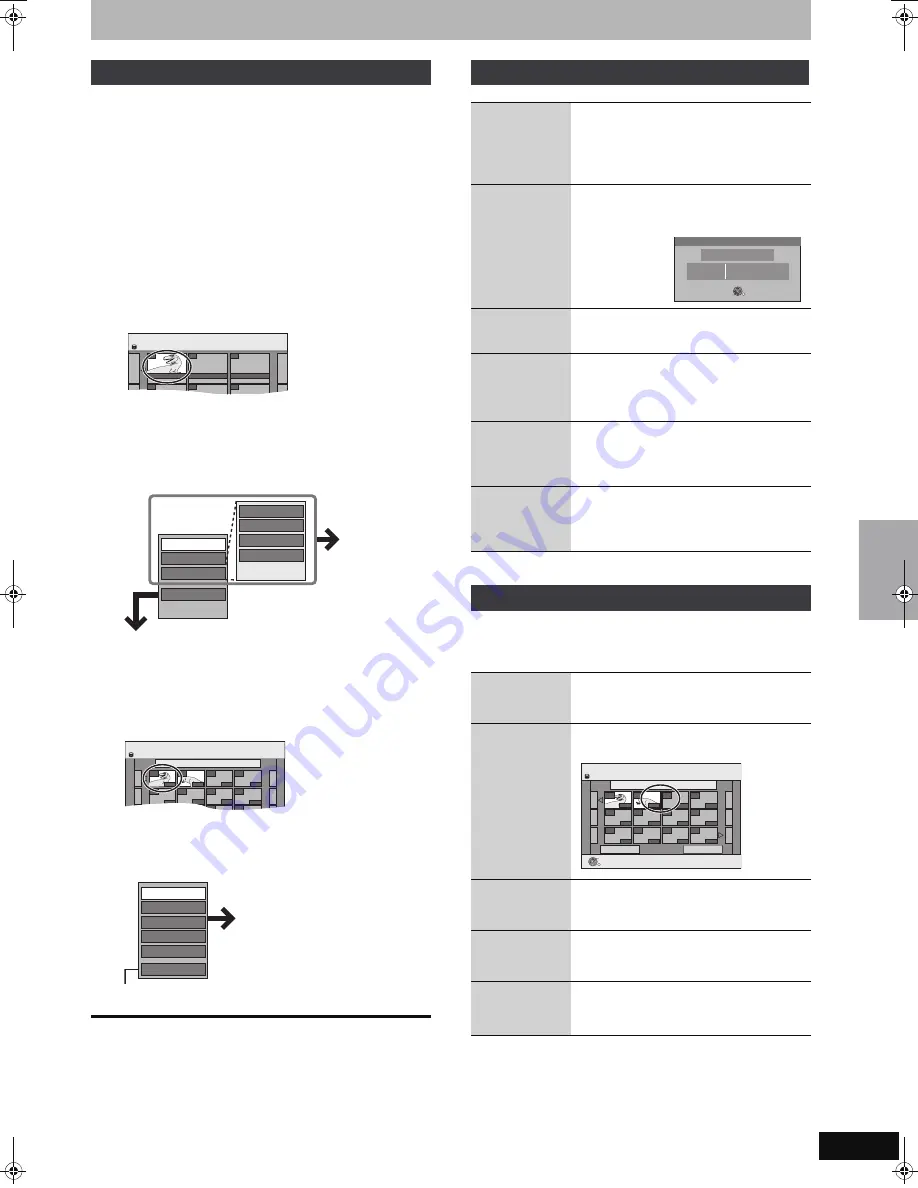
49
RQT8896
[HDD]
[RAM]
[-RW‹VR›]
(Play only)
1
While stopped
Press [FUNCTION MENU].
2
Press [
3
,
4
] to select “To Others”
and press [OK].
3
Press [
3
,
4
] to select “Playlists” and
press [OK].
4
Press [
3
,
4
,
2
,
1
] to select the
playlist.
To start play
➡
Press [OK].
To edit
➡
Step 5.
≥
To show other pages/Multiple editing (
➡
46)
5
Press [OPTION], then [
3
,
4
] to select
the operation and press [OK].
≥
If you select “Edit”, press [
3
,
4
] to select the operation and
press [OK].
∫
If you select “Chapter View”
6
Press [
3
,
4
,
2
,
1
] to select the
chapter.
To start play
➡
Press [OK].
To edit
➡
Step 7.
≥
To show other pages/Multiple editing (
➡
46)
7
Press [OPTION], then [
3
,
4
] to select
the operation and press [OK].
≥
You can go back to Playlist View.
To return to the previous screen
Press [RETURN].
To exit the screen
Press [EXIT].
After performing steps 1–5 (
➡
left)
§
Multiple editing is possible.
[HDD]
[RAM]
After performing steps 1–7 (
➡
left)
≥
Editing chapters in a playlist does not modify the source titles and
source chapters.
§
Multiple editing is possible.
Editing and playing playlists/chapters
01
Create
- -
- -
- -
- -
- -
12.10. SUN 0:30
HDD
Playlists
Playlist View
Playlist View screen
Copy
Enter Name
Chan
g
e Thumbnail
Create
Properties
Edit
Chapter View
Delete
Refer to “Playlist
operations”.
Playlists
Chapter View
01 ARD 12.10. SUN 0:30
001
---
---
---
---
---
---
---
---
---
---
002
HDD
0:19.36
0:10.24
Chapter View screen
Move Chapter
Create Chapter
Combine Chapters
Delete Chapter
Playlist View
Add Chapter
Refer to “Chapter
operations”.
Playlist operations
Delete
§
[HDD]
[RAM]
Press [
2
,
1
] to select “Delete” and press
[OK].
Once deleted, the playlists are lost and
cannot be restored.
Make certain before proceeding.
Properties
[HDD]
[RAM]
[-RW‹VR›]
Playlist information (e.g., total time and date)
is shown.
≥
Press [OK] to exit the screen.
Create
[HDD]
[RAM]
➡
48, Creating playlists, Step 5–8
Copy
§
[HDD]
[RAM]
Press [
2
,
1
] to select “Copy” and press
[OK].
≥
The copied playlist becomes the newest
one in the playlist view screen.
Enter
Name
[HDD]
[RAM]
You can give names to playlists.
➡
61, Entering text
Change
Thumbnail
[HDD]
[RAM]
➡
47, Change Thumbnail
Chapter operations
Add
Chapter
➡
48, Creating playlists, Step 5–7
Move
Chapter
Press [
3
,
4
,
2
,
1
] to select the position
to insert the chapter and press [OK].
Create
Chapter
➡
47, Create Chapter
Combine
Chapters
➡
47, Combine Chapters
Delete
Chapter
§
➡
47, Delete Chapter
The playlist itself is deleted if you delete all
the chapters in it.
Properties
Dinosaur
No.
Chapters
0:30.53
Date
Total
10
002
12.10.2006 TUE
OK
RETURN
Playlists
Move Chapter
Previous
Pa
g
e 01/01
Next
01 12.10. SUN 0:11
001
---
---
---
---
---
---
---
---
---
---
002
HDD
OK
RETURN
0:10.24
0:10.24
0:19.36
Cr
e
a
ting, e
d
iting a
nd pla
y
ing pla
y
li
s
ts
EH57_67.book Page 49 Tuesday, January 30, 2007 9:29 AM
















































