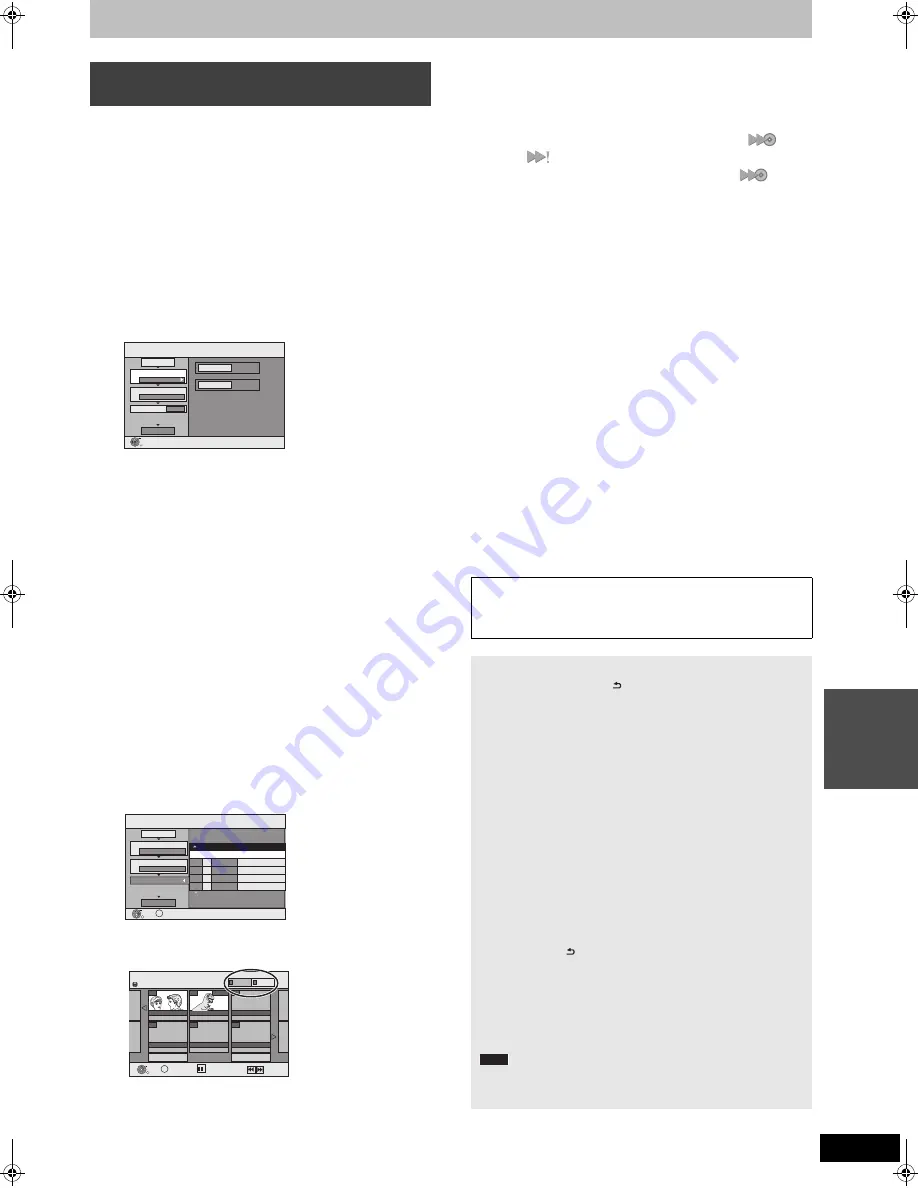
51
RQT9385
Co
p
y
in
g
[HDD]
,-.
[RAM]
[+RW]
[-RW‹VR›]
>
[HDD]
[HDD]
>
[-R]
[-R]DL]
[-RW‹V›]
[+R]
[+R]DL]
[SD]
>
[HDD]
[RAM]
You can order titles and playlists as desired for copy to disc.
See also “Before copying” (
>
50).
1
While stopped
Press [FUNCTION MENU].
2
Press [
3
,
4
] to select “Copy” and
press [OK].
3
Press [
3
,
4
] to select “Advanced
Copy” and press [OK].
≥
If you are not going to change the registered list press [
4
]
several times (
@
step 7).
4
Set the copy direction.
≥
If you are not going to change the copying direction, press
[
4
] (
@
step 5).
1
Press [
3
,
4
] to select “Copy Direction” and press [
1
].
2
Press [
3
,
4
] to select “Source” and press [OK].
3
Press [
3
,
4
] to select the drive and press [OK].
4
Press [
3
,
4
] to select “Destination” and press [OK].
5
Press [
3
,
4
] to select the drive and press [OK].
The same drive as the copy source cannot be selected.
6
Press [
2
] to confirm.
5
Set the recording mode.
≥
If you are not going to change the recording mode, press
[
4
] (
@
step 6).
1
Press [
3
,
4
] to select “Copy Mode” and press [
1
].
2
Press [
3
,
4
] to select “Format” and press [OK].
3
Press [
3
,
4
] to select “VIDEO” and press [OK].
4
Press [
3
,
4
] to select “Recording Mode” and press [OK].
5
Press [
3
,
4
] to select the mode and press [OK].
6
Press [
2
] to confirm.
6
Register titles and playlists for copy.
≥
If you are going to copy a registered list without making any
changes to it (
@
step 7).
1
Press [
3
,
4
] to select “Create List” and press [
1
].
2
Press [
3
,
4
] to select “New item” and press [OK].
3
Press the “Red” button to select “VIDEO” or press the
“Green” button to select “Playlists”.
4
Press [
3
,
4
,
2
,
1
] to select the title or playlist and press
[
;
].
A check mark is displayed. Repeat this step until you select
all necessary items.
≥
Press [
;
] again to cancel.
≥
The items will be copied in the order of the copying list. If
you want to specify the order, repeat selecting one item at
a time.
≥
When you switch between the “VIDEO” and “Playlists” tab,
the check mark is cancelled.
≥
When copying to a disc using high speed mode,
[-R]
[-R]DL]
[-RW‹V›]
: only items indicated with “
” or
“
” can be registered.
[+R]
[+R]DL]
[+RW]
: only items indicated with “
” can be
registered.
≥
To show other pages (
@
below)
5
Press [OK].
≥
To edit the copying list (
>
52)
You cannot start copying when the value of the “Size” (
>
52)
exceeds 100% (“Destination Capacity:” is not sufficient).
6
Press [
2
] to confirm.
7
Press [
3
,
4
] to select “Start
Copying” and press [OK].
When copying titles in high speed mode to high speed
recording compatible DVD-RAM 5X, DVD-R 8X, +R 8X or
+RW 4X, the sound of the disc rotating becomes louder than
normal.
If you want copy to perform more quietly, select “Normal
( Silent )” in “DVD Speed for High Speed Copy” in the Setup
menu (
>
64).
8
Press [
2
,
1
] to select “Yes” and
press [OK] to start copying.
[HDD]
>
[-R]
[-R]DL]
[-RW‹V›]
[+R]
[+R]DL]
Press [
2
,
1
] to select “Copy &
Finalise” or “Copy Only” and press
[OK].
≥
If “Copy & Finalise” is selected
After finalising, the discs become play-only and you can also
play them on other DVD equipment. However, you can no
longer record or edit.
Copying using the copying list–
Advanced Copy
Copy
HDD
DVD
1
2
3
S
ource
Destination
Cancel All
Copy Direction
Copy Mode
Create List
S
tart Copying
HDD
DVD
VIDEO High
S
peed
0
S
elect the copy direction.
OK
RETURN
Page 01/01
Copy
Create copy list.
S
ize: 0MB
Destination Capacity: 4343MB
No.
S
ize
New item (Total=0)
1
2
3
Cancel All
Copy Direction
Copy Mode
Create List
S
tart Copying
HDD
DVD
VIDEO High
S
peed
Name of item
( 0%)
OK
RETURN
OPTION
HDD
Create List
All Titles
Previous
Page 02/02
Next
007
ARD 10.10. FRI
008 0:30(XP)
ARD 11.10. SAT
- - -
- - -
- - -
- - -
OK
RETURN
OPTION
Previous
Next
Playlists
VIDEO
Select
To show other pages
Press [
3
,
4
,
2
,
1
] to select “Previous” or “Next” and press
[OK].
≥
You can also press [
:
,
9
] to show other pages.
∫
To stop copying
Press and hold [RETURN ] for 3 seconds.
(You cannot stop while finalising)
When High-speed copying
All titles that have completely copied at the point cancelled are
copied.
When Normal Speed copying
Copies until the point cancelled. However as for titles with “One
time only recording” restriction, only titles that have completely
copied at the point cancelled are copied to the disc. Titles that
are cancelled before the copy is complete are not copied and
remain on the HDD.
≥
[-R]DL]
[+R]DL]
If copy is cancelled during the step while
temporarily copying to the HDD, then nothing will be copied.
However, if copy is cancelled during the step while copying to
disc from the HDD, then only titles completely copied at the
point canceled are copied.
Even if the title was not copied to the DVD-R, DVD-R DL,
DVD-RW (DVD-Video format), +R, +R DL or +RW, the amount of
remaining writable disc space becomes less.
∫
To return to the previous screen
Press [RETURN ].
∫
Recording and playing while copying
You can record and play using the HDD while high speed
copying. (Only when high speed copying without finalising)
≥
Still pictures and music recorded on the HDD cannot be played.
Press [OK] to cancel the screen display.
≥
To confirm the current progress
Press [STATUS].
≥
Timer recordings executed while copying are recorded to the
HDD regardless of the recording drive settings.
(Only when high speed copying without finalising)
Note
EH6959EC-RQT9385-L_eng.book 51 ページ 2009年4月27日 月曜日 午後3時50分
















































