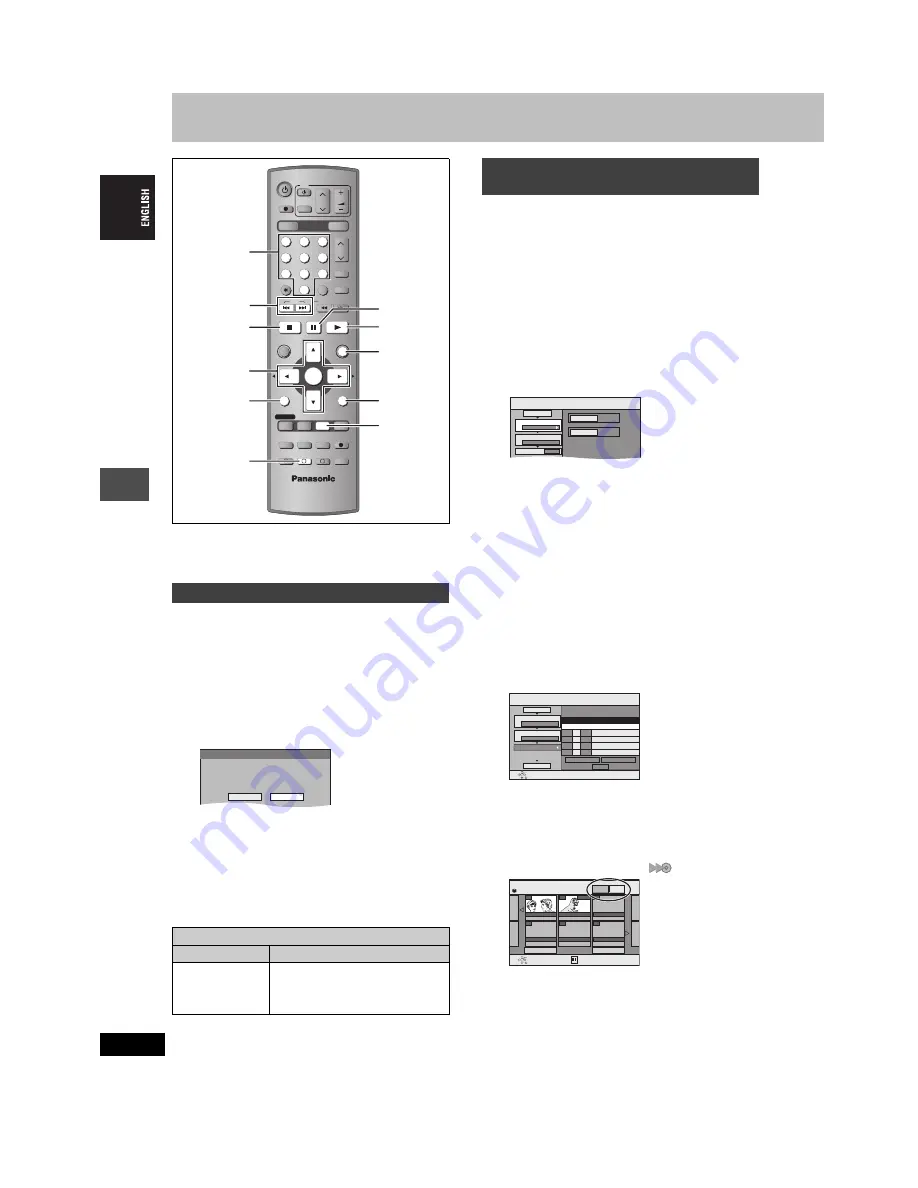
32
RQT7460
T
ra
n
s
fe
r (
D
ubbing)
Transferring (dubbing) titles or play lists
[Note]
Titles and play lists recorded using a different encoding system from
the TV system currently selected on the unit cannot be transferred
(dubbed).
[HDD]
>
[RAM]
[HDD]
>
[DVD-R]
Preparation
Select the audio type for recording bilingual broadcast from
“Bilingual Audio Selection” (
➡
page 38) when transferring (dubbing)
to a DVD-R.
1
Play the title or play list you want to
transfer (dub).
2
Press [DUBBING].
3
Press [
2
,
1
] to select “Yes” and
press [ENTER].
≥
The recording mode is set as follows.
The recording mode changes to FR mode if the remaining disc
space is exceeded using one of the recording modes indicated
below.
[HDD]
>
[RAM]
: High speed mode
[HDD]
>
[DVD-R]
:
[Note]
Digital broadcast that allow “One time only recording” recorded titles
and play lists cannot be transferred (dubbed).
[HDD]
,-.
[RAM]
[HDD]
>
[DVD-R]
You can order titles and play lists for transfer (dubbing) as desired as
well as select the speed and picture quality.
Preparation
Select the audio type for recording bilingual broadcast from
“Bilingual Audio Selection” (
➡
page 38) when:
≥
Transferring (dubbing) to a DVD-R.
≥
When “Audio Mode for XP Recording” is set to “LPCM” (
➡
page 38)
and you are transferring (dubbing) in XP mode.
1
While stopped
Press [FUNCTIONS].
2
Press [
3
,
4
,
2
,
1
] to select
“DUBBING” and press [ENTER].
3
Press [
3
,
4
] to select “Dubbing
Direction” and press [
1
].
1
Press [ENTER].
2
Press [
3
,
4
] to select the drive and press [ENTER].
3
Press [
2
].
Press [ENTER] to confirm.
4
Press [
3
,
4
] to select “Dubbing
Mode” and press [
1
].
1
Press [ENTER].
2
Press [
3
,
4
] to select the mode and press [ENTER].
3
Press [
2
].
Press [ENTER] to confirm.
5
Select the transferring (dubbing)
items and register on the list.
If you are not going to change the registered list press
[ENTER] (
➡
step 7).
1
Press [
3
,
4
] to select “Create List” and press [
1
].
2
Press [
3
,
4
] to select “New item” and press [ENTER].
3
Press [
3
,
4
,
2
,
1
] to select “Title” or “PLAY LIST”
tab and press [ENTER].
4
Press [
3
,
4
,
2
,
1
] to select the titles or play lists and
press [ENTER].
≥
When transferring (dubbing) to DVD-R using high speed
mode, only items indicated with “
” can be registered.
Repeat step
2
–
4
as necessary.
≥
To erase, add, or move items from the list (
➡
page 33)
≥
To show other pages/Multiple editing (
➡
page 33)
6
Press [
3
,
4
] to select “Set” and
press [ENTER].
The transferring (dubbing) list is registered.
One Touch Transfer (dubbing)
DVD-R Rec for High Speed mode setting
On
Off
High speed mode
Same recording mode used when
recording the source title (XP–EP, FR).
≥
Play lists are transferred (dubbed) in FR
mode.
DRIVE SELECT
VOLUME
CH
DIRECT TV REC
DVD
TV
AV
1
2
3
4
5
6
7
8
0
9
MANUAL SKIP
ShowView
CH
CANCEL
INPUT SELECT
SKIP
STOP
PAUSE
PLAY/x1.3
SLOW/SEARCH
FUNCTIONS
ENTER
DIRECT NAVIGATOR
TOP MENU
RETURN
SUB MENU
CREATE
CHAPTER
TIMER
EXT LINK
PROG/CHECK
REC MODE
ERASE
REC
AUDIO
TIME SLIP
STATUS
DISPLAY
F
A
B
C
DUBBING
HDD
DVD
3
,
4
,
2
,
1
ENTER
SUB MENU
DUBBING
∫
1
RETURN
FUNCTIONS
;
STATUS
:
,
9
Numbered
buttons
DUBBING
High Speed mode is selected.
Is it OK to start?
Yes
No
Transferring (dubbing) using the
transferring (dubbing) list
DUBBING
HDD
DVD
Select the dubbing direction.
1
2
3
Source
Destination
Cancel All
Dubbing Direction
Dubbing Mode
Create List
HDD
>
DVD
VIDEO High Speed
0
01/01
DUBBING
Create dubbing list.
Size: 0MB
Destination Capacity: 4343MB
No. Size
Previous
New item
Next
Set
ENTER
RETURN
1
2
3
Cancel All
Dubbing Direction
Dubbing Mode
Create List
Start Dubbing
HDD
>
DVD
VIDEO High Speed
Name of item
HDD
Create List
Select
Previous
02/02
Next
007
ARD 10/10 FRI
008
1200MB
ARD 11/10 SAT
- - -
ENTER
RETURN
- - -
- - -
- - -
PLAY LIST
Title
32






























