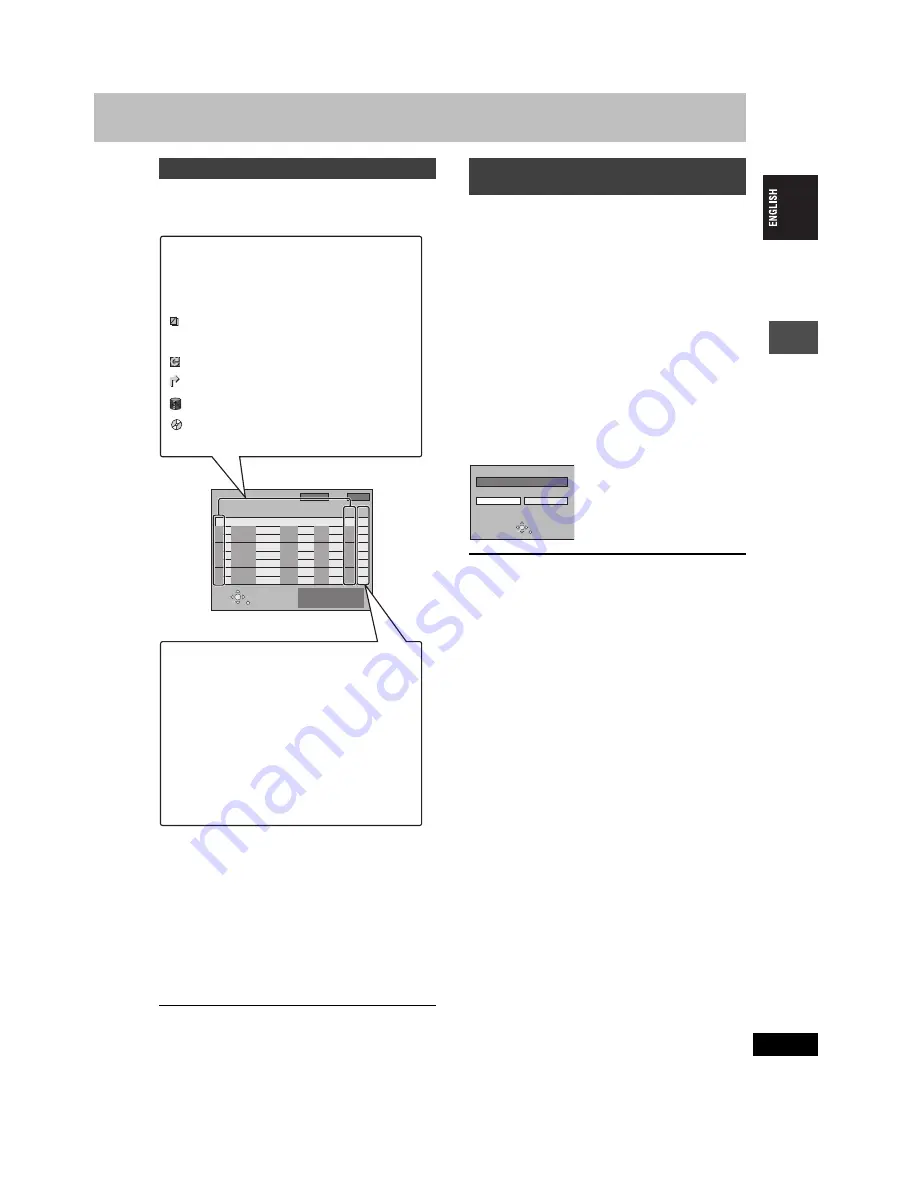
19
RQT7460
Reco
rd
in
g
≥
Even when the unit is turned off, you can display the timer
recording list by pressing [PROG/CHECK].
Press [PROG/CHECK].
∫
To change a programme
Press [
3
,
4
] to select the programme and press [ENTER].
(
➡
page 18
,
step 3)
∫
To delete a programme
Press [
3
,
4
] to select the programme and press [
¢
CANCEL].
∫
To exit the timer recording list
Press [PROG/CHECK].
∫
To put the unit on timer recording standby
Press [
F
TIMER].
“
F
” lights on the unit’s display to indicate timer recording standby
has been activated.
≥
Programmes that failed to record are displayed gray. They are
automatically deleted from the timer recording list at 4 a.m. two
days later.
[HDD]
[RAM]
[DVD-R]
If an external equipment (for example a satellite receiver) with a
timer function is connected to the AV2 terminal of this unit by a
21-pin Scart cable (
➡
page 8), it is possible to control the recording
of the unit with the equipment.
Preparation
≥
Change the “Ext Link” in the SETUP menu to match the connected
equipment (
➡
page 39).
≥
Timer programming has to be done on the external equipment and
switch to the timer recording standby mode. Refer to the
equipment’s operating instructions.
Press [EXT LINK].
The unit turns off and switches to the recording standby mode.
≥
Recording begins when a signal is received from the connected
equipment.
≥
As long as a video picture is being transmitted by the external
equipment, the unit will record it.
When the following message appears on the television screen, press
[
2
,
1
] to select “Yes” (continue recording the current programme)
or “Cancel” (cancel recording) and press [ENTER].
To cancel the external control
Press [EXT LINK] to stop recording or to cancel linked timer
recording standby.
≥
You can also press and hold [
∫
] on the main unit for more than 3
seconds to stop recording.
≥
In order to prevent accidental operation, press [EXT LINK] to
cancel the setting after recording is finished.
For your reference
≥
The video being recorded automatically appears on the television
when connected to this unit’s AV1 terminal with the 21-pin Scart
cable.
≥
This function does not work with some equipment. Refer to the
equipment’s operating instructions.
≥
The beginnings of recordings may not be recorded correctly in
some cases.
≥
When “Ext Link” is set to “Ext Link 2”, this function does not work if
the input signal is NTSC system.
Check, change or delete a programme
TIMER
RECORDING
12:56:00 15. 7. TUE
SELECT
ENTER
RETURN
Press ENTER to store
new programme.
1:58 SP
DVD
30:24 SP
Remain HDD
Mode
Disc
space
Stop
Start
No.
Name
Date
12:55:00 15. 7. TUE
VPS
PDC
HDD
DVD
New Timer Programme
Icons
[
This programme is currently recording.
W
The times overlap those in another programme.
Recording of the programme with the later start time
starts when the earlier programme finishes recording.
F
The disc was full so the programme failed to record.
The material was copy-protected so it was not recorded.
X
The programme did not complete recording because the
disc is dirty or some other reason.
Timer programmes set to Auto Renewal Recording.
Titles that have been rerouted to the HDD
(Displayed while recording.)
Recording drive: HDD
Recording drive: DVD
Message displayed in the “Disc space” line
OK:
Displayed if the recording can fit in the
remaining space.
>
(Date):
For recordings made daily or weekly, the display
will show until when recordings can be made (up
to a maximum of one month from the present
time) based on the time remaining on the disc.
! :
It may not be possible to record because:
≥
there is not enough space left
≥
the number of possible titles has reached its
maximum.
Relief:
Timer programmes that will be relief recorded to
the HDD.
Linked timer recordings with external
equipment (EXT LINK)
Yes
Cancel
DVD now recording this programme.
ENTER
RETURN
19






























