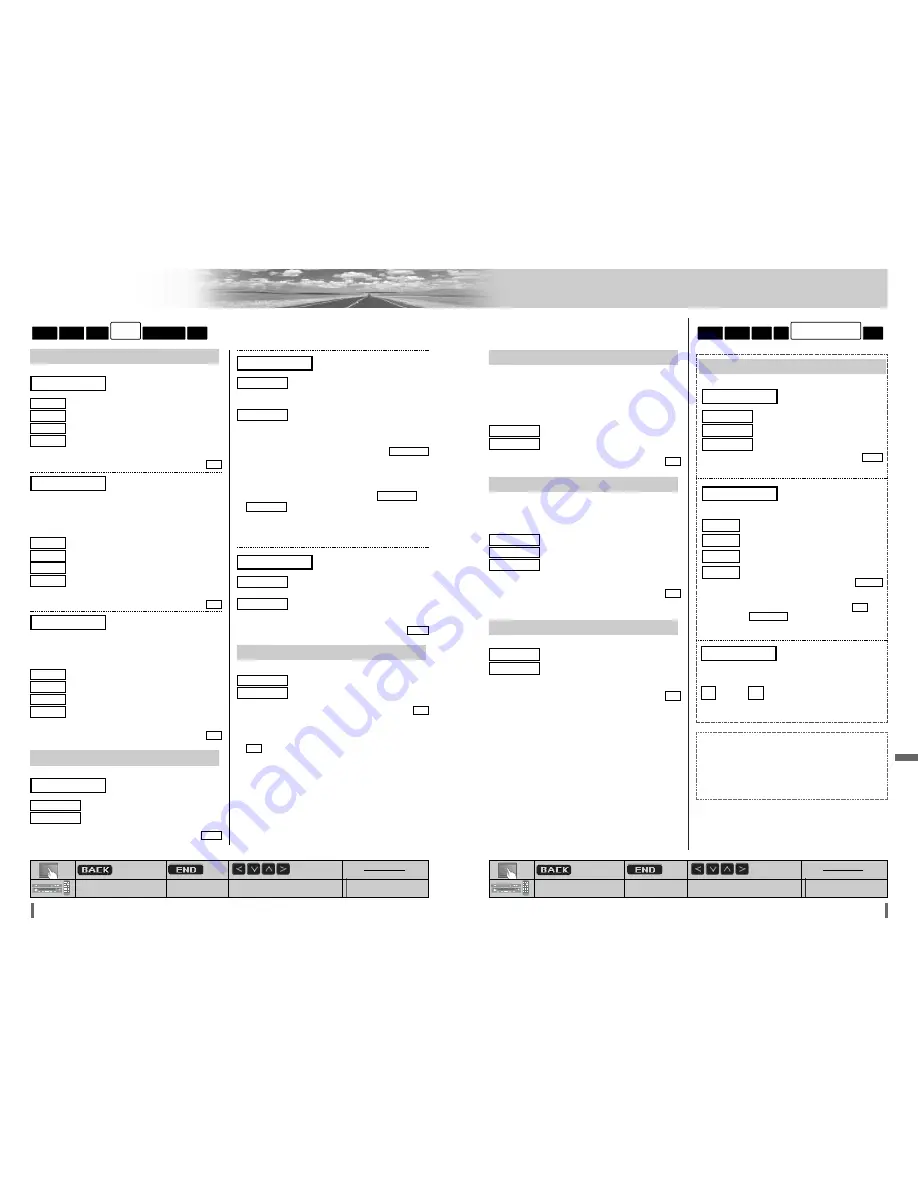
42
43
CQ-VD7001W
CQ-VD7001W
Settings
(continued)
[MENU]
[MODE]
[
]
] [
[
] [
}
] [
{
]
[ENTER]
: Previous menu
: Previous menu
: Quit
: Quit
: Select/adjust
: Select/adjust
: Determine
[MENU]
[MODE]
[
]
] [
[
] [
}
] [
{
]
[ENTER]
: Previous menu
: Previous menu
: Quit
: Quit
: Select/adjust
: Select/adjust
: Determine
NAVI SETUP
(Navigation set up)
Navigation Setting
: Front Left/Right speaker
: Front Left only
: Front Right only
default:
BOTH
R ch
L ch
BOTH
(Navigation Speaker)
NAVI SP
Preparation:
Connect the navi mute lead.
: unchanged
: 10 steps decrease
: 15 steps decrease
: no sound
default:
Note:
¡
You can set the navigation mute level when
is
selected on
(navigation input)
.
NAVI INPUT
RGB
LEVEL 1
LEVEL 3
LEVEL 2
LEVEL 1
OFF
(Navigation mute level)
NAVI MUTE
Volume adjustment of the car navigation system.
: down,
: up
[
]
(Navigation Volume)
NAVI VOLUME
Setting range: 0 to 40
default: 30
Connection with Panasonic car navigation system:
This manual refers to the connection to the Panasonic
car navigation system that may possibly come on the
market in the future. Descriptions regarding the con-
nection with Panasonic car navigation system are
boxed with dotted line.
RADIO
INPUT/OUTPUT
DVD
AUDIO
SCREEN
USER
DISPLAY
Display aspect and DVD software mode
: plays a video in 4:3 screen.
: plays a video in wide screen (16:9).
default:
WIDE
WIDE
NARROW
(Display aspect setting)
DVD ASPECT
PRO LOGIC
5.1 channel listening in Dolby surround sound
: inactivate Pro Logic
: activate Pro Logic
default:
Note:
¡
This setting is enabled only in the DVD/VCD/CD player
mode.
¡
selection in some audio settings may disable audio
output from the subwoofer.
ON
OFF
ON
OFF
: plays wide-screen video in Pan & Scan
mode (in which the left and right edges of
the screen are cut off).
: plays wide-screen video in letterbox
mode (in which black bands appear at the
top and bottom of the screen).
default:
Note:
¡
Set the software setting according to the symbol used
on jacket. (
a
page 18)
¡
DVD software mode setting is ignored if
or
is already set in the software.
¡
Screen aspect of the display unit is changed according to
the aspect ratio setting (
a
page 46) and DVD software’s
aspect.
: sets NTSC in accordance with the equip-
ment connected to VIDEO-OUT.
: sets PAL in accordance with the equip-
ment connected to VIDEO-OUT.
default:
PAL
PAL
NTSC
(VIDEO-OUT terminal setting)
TV TYPE
LETTER BOX
PAN & SCAN
PAN & SCAN
LETTER BOX
PAN & SCAN
(DVD software mode)
LETTER BOX
LANGUAGE
Language Setting
: English
: Chinese
: French
: other language. Input the language code.
(
a
page 55)
default:
ENG
OTHER
FRA
CHN
ENG
(DVD menu language)
MENU
Note:
¡
A disc supporting closed captioning and subtitles may
overlap each other on the screen. In this case, turn the
subtitle off.
: English
: Chinese
: French
: other language. Input the language code.
(
a
page 55)
default:
ENG
OTHER
FRA
CHN
ENG
(Subtitle language)
SUBTITLE
Note:
¡
These adjustments being executed, playback will start
from the beginning of a disc.
: English
: Chinese
: French
: other language. Input the language code.
(
a
page 55)
default:
ENG
OTHER
FRA
CHN
ENG
(Audio language)
AUDIO
RADIO
INPUT/OUTPUT
DVD
AUDIO
SCREEN
USER
DOWN MIX
Changing Dolby Digital/dts Audio to 2-Channel Stereo
Playback
Note:
¡
This function is available only when “Dolby Digital” or
“dts” source is playing.
: original source output
: 2-channel conversion output
default:
OFF
ON
OFF
MULTI-CH
(Multiple channel)
Sound output of Dolby Digital 2 ch. from all speakers
: keeps the source output 2 ch. sound.
: changes sound from 2 ch. to 5.1 ch.
default:
OFF
ON
OFF
DR COMP
(Dynamic Range Compression)
Maintaining the ambience even while listening at a low vol-
ume level
Compression style selecting
: DR COMP OFF
: DR COMP ON
: made with the greatest compression,
roughly equivalent to a TV broadcast.
default:
OFF
MIN
STD
OFF















































