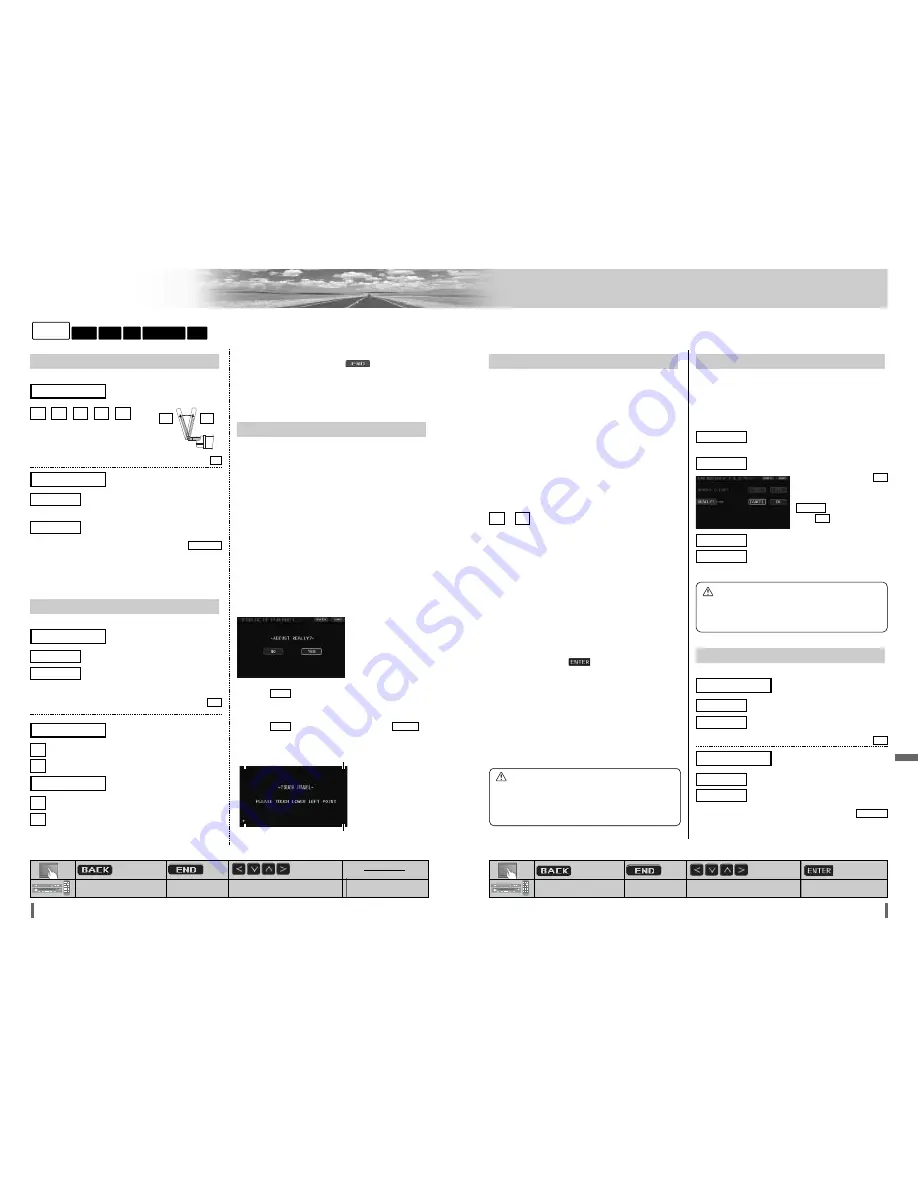
ID-CODE
ID Code Setting
Prior to operating this unit, it is advisable to assign a 4-
digit ID code for security. Once the ID code has been set,
the unit cannot be operated if the main power supply is dis-
connected then re-connected. It is electronically locked so
that a thief cannot use the stolen unit unless that person
knows the code you have set.
The ID code operation must be performed only by the per-
son to whom the unit belongs.
Generally, it is not necessary to enter the ID code each
time when using the unit if it has not been disconnected
from the main power supply (car battery).
to
4 digits numeric code
default: none
How to set your ID code (for the first time)
q
Enter an 4 digit ID code.
w
Enter the same 4 digit ID code again.
How to change your ID code
q
Enter the preset (old) 4 digit ID code. If the wrong ID code
is entered, a new ID code cannot be registered.
w
Enter a new 4 digit ID code.
e
Enter the new 4 digit ID code again.
How to cancel the known ID code
q
Enter the preset (old) 4 digit ID code. If the wrong ID code
is entered, it is not possible to cancel the ID code function.
w
Touch/press and hold
/
[ENTER]
until
“Complete!” is displayed. The ID code cancelling proce-
dure is completed. The unit now works without an ID code.
Note:
¡
Should your unit ever require service, cancel your ID code
before sending for repair.
¡
The ID code setting cannot be eliminated even by the
memory clear function.
¡
The inputted code is not displayed for your security.
9
0
MEMORY CLEAR
Memory clearance
The state of all of the current memories are returned to
default settings.
Note:
¡
The ID code is not deleted by executing memory clear.
: no memory clear.
The display returns to the previous one.
: clears the memory to default settings
default:
(really?) appears
when is
selected.
: no memory clear.
: Proceed.
OK
CANCEL
YES
REALLY?
NO
YES
NO
OTHER
Other settings
: operation sound (beep) OFF
: operation sound (beep) ON
default:
: displays the menu in English
: displays the menu in Chinese
default:
ENGLISH
CHINESE
ENGLISH
(Language setting)
MENU DISPLAY
ON
ON
OFF
(Beep setting)
BEEP
36
37
CQ-VD7001W
CQ-VD7001W
Settings
(continued)
[MENU]
[MODE]
[
]
] [
[
] [
}
] [
{
]
[ENTER]
: Previous menu
: Previous menu
: Quit
: Quit
: Select/adjust
: Select/adjust
: Determine
DISPLAY UNIT
Display adjustment
(Tilt angle adjustment)
TILT
: the monitor is opened automatically when
turning ON ACC.
: the monitor is not opened automatically.
default:
Note:
¡
The monitor position setting menu can also be displayed
by pressing the
[TILT]
button on the display unit for
more than 2 seconds. (
a
page 17)
MANUAL
MANUAL
AUTO
(Monitor setting when power on)
OPEN/CLOSE
TOUCH PANEL
Panel touch position adjustment
Position difference between the touching position and the
displaying symbol position may appear in the following sit-
uations:
1. The display position adjustment is executed.
2. The system is initialized.
3. The power is turned off soon after the touch panel is
adjusted.
For the cases above, readjust the touch panel position.
Note:
¡
This function can be performed on the touch panel.
This function is used only when there are some differ-
ences between the touching position and the symbol
position displayed on the monitor.
This function is not used ordinarily.
q
Select
(yes) to proceed.
w
Touch the four corners of the touch panel counterclock-
wise.
e
Touch
(yes) to reflect. To quit, touch
(no).
NO
YES
YES
Note:
¡
To start the clock, touch/press
/
[MODE]
.
¡
Set the Daylight Saving Time manually.
default: HOUR ADJUST: 0
MINUTE ADJUST: 0
5
4
3
2
1
default:
5
RADIO
INPUT/OUTPUT
DVD
AUDIO
SCREEN
USER
CLOCK
Clock setting
: clock display OFF
: clock display ON (“0:00” is displayed
before adjusting the clock.)
default:
: puts back hour
: puts forward hour
: puts back minute
: puts forward minute
[
]
(Minute adjustment)
MINUTE ADJUST
[
]
(Hour adjustment)
HOUR ADJUST
OFF
ON
OFF
(Clock display)
DISPLAY
r
Touch fourth
e
Touch third
q
Touch first
w
Touch second
Caution
¡
Record your registered ID code and keep it in a secure
location. If you forget it, you will be unable to use the
unit. In case you forget the ID code, please consult
your nearest Panasonic Service Center.
Caution
¡
Be aware that this setting restores the unit to default
settings, so that all the memories and settings that
you have set will be eliminated.
1
5
[MENU]
[MODE]
[
]
] [
[
] [
}
] [
{
]
[ENTER]
: Previous menu
: Previous menu
: Quit
: Quit
: Select/adjust
: Select/adjust
:
ID code deletion
Determine
: ID code deletion
















































