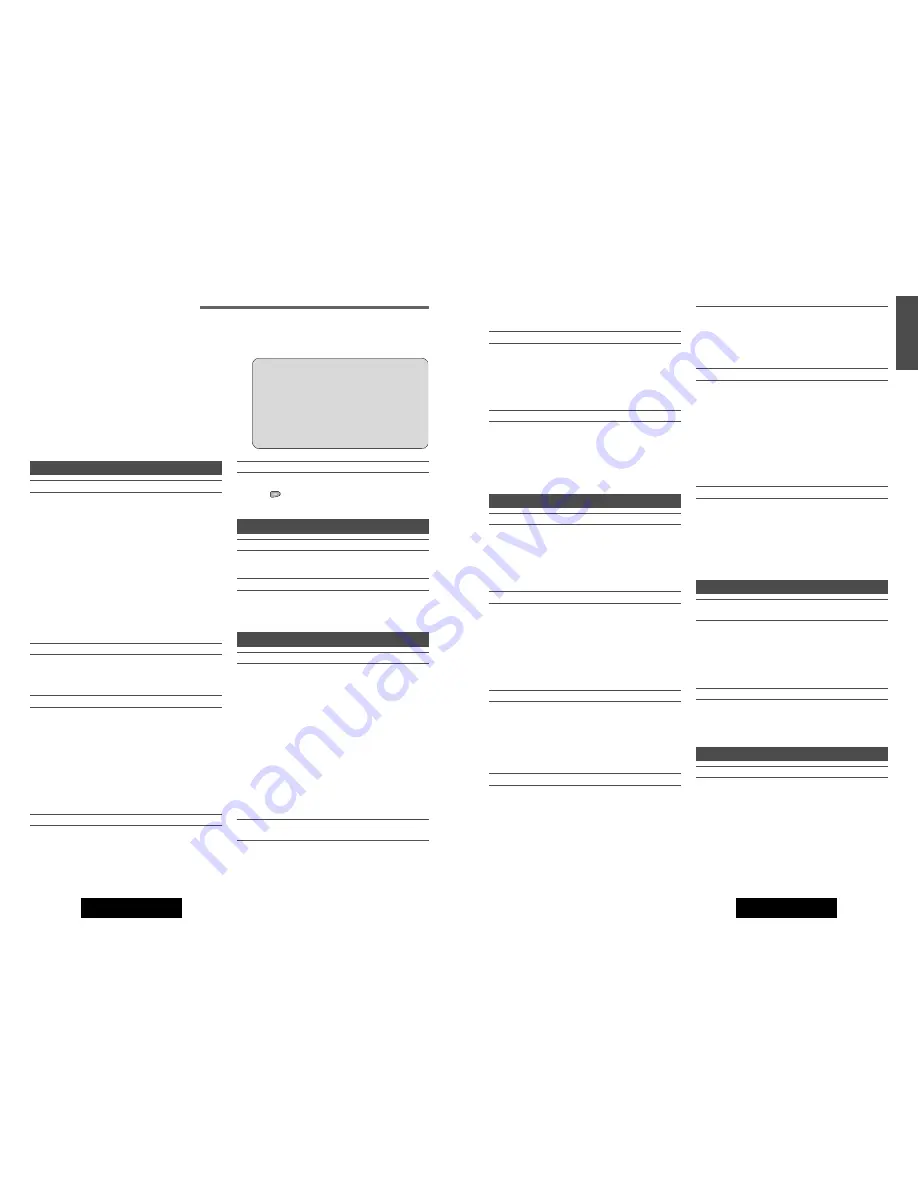
29
CQ-DFX983/903N
English
28
CQ-DFX983/903N
Troubleshooting
If You Suspect Something Wrong
Check and take steps as described in the tables below.
If the suggestions in the charts do not solve the problem, we recom-
mend that you take it to your nearest authorized Panasonic Service
Center. The product should be serviced only by a qualified technician.
Cautions:
¡
Do not use the unit in an irregular condition, for
example, without sound, or with smoke or foul
smell, which can cause ignition or electric shock.
Immediately stop using the unit and call the store
where you purchased it.
¡
Never try to repair the unit by yourself because it
is dangerous to do so.
Common
No power
Car’s engine switch is not on.
a
Turn your car’s ignition switch to ACC or ON.
Cables are not correctly connected.
a
Connect cables correctly.
Battery cable: Connect the battery cable to the terminal
that is always live.
Accessory cable: Connect the accessory cable to your car's
ACC source.
Grounding wire: Connect the grounding wire to a metal
part of your car.
Fuse is burnt.
a
Call the store where you purchased the unit, or your near-
est Panasonic Service Center.
The power fails unintentionally.
The safety device works.
a
Call the store where you purchased the unit, or your near-
est Panasonic Service Center.
No sound
Mute is set to ON.
a
Set it to OFF.
Cables are not correctly connected.
a
Connect cables correctly.
External Mute lead is not correctly connected.
a
Connect the External Mute lead correctly.
Condensation (dew).
a
Wait for a while before use.
Noise
A mobile phone is used near the unit.
a
Keep the mobile phone away from the unit.
The display shows demonstration message.
Demonstration mode is ON.
a
Press
(
DISP
Display)
to cancel the demonstration
mode.
Radio
Poor reception
a
Check that the antenna was installed and grounded
properly.
Preset station is reset
Battery cable is not correctly connected.
a
Connect the battery cable to the terminal that is
always live.
CD
No sound/disc is ejected automatically
Disc is upside down.
a
Place disc in the correct direction with the label side up.
Disc is dirty.
a
Clean disc, referring to the section on “Notes on CD/CD
Media (CD-ROM, CD-R, CD-RW)” (
a
page 31).
A disc that has data other than CD-DA or MP3/WMA type is
loaded.
a
Discs that have CD-DA or MP3/WMA type data should be
used.
Some CD-R/RWs cannot be played back successfully thanks
to incompatibility among writing software, a CD recorder (CD-
R/RW drive) and the discs.
a
Refer to instructions for the concerned devices for details.
Sound skips, bad sound quality. (e.g.
caused by noise)
Disc is dirty.
a
Clean disc, referring to the section on “Notes on CD/CD
Media (CD-ROM, CD-R, CD-RW)” (
a
page 31).
Some CD-R/RWs cannot be played back successfully thanks
to incompatibility among writing software, a CD recorder (CD-
R/RW drive) and the discs.
a
Refer to instructions for the concerned devices for details.
Sound skip due to vibration.
Mounting angle is over 30 degrees.
a
Adjust mounting angle to less than 30 degrees.
Unstable mounting.
a
Mount the unit securely with the mounting parts, referring
to the section on Installation.
Disc is not ejected.
Disc is defective.
Mechanical trouble.
a
Open the panel and press [
u
]. If normal operation is not
restored, call the store where you purchased the unit or the
nearest Panasonic Service Center to ask for repairs.
MP3/WMA (only for CQ-DFX983N)
Time is counted but no sound comes out.
a
For a disc that contains both CD-DA data and MP3/WMA
data, the unit plays CD-DA data first and MP3/WMA data
next collectively in recorded order respectively. If there is
a MP3/WMA file between CD-DA files in recorded order,
there is a 5-second silent period for the MP3/WMA file
spot when the unit plays CD-DA data.
No playback.
The disc does not conform to any of the file systems support-
ed by this player.
a
For supported file systems, see “Notes on MP3/WMA” (
a
Page 32).
There is no extension attached.
a
For an MP3 file, attach “.mp3”, and for a WMA file, attach
“.wma”.
It takes too long for playback to start.
The folders and files recorded on the disc are layered too
much.
a
As checking of files takes longer in this case, do not record
any unnecessary folders or files other than MP3/WMA on
the disc. (If there are many hierarchies of files and folders,
it may take up to 150 seconds to start playback.)
Poor recording quality, sound skipping.
The recording quality differs depending on the encoding soft-
ware used, and on settings such as the bit rate.
a
For recommended bit rate, see “Notes on MP3/WMA” (
a
Page 32).
High-speed writing was executed when MP3/WMA data was
recorded on the disc.
a
Decrease writing speed as low as possible.
There may be a problem with your writing software
or CD recorder (CD-R/RW drive). For details refer
to the user manual of your writing software.
Files are not played in the desired order.
Files or folders are not recorded in the desired playback order.
a
Some writing software lets you specify the recording order
by adding a prefix in the range of “01” - “99”, etc. to the
file name. For details refer to the user manual of your
writing software.
Folder/file name is not displayed correctly.
The disc does not conform to the file systems supported by
this player.
a
Insert a disc that conforms to the file systems supported by
this player. For supported file systems see “Notes on
MP3/WMA” (
a
Page 32).
There may be a problem with your writing software or CD
recorder (CD-R/RW drive).
a
For details refer to the user manual of your writing soft-
ware.
File playing time is not displayed correctly.
You ran the file in fast forward or fast reverse during playback
or turned off the ignition switch of the car during playback.
a
Playing another file will return the file playing time to normal.
You played a VBR (Variable Bit Rate) format MP3 file.
a
The file playing time of VBR (Variable Bit Rate) format
MP3 file is sometimes displayed incorrectly.
Sound Setting
No sound from left, right, front, or rear
speaker
Left and right balance, or front and rear balance is off on one
side.
a
Adjust Balance/Fader as appropriate (
a
page 24).
Cables are not correctly connected.
a
Connect the cables correctly.
Left and right sounds are reversed.
The speaker leads are connected in reverse between right and
left.
a
Connect the speaker leads to the correct one.
Remote Control
Buttons are invalid for operation.
Battery polarities (+) (–) are reversed.
a
Insert the battery correctly.
Wrong battery
a
Check the battery.
Battery has run down.
a
Replace the battery.
Remote control is in the wrong direction.
a
Direct the remote controller at Remote Control Sensor on
the panel.





































