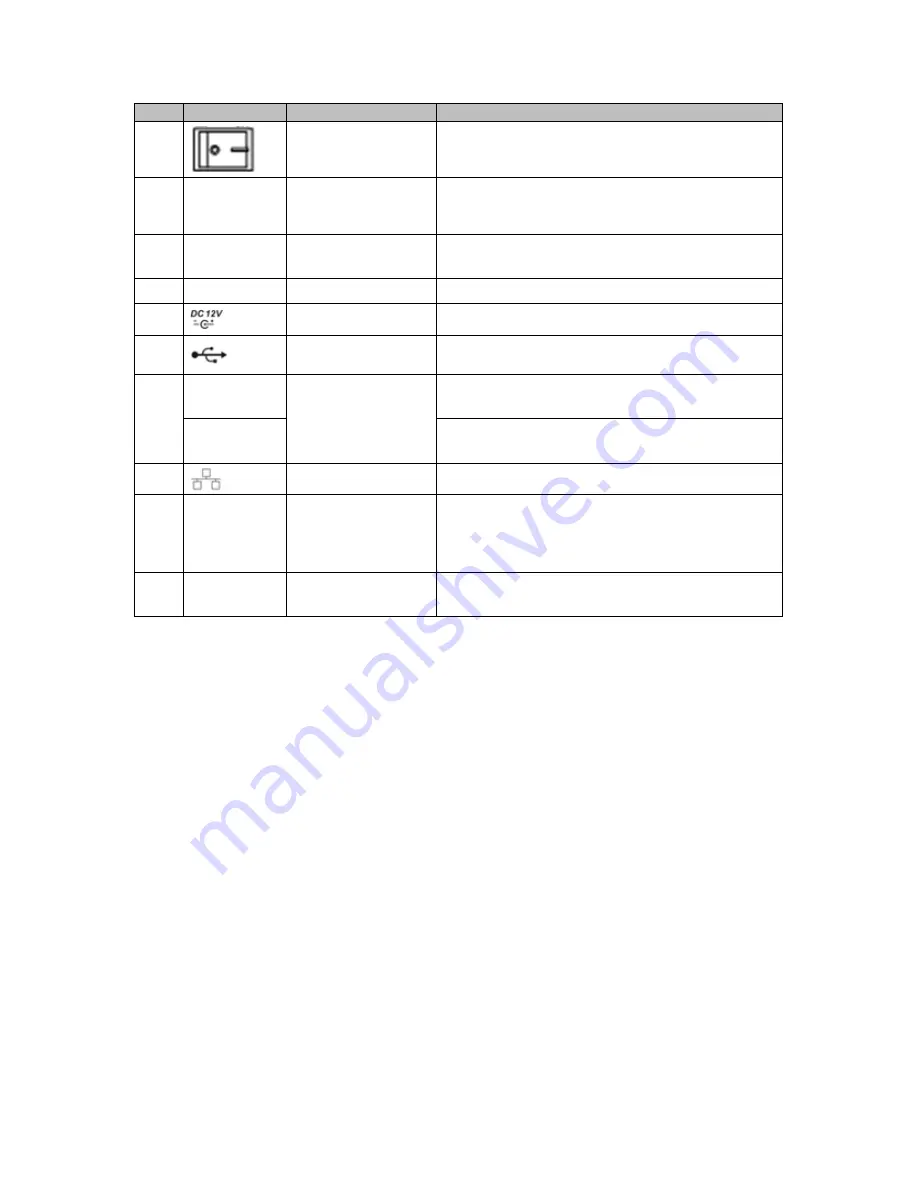
4
Please refer to the following sheet for detailed information.
SN
Icon
Name
Note
1
Power on-off button Power on/off button.
2
VGA
VGA video output
port
VGA video output port. Output analog video
signal. Can connect to the monitor to view analog
video output.
3
AUDIO IN
Audio input port
Connect to audio input device such as
microphone or other audio input device.
4
VIDEO IN
Video input port
Connect to analog camera, video input signal.
5
Power input port
Input 12V DC.
6
USB2.0 port
Connect to USB storage device, mouse, burning
DVD-ROM and etc.
7
A
RS485 (RS-485)
communication port
RS485_A port. It is the cable A. You can connect
to the control devices such as speed dome PTZ.
B
RS485_B port. It is the cable B. You can connect
to the control devices such as speed dome PTZ.
8
Network port
100M Ethernet port.
9
HDMI
High definition
media interface
High definition audio and video signal output port.
It transmits uncompressed high definition video
and multiple-channel data to the HDMI port of the
display device.
10
AUDIO OUT
Audio output port
Connect to audio output device such as sound
box.
2
Local Login
2.1
Device Initialization
If it is you first time to boot up the device, system pops up device initialization interface. See
Figure 2-1. Please set administrator password. The default administrator name is
admin
. Set
unlock pattern and security questions if necessary.
Note
The password ranges from 8 to 32 digitals. It can contain letters, numbers and special
characters (excluding “'”, “"”, “;”, “:”, “&”) . The password shall contain at least two categories.
Usually we recommend the strong password.
STRONG PASSWORD RECOMMENDED-For your device own safety, please create a
strong password of your own choosing. We also recommend you change your password
periodically especially in the high security system.





























