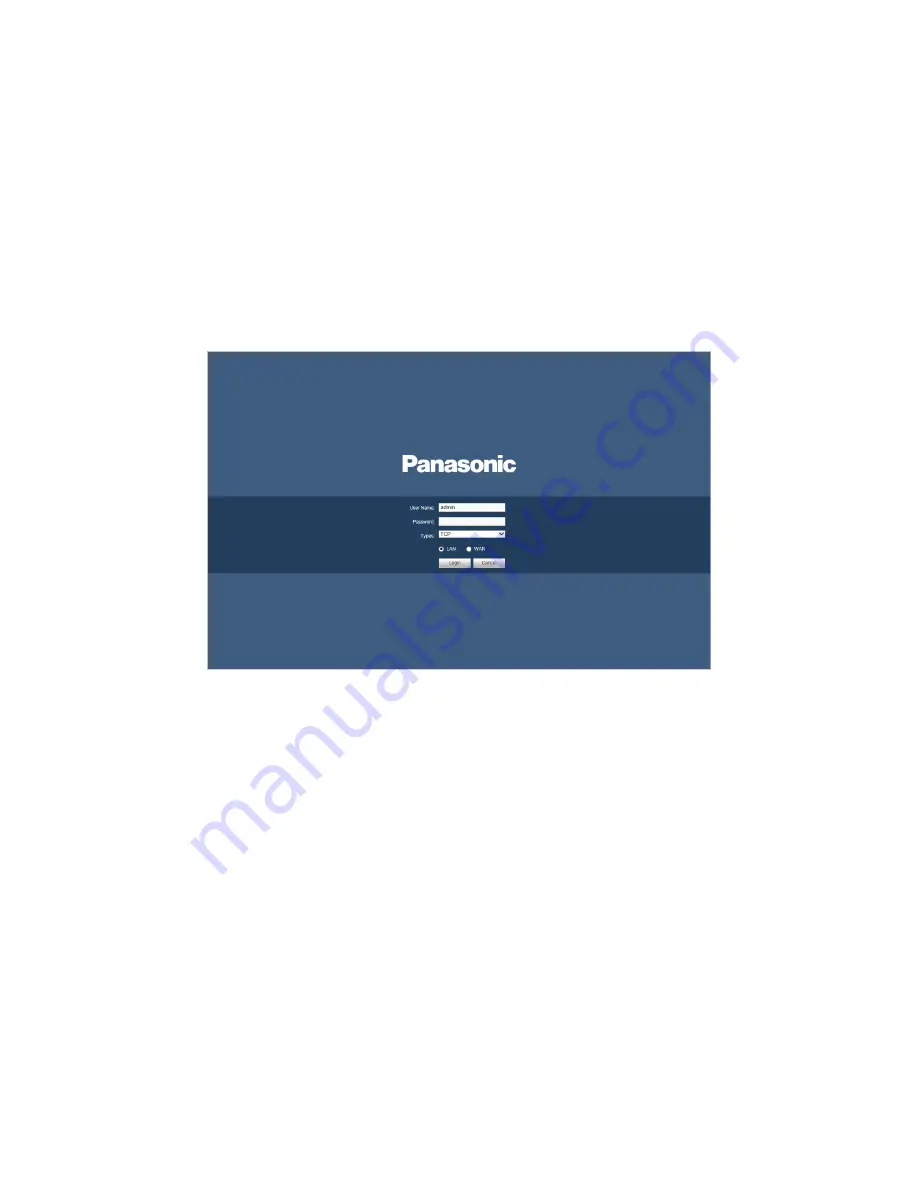
7
3
Web
Open the browser and input DVR address in the address column, click Enter button. System
pops up login interface. See Figure 3-1.
Input correct user name and password, click Login to login the system.
Note
If it is your first time to login the device, please initialize the device first. Refer to
Us
er’s
Manual
for detailed information.
Device factory default user name is
admin
. The password is that you set during initialization
process. For your device safety, please change the admin password regularly and keep it
well.
Figure 3-1
For detailed operation information, please refer to the
User
’s Manual
included in the resource CD.
Note
For detailed operation introduction, please refer to our resource CD included in your
package for electronic version of the
User
’s Manual
.
This quick start guide is for reference only. Slight difference may be found in the user
interface.
All pictured model is CJ-HDR108A, unless otherwise stated.
All the designs and software here are subject to change without prior written notice.
All trademarks and registered trademarks mentioned are the properties of their
respective owners.
If there is any uncertainty or controversy, please refer to the final explanation of us.
Please visit our website or contact your local service engineer for more information.





























