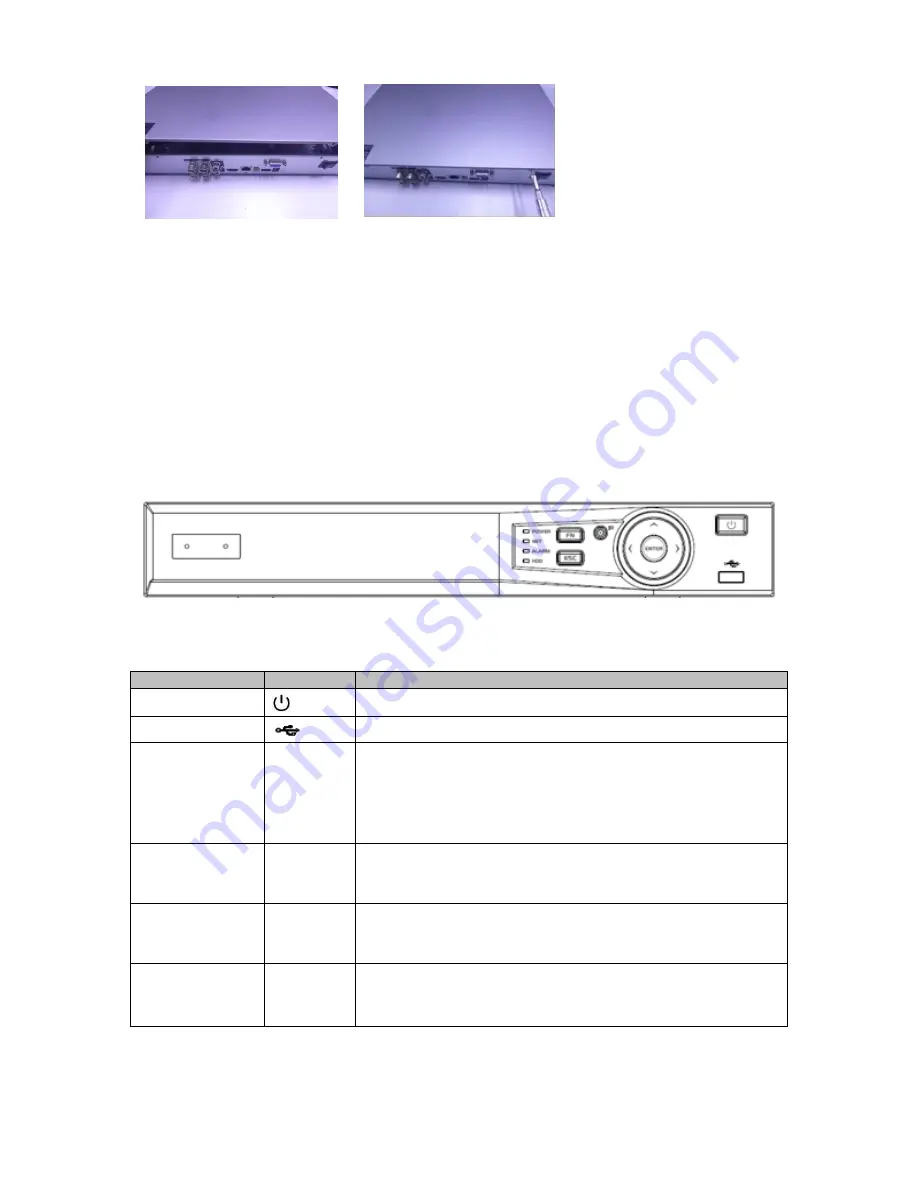
2
7. Put the cover in accordance with
the clip and then place the upper
cover back.
8. Secure the screws in the rear
panel and the side panel.
Note
You can connect the HDD data cable and the power cable first and then fix the HDD in the
device.
Please pay attention to the front cover. It adopts the vertical sliding design. You need to push
the clip first and then put down.
1.4
Front Panel
The front panel is shown as below. See Figure 1-1.
Figure 1-1
Please refer to the following sheet for front panel button information.
Name
Icon
Function
Power button
Press this button to boot up or shut down the device.
USB port
Connect to USB2.0 storage device, mouse and etc.
Up
Down
/
Activate current controls, and then move up, move down
or jump.
Change setup, increase/decrease numeral.
Assistant function such as PTZ menu.
Switch channel when playback.
Left
Right
/
Switch current activated controls, move up and down.
When device is in 1-channel playback mode, use it to
control playback control bar process.
Cancel
ESC
Go to previous menu, or cancel current operation (Close
the top interface or controls).
When playback, click it to restore real-time monitor mode.
Confirm
ENTER
Confirm current operation.
Go to default button.
Go to the menu.





























