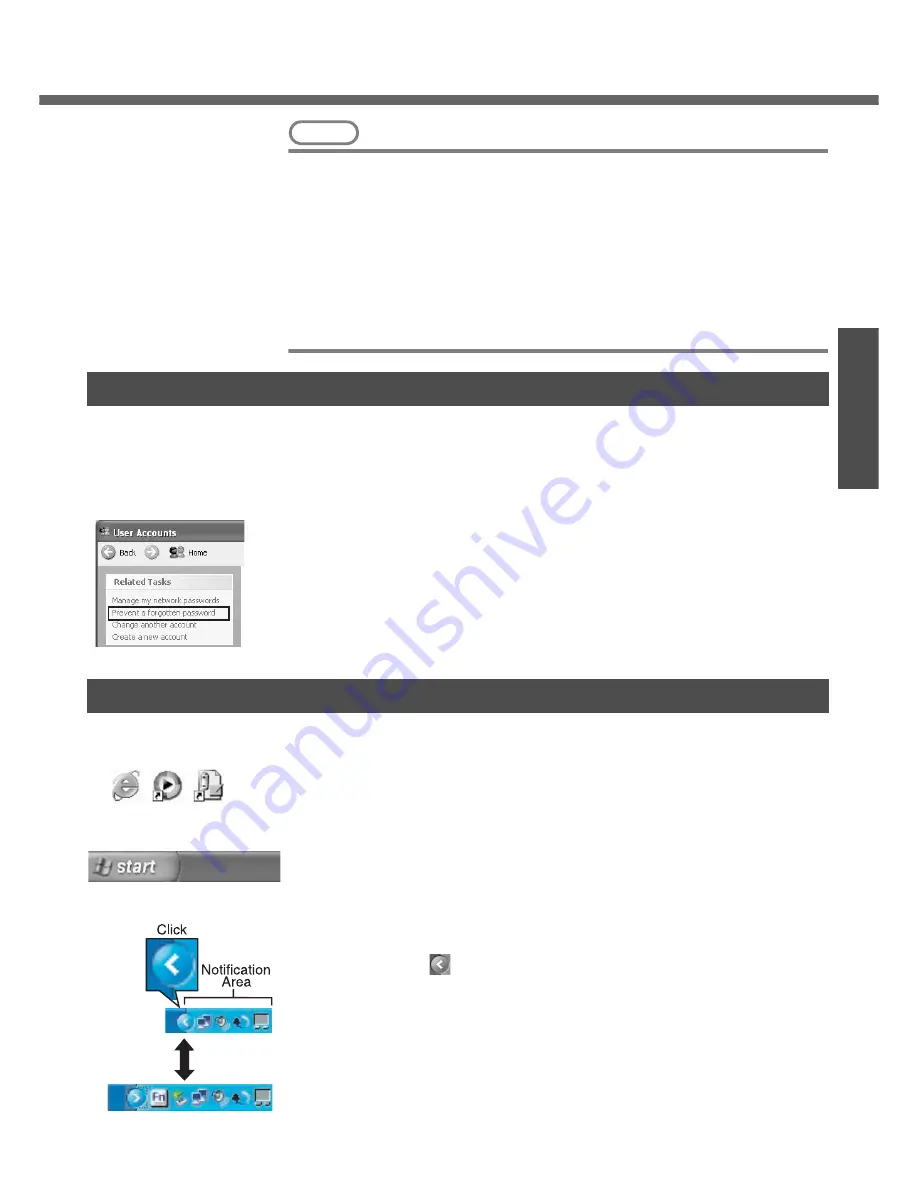
21
Pr
epar
ations
NOTE
z
About the Icon Enlarger:
• If the characters or icons on the screen are too small and difficult to see, after
completing step 8, click [start] - [All Programs] - [Panasonic] - [Icon Enlarger].
This will allow you to magnify the display of characters and icons on the
screen. (
Î
“Chapter 6: Icon Enlarger” in onscreen Reference Manual)
• The [Icon Enlarger] can be set separately for each account.
z
You can also use [Loupe Utility], which enlarges a part of the screen. (
Î
“Chap-
ter 6: Loupe Utility” in onscreen Reference Manual)
z
To improve the security of the computer, be sure to refer to "Security of the
Computer" (
Î
page 42) and "Windows Update" (
Î
page 43).
z
If you use the wireless LAN, be sure to refer to "Wireless LAN" (
Î
page 40).
When you have forgotten a Windows log-on password
Windows XP has a function to reset a current password and to set a new password.
To use this function, you need to create a password reset disk beforehand following the
steps below.
A
Connect the USB floppy disk drive (optional: CF-VFDU03) to your com-
puter.
B
Click [start] - [Control Panel] - [User Accounts].
C
Click the account you have logged on, and click [Prevent a forgotten pass-
word] from [Related Tasks] menu.
Create a password reset disk following the onscreen instructions, and
store the password reset disk in a safe place.
z
Only the log-on password for each account can be reset. The pass-
word set in the Setup Utility cannot be reset.
The screen displayed first when powering on the computer and logging on to Windows,
is called the “desktop.” (These screens and icons are only examples.)
Icons on the desktop
When you double-click icons, the software application will run and the window will
open.
[start] menu
When you click [start], the menu will be displayed.
Select the software application, etc. that you want to use from the menu, and click it.
Notification area (see the bottom right on the screen)
z
If the icon on the notification area being explained in this manual is hidden and not
displayed, click the
icon to display all icons.
z
The notification area icons used in this manual are only examples. The actual dis-
play of the order and types of icons may differ depending on your computer environ-
ment (various function settings, devices connected, etc.).
Password Reset Function
Screen Display
etc.






























