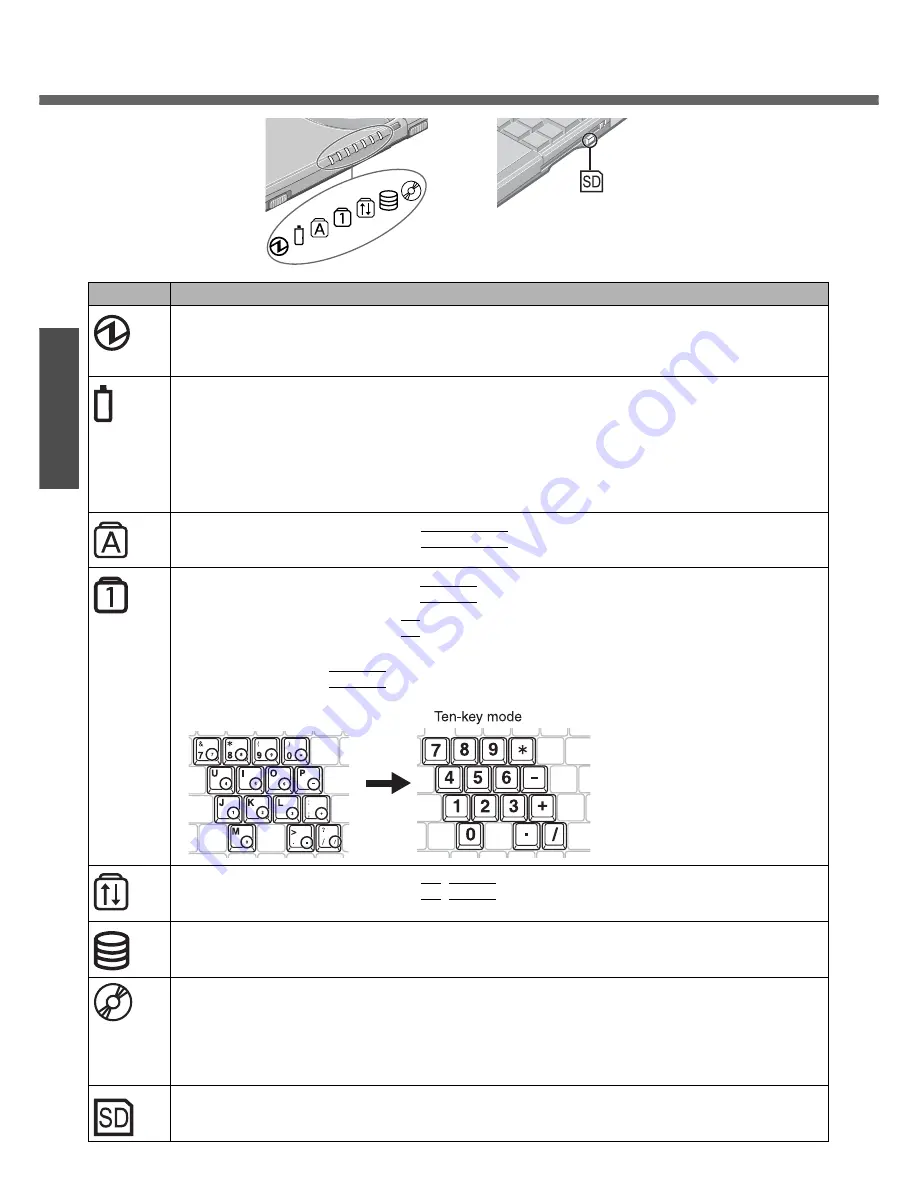
16
P
repa
rat
ions
Gett
ing Sta
rte
d
Confirm the Status Using the LEDs
Indicators
Indicator Name/Status
Power indicator
z
Not lit: Power off / Hibernation mode
z
Green: Power on
z
Blinking green: Standby mode
Battery pack indicator
z
Not lit: Battery pack is not connected or no charging.
z
Orange: Charging in progress.
z
Green: Fully charged.
z
Red: The battery level is very low (the charge is approx. 9% or less).
z
Blinking red: Battery pack or charging circuit may not be working properly.
z
Blinking orange: Battery cannot be recharged temporarily (The internal temperature of the battery
pack is outside the acceptable temperature range for recharging.)
Caps Lock indicator
z
This indicator lights green when the
Caps Lock
key is pressed: Subsequent non-shifted input is
capitalized.
NumLk indicator (Ten-key mode)
z
This indicator lights green when the
NumLk
key is pressed: Part of the keyboard (see figure below)
will function as a ten-key numeric input.
When the green light is on, if the
Fn
key is pressed along with keys on certain other segments of the
keyboard, then those keys will operate as numeric keys.
The [Enter] key functions differently depending on the application.
To disable, press the
NumLk
key once more (the indicator will turn off).
z
When the NumLk indicator is on: the following functions will operate:
ScrLk indicator (Scroll lock)
z
This indicator lights green when the
Fn
+
ScrLk
key are pressed: Scroll lock functions differently
depending on the application.
Hard disk drive indicator
z
Lighted: This indicator lights when the hard disk drive is accessed.
DVD-ROM & CD-R/RW drive indicator
z
Light off: Drive power is off.
z
Light on: Drive power is on, but the DVD-ROM & CD-R/RW drive is not accessed.
z
Blinking: Drive power is on, and the DVD-ROM & CDR/RW drive is being accessed.
How to switch the drive power on/off (
Î
“Chapter 3: DVD-ROM & CD-R/RW Drive” in onscreen Refer-
ence Manual)
SD memory card indicator
z
Lighted: This indicator lights when the SD memory card or MultiMedia Card is accessed.
















































