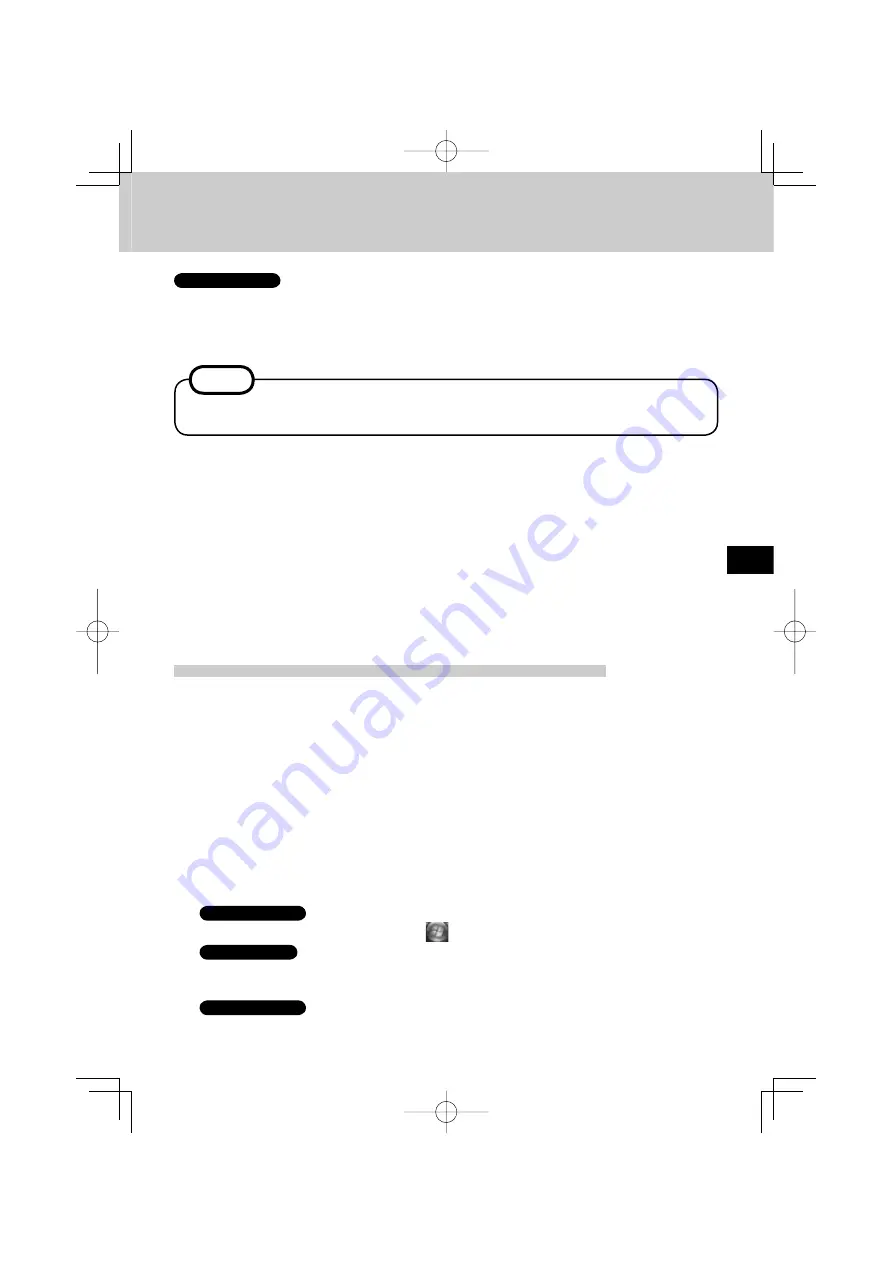
Before installing the software (PowerDVD)
•
Take steps to ensure that no other player software is allowed to coexist with PowerDVD.
It may not be possible to play images properly if any player software other than
PowerDVD is installed. There are some DVD-Videos available on the market that
work by installing their own player software when they are played. In the case of such
a DVD, be absolutely sure to abort the installation of the player software as soon as the
installation start screen appears. If the software is installed by mistake and the images
cannot be played properly, take the following action and see if it remedies the situation.
• Specify PowerDVD if the DVD’s player software settings enable PowerDVD to be
speci
fi
ed for playing the DVD.
• Uninstall the DVD’s player software which has been installed.
(Refer to the DVD-Video’s instructions for the name of the player software which is
to be uninstalled.)
Windows Vista
Uninstall the player software by clicking
(Start) - [Control Panel] - [Uninstall a program].
Windows XP
Uninstall the player software by clicking [start] - [Control Panel] - [Add or Remove
Programs].
Windows 2000
Uninstall the player software by clicking [Start] - [Settings] - [Control Panel] - [Add/
Remove Programs].
Windows 2000
Click [Start] - [Settings] - [Control Panel] - [Add/Remove Programs] to check which version
of Windows Media Player is provided on your computer, and then follow the steps below to
uninstall Adaptec CD-Burning Plug-in.
<When Windows Media Player 7 is installed or operating system is MUI (Multilingual User Interface) >
1
Insert the Utility Disc into the drive.
Setup starts up automatically, and the setup screen appears.
2
Select [Windows Media Player9 (English)] to update to Windows Media Player 9.
3
Follow the instruction below <When Windows Media Player 9 is installed> to uninstall
the Adaptec CD-Burning Plug-in.
<When Windows Media Player 9 is installed>
1
Click [Start] - [Run], input
[rundll32 advpack.dll,LaunchINFSection C:\winnt
*1
\inf\roxio.inf,uninstall], and select [OK].
2
At [Advanced INF Install] screen, Click [OK].
*
1
C:\winnt denotes the folder where Windows is installed. A different letter may be input
for the drive instead of C depending on which letters are assigned to which drives for use.
NOTE
•
If PowerDVD is installed when the operating system used is not MUI, Windows Media
Player will be updated to Windows Media Player 9.
21
CF-VDRRT3U.indb 21
CF-VDRRT3U.indb 21
2007/03/23 11:00:51
2007/03/23 11:00:51
















































