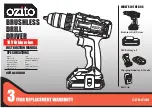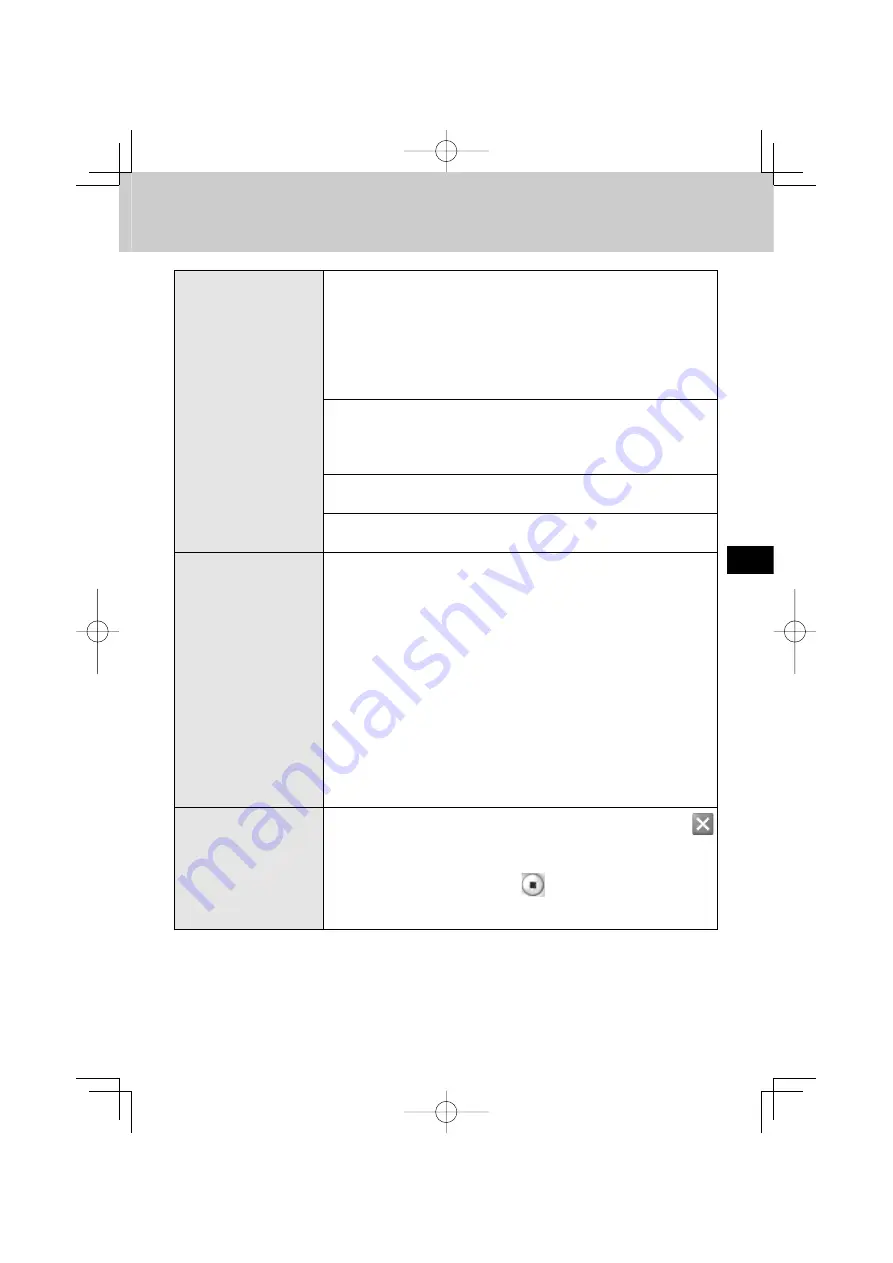
You cannot play DVD-
Video discs.
Check the manual of the DVD-Video play software and the points
listed below.
•
The drive may not have been selected if more than one
drive has been connected.
•
Play is not possible unless the region codes of the DVD-Video
disc, this drive and the play software match.
Check whether the region codes match.
Depending on the DVD recording system, some discs may not be
played automatically.
In this case, start PowerDVD, and then insert the disc into the
drive.
DVD-RAM and DVD-RW in the VR format can be played
only by the user with the administrator’s authority.
In order to play DVD-R and DVD-RW, it must be
fi
nalized
(a process that enables it to play on other DVD players etc.).
DVD-Video sound and
images are not played
smoothly.
The computer must meet certain system requirements in order for
DVD-Video discs to be played smoothly. Check the manual of the
DVD-Video play software and the points listed below.
•
If USB1.1 is used for the interface, the images and/or sound
may break up.
•
If another program has been started, exit it. When many
programs are started, the CPU may not have enough
capacity to handle all the ensuing operations.
•
Change the settings for the display area and colors. If the display
area and/or display colors are reduced, the CPU capacity can be
used more ef
fi
ciently.
•
Check the CPU’s speed setting. Some computers may be set to
the power-saving mode in which the CPU has a low capacity.
•
Has the sound setting been set to muting?
The drive cannot be
accessed even while it
is operating, or when
Windows Media Player
cannot be used.
Windows Media Player should not be exited by selecting the
button on the right corner of the window, while in operation.
•
Before exiting Windows Media Player, it is necessary to stop
the drive
fi
rst by selecting the
button.
•
If it is impossible to access the drive or to use Windows Media
Player, restart your computer.
33
CF-VDRRT3U.indb 33
CF-VDRRT3U.indb 33
2007/03/23 11:00:52
2007/03/23 11:00:52