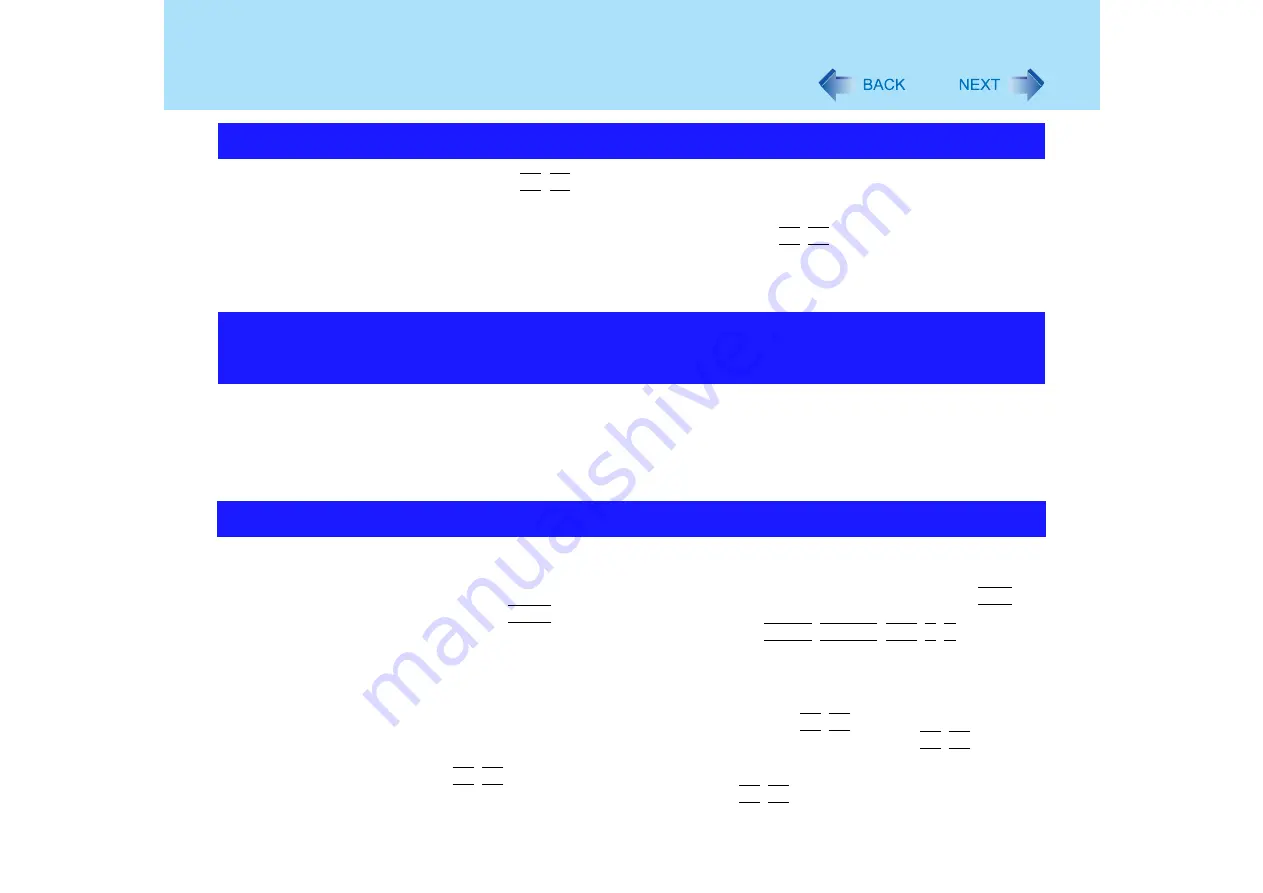
140
Problems with Display
z
Press the
Fn
+
F2
key. This makes the screen lighter.
z
If the screen becomes darker after disconnecting the AC adaptor:
The computer has different set brightness levels for when the AC adaptor is connected
and for when it is not connected. If you press the
Fn
+
F2
key to increase the brightness
when the AC adaptor is not connected, this brightness is maintained, and determines the
brightness next time the AC adaptor is disconnected.
(Making the display brighter shortens the battery operating time.)
z
This is not a malfunction.
High-precision and advanced technologies are necessary for the production of color liquid
crystal displays (color LCDs). Therefore, if 0.002% or less of the picture elements either
fail to light or remain constantly lit (that is, more than 99.998% of elements are functioning
properly), this is not considered a defect.
z
Check if the power-saving mode is active.
• If the power indicator is lit:
The display is turned off. Press a key with no independent effect, such as the
Ctrl
key
or the
Shift
key.
Do not use a key that may make a selection (
Enter
,
Space
,
Esc
,
Y
,
N
, numeric
keys, and so on).
• If the power indicator is blinking or is not lit:
The standby mode or hibernation mode is entered. Slide the power switch.
z
The display destination may be set to the external display.
Try changing the display destination by pressing the
Fn
+
F3
key.
If you want to switch the display destination repeatedly by pressing the
Fn
+
F3
key, make
sure that the display destination has switched completely each time before pressing the
Fn
+
F3
key again.
z
The screen may become darker. Press the
Fn
+
F2
key to make the screen brighter.
Screen is too dark
There are red, green, or blue dots on the screen, or display
defects (always-on pixels or always-off pixels)
Nothing is displayed on the screen






























