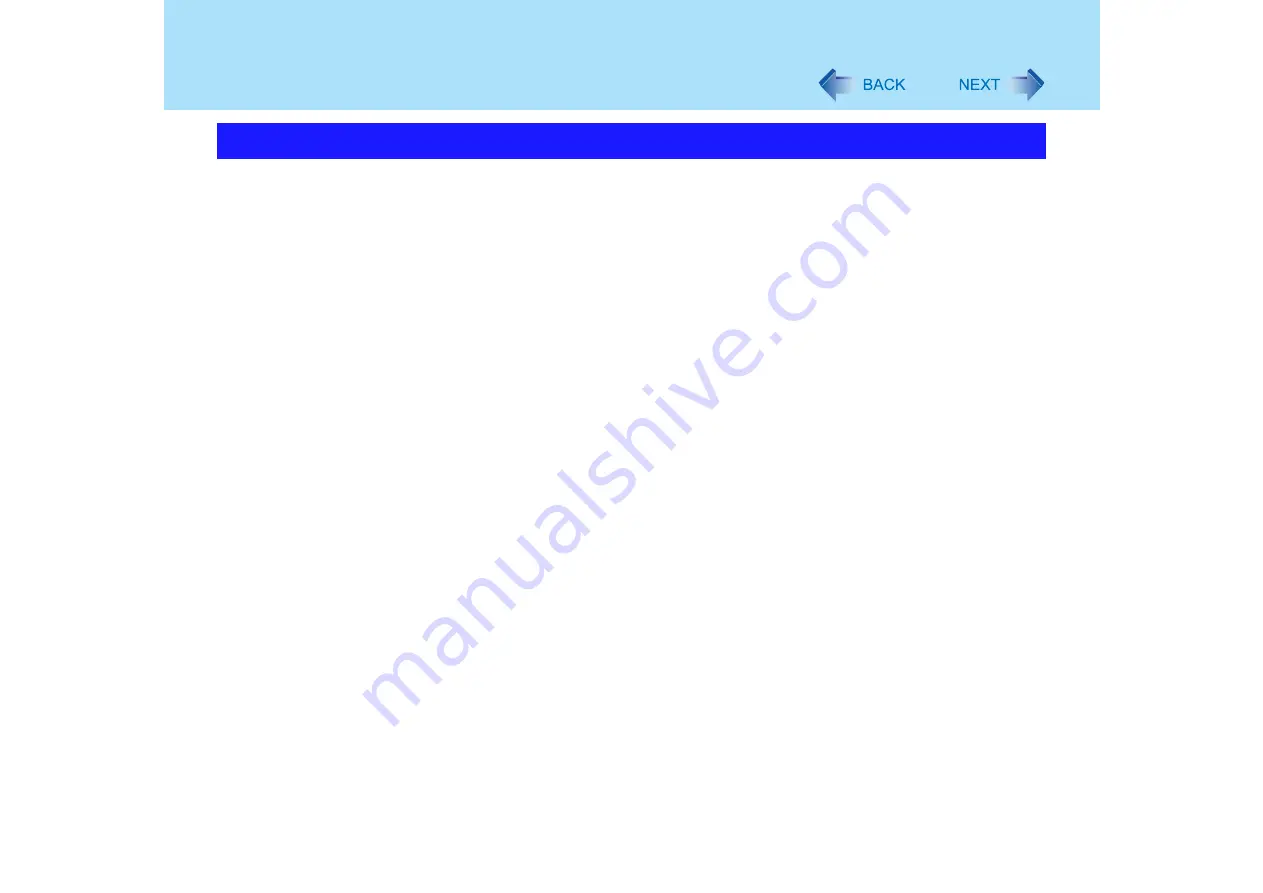
128
Problems with Starting Up, Shutting Down, and Standby and
Hibernation Mode
z
If a peripheral is connected, disconnect it, and then shut down.
If it is possible to shut down when the peripheral is disconnected, then there may be a
problem with the peripheral. Consult the peripheral manufacturer.
z
Also check the items in "No response". (
)
z
If it is no longer possible to shut down Windows after installing application software, click
[start] - [Control Panel] - [Add or Remove Programs], and remove the installed application.
If it is possible to shut down when the application is removed, then consult the application
software manufacturer.
z
Check a disk error using the following procedure:
A
Click [start] - [My Computer], right-click [Local Disk(C:)] and click [Properties].
B
Click [Tools] - [Check Now].
C
In [Check disk options], add the check mark for [Automatically fix file system
errors] and [Scan for and attempt recovery of bad sectors], and click [Start].
The time taken to check the disk depends on the settings in [Check disk options]. If
the disk check does not solve the problem, perform the reinstallation procedure and
return the hard disk to its condition at the time of purchase. (
⇒
Operating
Instructions
"Reinstalling Software")
The computer does not power off (Windows does not shut down)






























