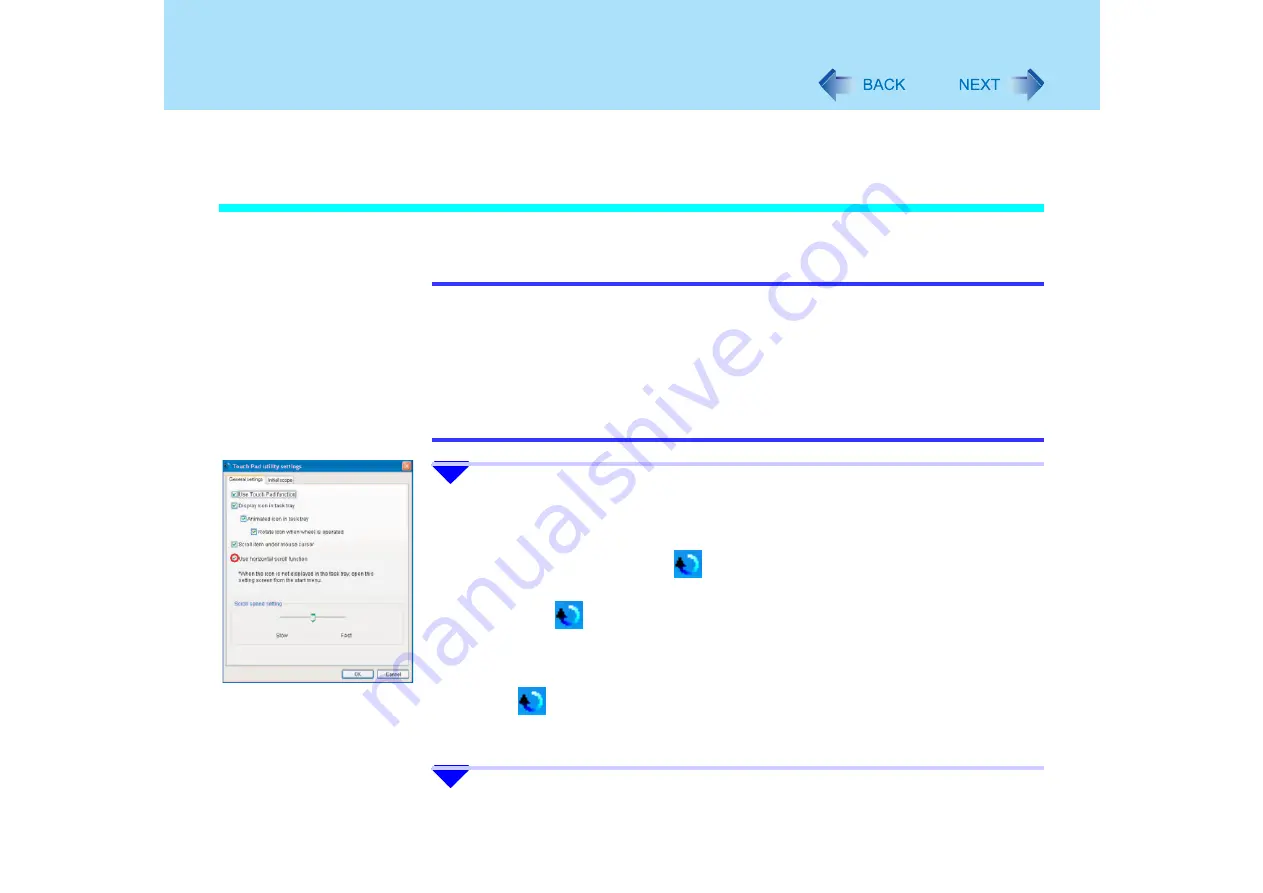
10
Using the Touch Pad
z
You can use separate settings for each account regarding whether to use the Touch Pad
utility or the Virtual Scroll function.
Using the Touch Pad Utility
You can scroll easily by tracing a circle on the touch pad.
NOTE
z
In some cases, such as when using an external mouse or installing a driver for an
external mouse, or when using certain applications, the operations may differ, or the
scroll function may not operate properly.
z
On screens that can only scroll in one direction, either vertical or horizontal, the scroll
function will only work in that direction regardless of the operation of the touch pad.
(For example, on a screen that will only scroll horizontally, even if you execute a
vertical scroll, the screen will scroll horizontally.)
z
When using an external mouse:
1
Make the following settings to use the horizontal scroll.
Once the settings have been made, it is not necessary to make the same settings
the next time.
A
Click on the Scroll Icon
on the notification area at the bottom right of the
screen, and click [Settings].
If the
icon is not displayed, click on [start] - [All Programs] - [Panasonic] -
[Touch Pad utility settings].
If a message appears indicating that the Touch Pad utility is not yet running,
click [start] - [All Programs] - [Panasonic] - [Touch Pad utility], and display the
icon.
B
Add a check mark for [Use horizontal scroll function] in the [General settings]
screen, and click [OK].
2
Display the scrollable screen.

























