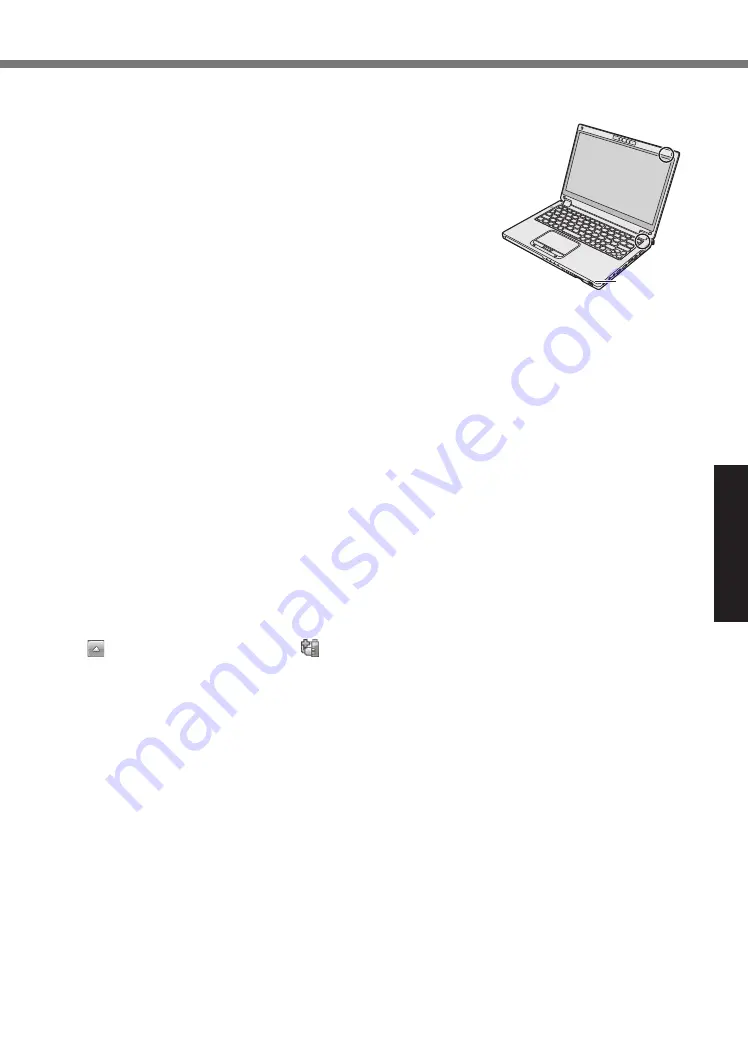
Useful Information
17
●
This computer contains a magnet and magnetic products at the locations circled in the illustration
at the right. Avoid leaving metallic object or magnetic media in contact with these areas.
●
Do not place an object containing magnetic power to the (A)
portions. Doing so may cause the computer to detect mistakenly
that the display is closed, and as a result, the display may go out
and the computer may enter sleep.
●
The touchpad is designed to be used by fingertip. Do not place any
object on its surface and do not press down strongly with sharp-
pointed or hard objects that may leave marks (e.g., nails, pencils
and ball point pens).
●
Avoid any harmful substances such as oil from getting into the
touchpad. The pointer may not work correctly.
A
●
If the computer is being carried in a soft bag with the battery pack removed, avoid undue pressure
on the body of the computer in a crowded place, etc., as this may result in damage to the LCD.
●
Be careful not to get injured by dropping or getting hit when carrying the computer.
<Only for model with touchscreen>
●
Use only the pen to touch the screen. Do not place any object on its surface and do not press
down strongly with sharp-pointed or hard objects that may leave marks (e.g., nails, pencils and
ball point pens).
●
Do not use the screen when dust or dirt (e.g., oil) is on the screen. Otherwise foreign particles
on the screen/pen can scratch the screen surface or obstruct the pen operation.
●
Use the pen only for touching the screen. Using it for any other purpose may damage the pen
and result in scratches on the screen.
■
When the battery indicator does not light on
The battery indicator may not light on even if the AC adaptor and the battery pack are correctly
connected to the computer, due to the following reasons.
●
The AC adaptor’s protection function may be working. In this case, pull out the AC cord and
wait for more than 1 minute before reconnecting the AC cord.
■
If the computer becomes warm during usage
●
Click on the notification area, click , and click [Panasonic Power management (Better
Heat Dispersion)].
•
When changing to [Panasonic Power management (Better Heat Dispersion)], the following
settings will change.
-
Change to [High Speed] from [Standard] in [Fan control mode].
Rotation of the cooling fan will become faster and the computer can be cooled down. Note
that the battery operating time will be shorter.
-
Switch the screen saver to [Prohibited].
-
Other setting changes such as the lowering of the internal LCD brightness.
•
When you do not frequently use CPU or the rotation noise of the fan bothers you, set
[Standard] or [Low Speed] in [Fan control mode].
●
If you are not using a wireless LAN, turn the wireless LAN off.
●
Clean the inside of the dust cover once a month. (
è
















































