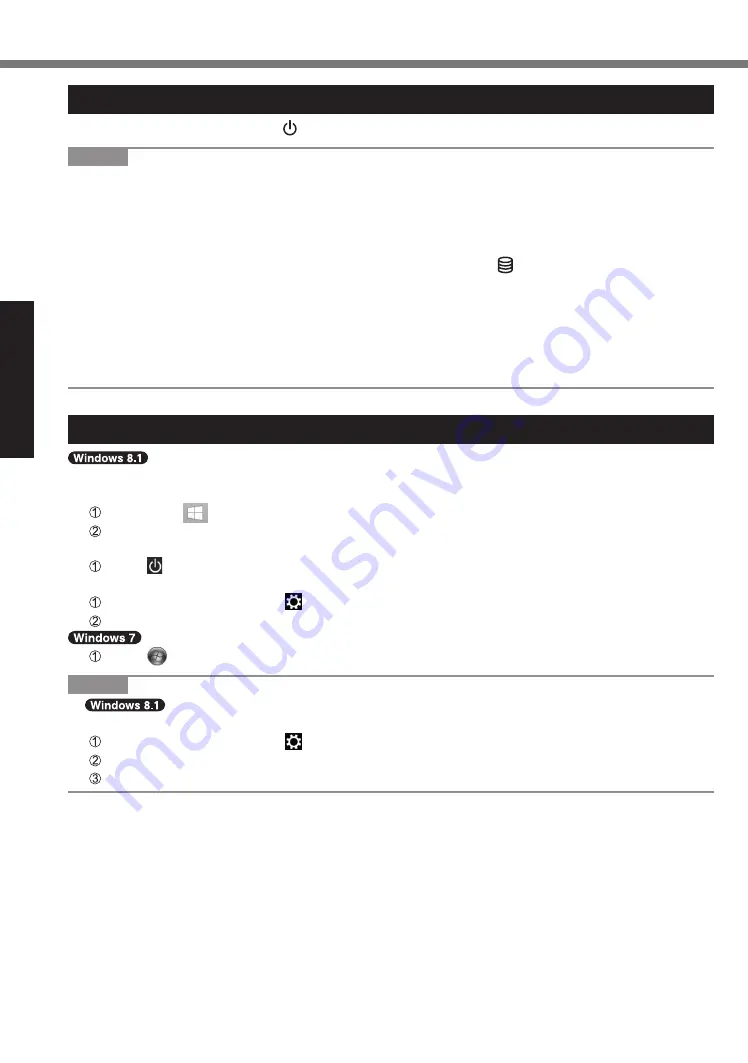
Getting Started
14
Turning On / Turning Off
Turning On
Slide and hold the power switch (
è
page 5) until the power indicator (
è
NOTE
●
Do not slide the power switch repeatedly.
●
The computer will forcibly be turned off if you slide and hold the power switch for 4 seconds or
longer.
●
Once you turn off the computer, wait for 10 seconds or more before you turn on the computer
again.
●
Do not perform the following operation until the drive indicator turns off.
•
Connecting or disconnecting the AC adaptor
•
Sliding the power switch
•
Touching the keyboard, touchpad, touchscreen <only for model with touchscreen> or
external mouse
•
Closing the display
•
Turn on/off the wireless switch
Turning Off
You can shut down the computer by using either of the following steps.
•
From the Desktop screen:
Right-click at the bottom left corner of the Desktop screen.
Click [Shut down or sign out] - [Shut down].
•
From the Start screen:
Click - [Shut down].
•
Both the Start screen and Desktop screen:
Display “Charm” and click .
Click [Power] - [Shut down].
Click (Start) - [Shutdown].
NOTE
●
To turn off the computer completely, proceed as follows.
Display “Charm” and click - [Change PC settings] - [Update and recovery] - [Recovery].
Click [Restart now] under “Advanced startup”.
Click [Turn off your PC].





























