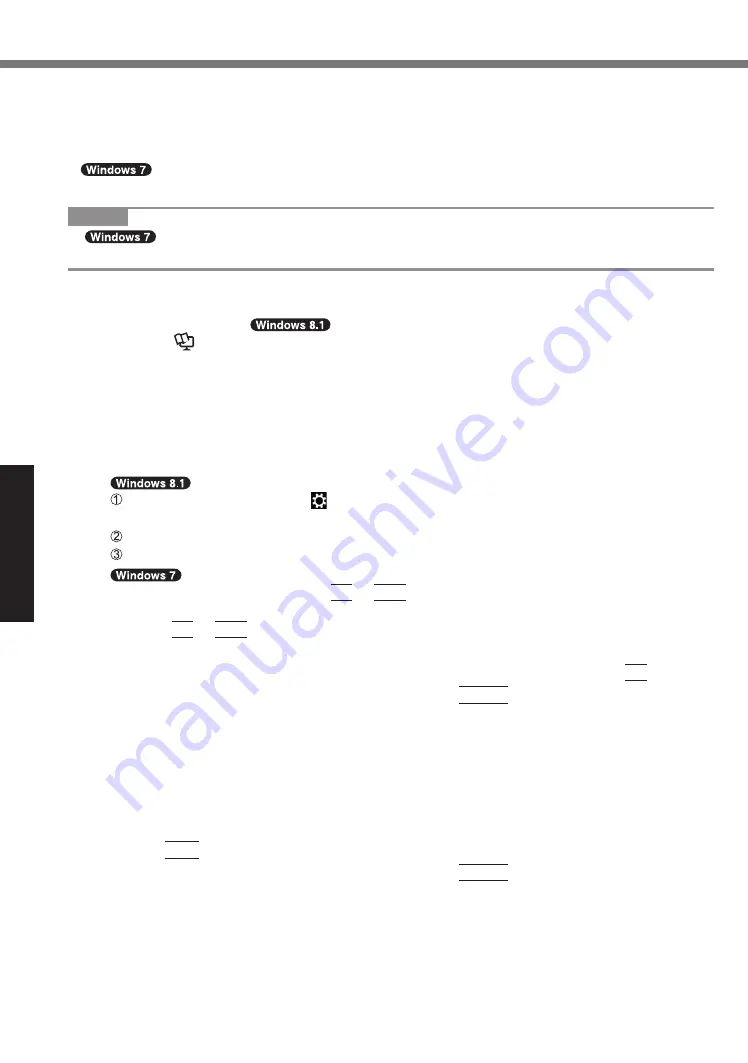
Useful Information
24
Installing Software
■
Using Recovery Disc
Use the Recovery Disc in the following conditions.
•
You have forgotten the administrator password.
•
Installation is not complete. The recovery partition in the hard disk may be broken.
•
<Only for Windows 7 downgrade model>
To change OS from Windows 7 to Windows 8.1, or vice versa.
NOTE
●
To change OS from 32 bit to 64 bit, or vice versa, install OS using the recovery
partition in the hard disk.
Preparation
●
Prepare the following items:
•
Recovery Disc (
USB memory device can also be used as a recovery disc.)
(
è
Reference Manual
“Recovery Disc Creation Utility”)
•
Commercially available optical drive
●
Remove all peripherals and SD memory card, etc. (except for the commercially
available optical drive)
●
Connect the AC adaptor and do not remove it until installation is complete.
1
Connect the commercially available optical drive to the USB port.
2
Start the Setup Utility.
Display “Charm”, and click - [Change PC settings] - [Update and recovery] -
[Recovery].
Click [Restart now] under “Advanced startup”.
Click [Troubleshoot] - [Advanced options] - [UEFI Firmware Settings] - [Restart].
Turn on the computer, and press
F2
or
Del
while [Panasonic] boot screen is displayed.
●
If the [Panasonic] boot screen is not displayed, turn on the computer while holding
down
F2
or
Del
.
●
If the password is requested, enter the Supervisor Password.
3
Write down all of the contents of the Setup Utility and press
F9
.
At the confirmation message, select [Yes] and press
Enter
.
4
Check the [UEFI Boot] setting of the Setup Utility.
[UEFI Boot] should be set to as follows.
When the recovery disc for Windows 8.1 is used : [Enabled]
When the recovery disc for Windows 7 is used : [Disabled]
5
Set the Recovery Disc into the CD/DVD drive or commercially
available optical drive.
6 Press
F10
.
At the confirmation message, select [Yes] and press
Enter
.
Computer will restart.






























