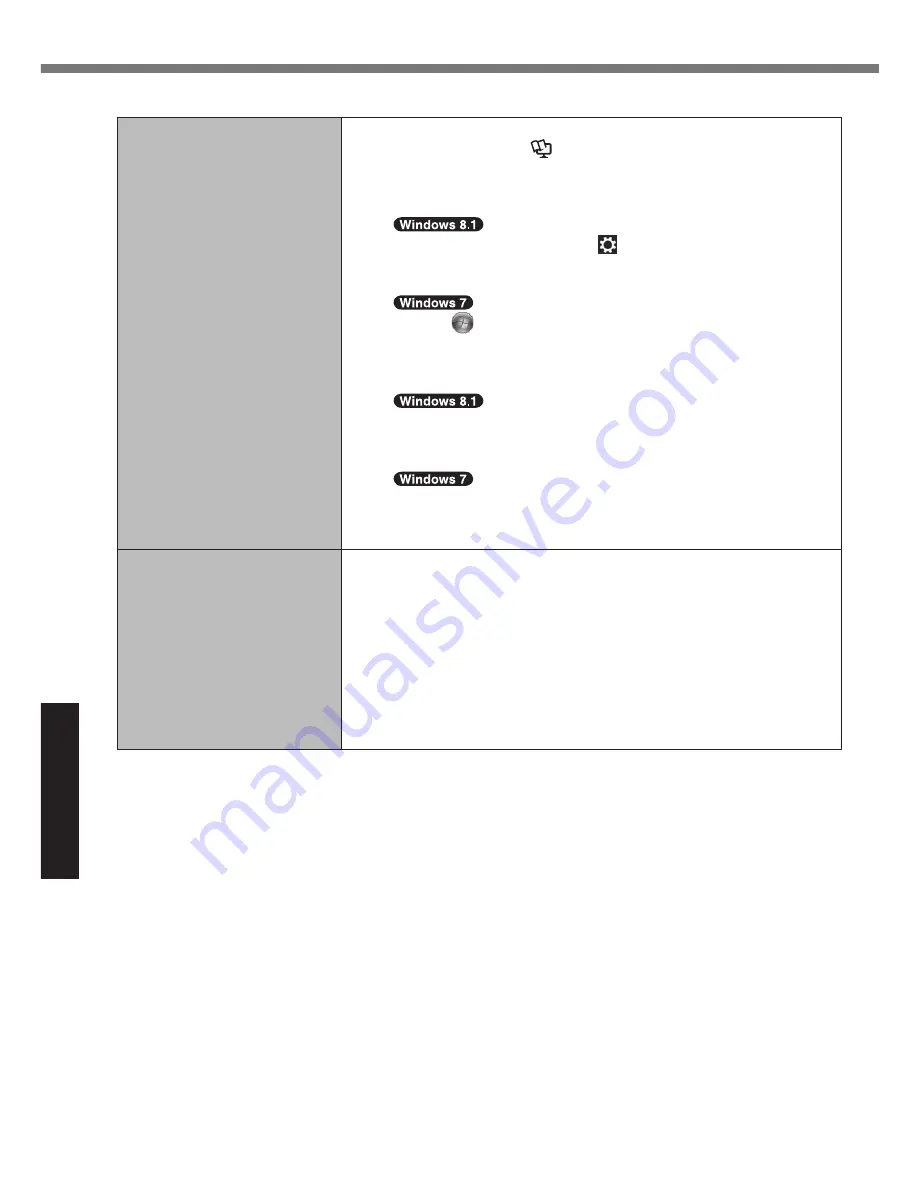
26
Troubleshooting
Troubleshooting (Basic)
n
Starting Up
[Enter Password] does not
appear when resuming from
sleep/hibernation.
l
Select [Enabled] in [Password On Resume] in the [Security] menu
of the Setup Utility (
è
Reference Manual
“Setup Utility”).
l
The Windows password can be used instead of the password set
in the Setup Utility.
A
Add a password.
1. Display “Charm” and click
- [Change PC settings] - [Ac-
counts].
2. Click [Sign-in options], and click [Add] under “Password”.
1. Click
(Start) - [Control Panel].
2. Click [User Accounts and Family Safety] - [Add or remove
user accounts].
B
Set up the following.
1. Open the Control Panel, click [System and Security] -
[Power Options] - [Require a password on wakeup].
2. Add a check mark for [Require a password].
1. Click [Control Panel] - [System and Security] - [Power Op-
tion] - [Require a password when the computer wakes] and
add a check mark for [Require a password].
Cannot resume.
l
One of the following operations may have been carried out. Press
the power switch turn on the computer. Data not saved will be
lost.
In sleep mode, the AC adaptor or battery pack was disconnect-
ed, or a peripheral was connected or disconnected.
The power switch was slid for four seconds or longer to forcibly
turn off the computer.
l
An error may occur when the computer automatically enters the
sleep or hibernation mode while the screensaver is active. In
this case, turn off the screensaver or change the pattern of the
screensaver.






























