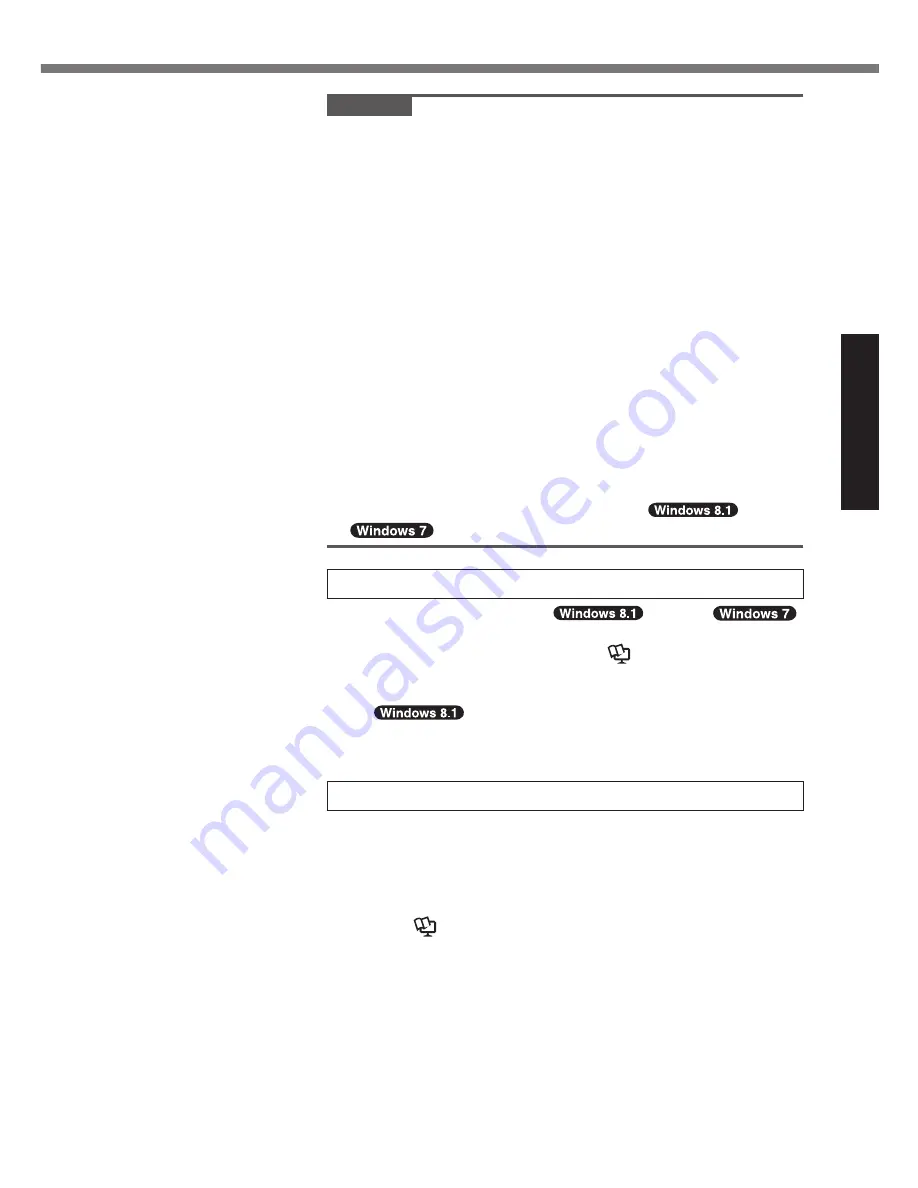
11
Getting Started
CAUTION
l
You can change the user name, password, image and secu-
rity setting after setup of Windows.
l
Remember your password. If you forget the password, you
cannot use Windows. Creating a password reset disk before-
hand is recommended.
l
Use standard characters as a computer name: numbers 0
through 9, uppercase and lowercase letters from A to Z, and
the hyphen (-) character. If the error message “The computer
name is not valid” appears, check if characters other than
the above are not entered. If the error message still remains
on the display, set the key entry mode to English (“EN”) and
enter characters.
l
Do not use the following words and characters for user
name: CON, PRN, AUX, CLOCK$, NUL, COM1 to COM9,
LPT1 to LPT9, LPT, @, &, space. In particular, if you create
a user name (account name) that includes the “@” mark, a
password will be requested at the log-on screen, even if no
password has been set. If you try to log on without entering
a password, “The user name or password is incorrect.” may
be displayed and you will not be able to
sign in /
log on to Windows (
è
page 27).
6
Update the on-screen manual
A
Connect to the internet.
Sign in /
Log on to Windows as an administrator.
For further information, refer to
Connect to a network
.
B
Update the on-screen manual.
Double-click [Manual Selector] on the desktop.
Alternatively, click the [Manual Selector] tile
on the Start screen.
Follow the on-screen instructions.
7
Create a recovery disc
A recovery disc allows you to install OS and restore its factory
default condition, in case, the recovery partition of the HDD is
damaged.
We recommend creating a recovery disc before you begin using
the computer.
Refer to
è
Reference Manual
“Recovery Disc Creation Util-
ity” about creating the disc.


























