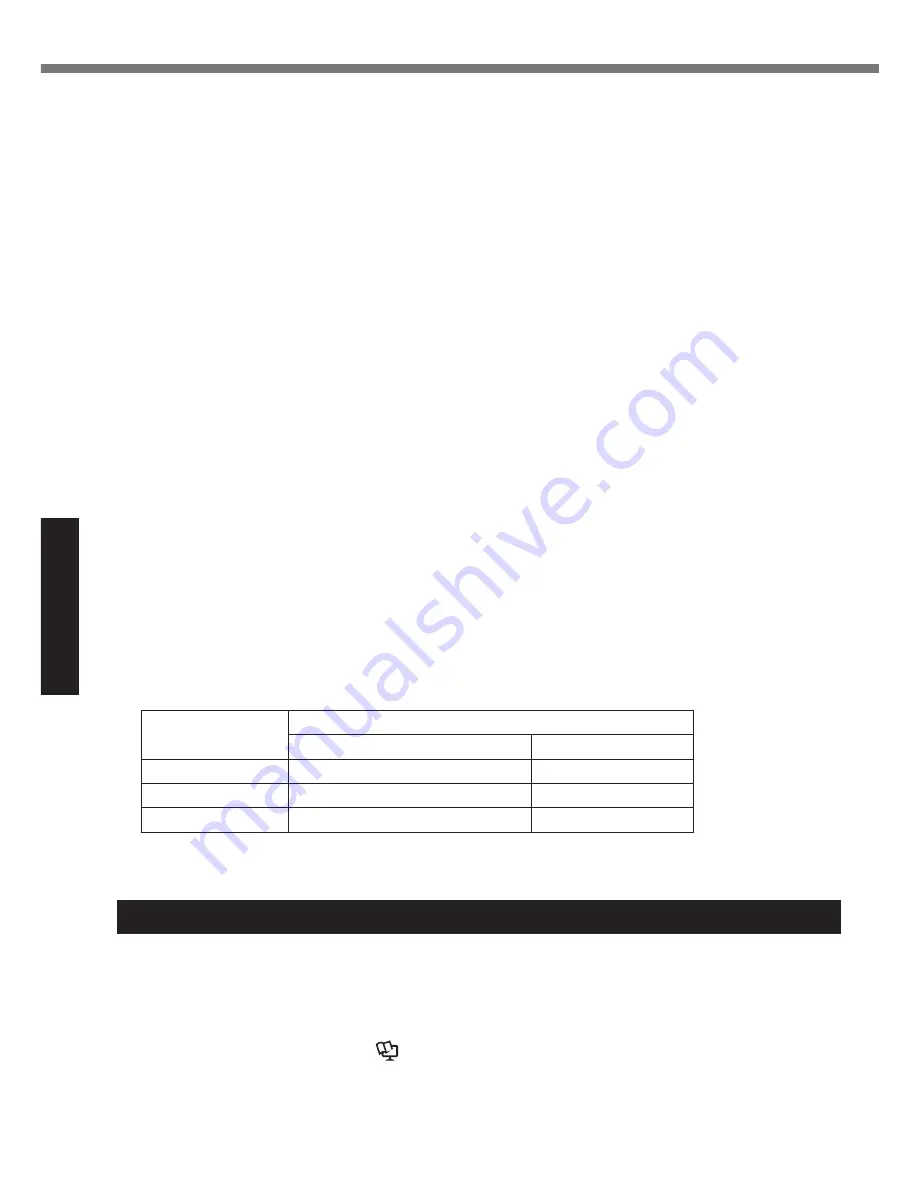
16
Useful Information
Handling and Maintenance
l
Use the pen (optional) only for touching the screen. Using it for any other purpose may dam-
age the pen (optional) and result in scratches on the screen.
n
When using peripheral devices
Follow these instructions and the Reference Manual to avoid any damage to the devices. Care-
fully read the instruction manuals of the peripheral devices.
l
Use the peripheral devices conforming to the computer’s specifications.
l
Connect to the connectors in the correct direction.
l
If it is hard to insert, do not try forcibly but check the connector’s shape, direction, alignment of
pins, etc.
l
If screws are included, fasten them securely.
l
Remove the cables when you carry the computer. Do not pull the cables forcibly.
n
Preventing your computer from unauthorized use via wireless LAN/Bluetooth/wireless
WAN
<Only for model with wireless LAN/Bluetooth/wireless WAN>
l
Before using wireless LAN/Bluetooth/wireless WAN, make the appropriate security settings
such as data encryption.
n
Battery Recalibration
l
The battery recalibration may take a long time due to the large battery capacity. This is not a
malfunction.
<When performing “Battery Recalibration” after shutting down Windows>
Full charge: Approximately 2.5 hours
Complete discharge: Approximately 4 hours (with CF-VZSU0GW / CF-VZSU0PW / CF-
VZSU0LW) / Approx. 3 hours (with CF-VZSU0KW)
When performing “Battery Recalibration” without shutting down Windows, it may take more
time to charge / discharge.
n
Battery duration
l
Note that the computer consumes electricity even when the computer power is off. If the bat-
tery pack is fully charged, the battery will fully discharge in the following period of time:
Status
Discharge period
CF-VZSU0GW / CF-VZSU0PW CF-VZSU0LW
When power is off Approx. 5 weeks
Approx. 3.5 weeks
In sleep
*2
Approx. 2.5 days
Approx. 2 days
In hibernation
*2
Approx. 12 days
Approx. 8.5 days
*2
When “Wake Up from wired LAN” is enabled.
The battery duration while the USB port continuous charging function is not used.
Maintenance
To clean the LCD panel
If drops of water or other stains get on the surface of the LCD panel, wipe them off immediately.
Failure to do so may result in staining.
<Only for model with touchscreen>
Use the soft cloth included with the computer. (For further information, refer to “Suggestions
About Cleaning the LCD Surface”.
Reference Manual
“Screen Input Operation”)
<Only for model without touchscreen>
Wipe with a soft dry cloth such as gauze.
















































