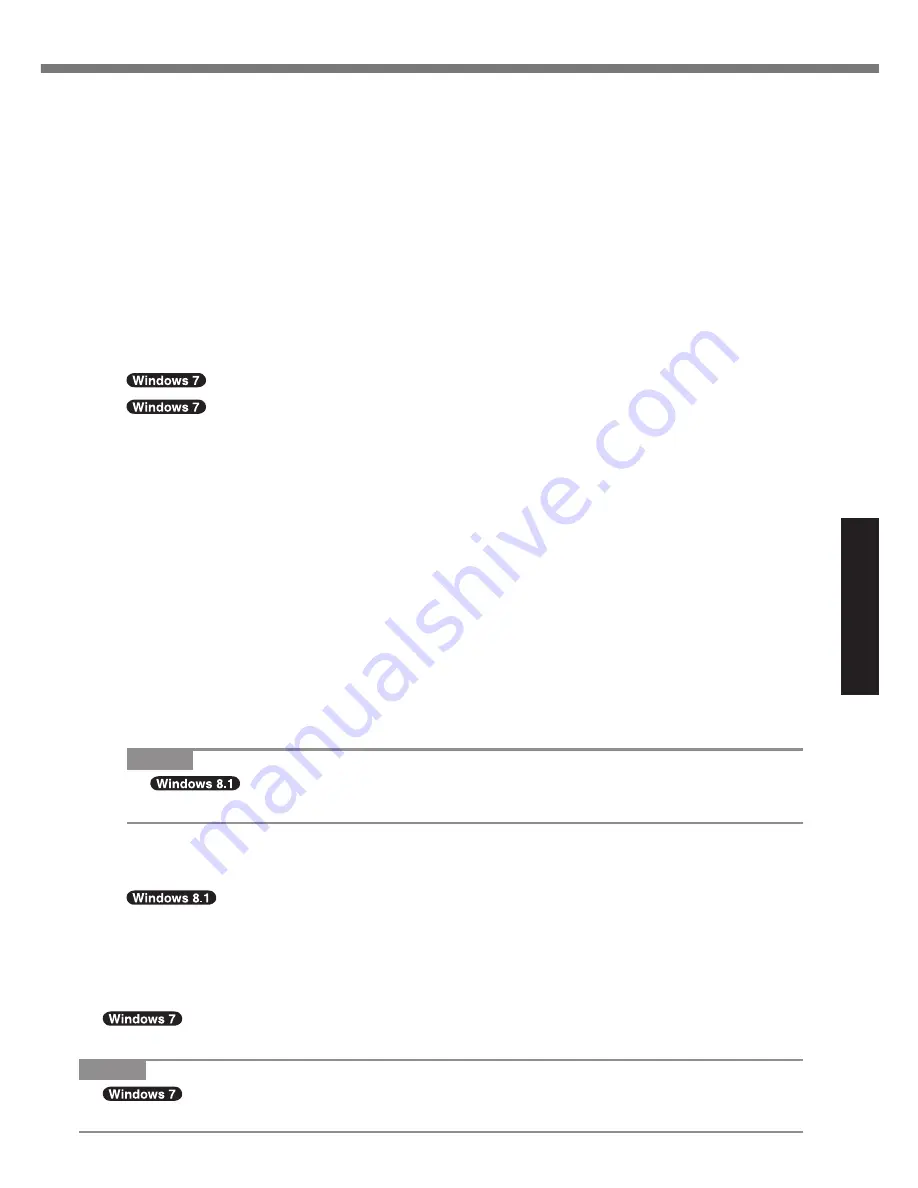
21
Useful Information
10
Click [Next].
<Only for model with onboard drive>
If the installation drive is displayed, confirm it.
If the option is displayed, select the setting and click [Next].
l
[Initialize and reinstall Windows to the whole Disk]
Select this option when you want to install Windows to the factory default. After instal-
lation, you can create a new partition. For how to create a new partition, refer to “To
change the partition structure” (
è
page 12)
l
[Reinstall Windows to the OS related partitions]
*1
Select this option when the hard disk has already been divided into several partitions
and you want to keep the partition structure. For how to create a new partition, refer to “To
change the partition structure” (
è
page 12).
*1
This does not appear if Windows cannot be installed to the recovery partition and the area usable by
Windows.
11
At the confirmation message, click [YES].
12
Select OS (32bit or 64bit) and click [OK].
13
<Only for model with onboard drive>
Select the setting and click [Next].
14 At the confirmation message, click [YES].
Installation starts according to the instructions on the screen. (It will take approximately
20 minutes.)
l
Do not interrupt installation, for example by turning off the computer or performing other
operation.
Otherwise installation may become unavailable as Windows may not start up or the
data may be corrupted.
15
When Ending process screen is displayed, click [OK] to turn off the
computer.
16
Turn on the computer.
l
If the password is requested, enter the Supervisor Password.
17
Perform the “First-time Operation” (
è
page 10).
NOTE
l
The date and time, and the time zone may not be correct. Be sure to set
them correctly.
18
Start the Setup Utility and change the settings as necessary.
19
Perform Windows Update.
20
<Only for model with TPM> Clear TPM (
è
page 19).
n
Using Recovery Disc
Use the Recovery Disc in the following conditions.
You have forgotten the administrator password.
Installation is not complete. The recovery partition in the hard disk may be broken.
<Only for Windows 7 downgrade model>
To change OS from Windows 7 to Windows 8.1, or vice versa.
NOTE
l
To change OS from 32 bit to 64 bit, or vice versa, install OS using the recovery par-
tition in the hard disk.






























