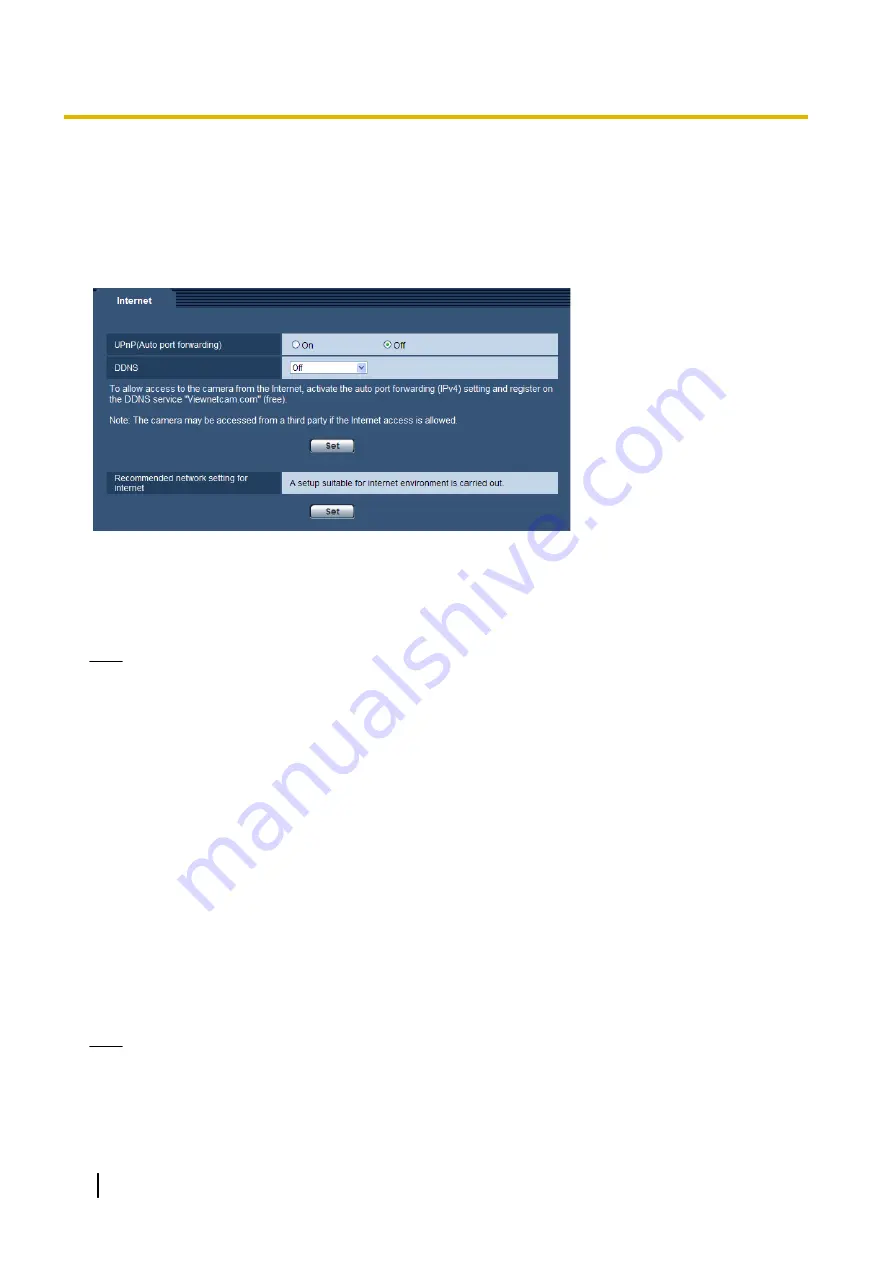
8 Configure the Internet settings [Internet]
The settings for connecting the camera to the Internet can be configured on the “Internet” page. (
page 35)
The settings relating to UPnP (Auto port forwarding), DDNS (Viewnetcam.com), and network settings for the
Internet can be configured on this page.
[UPnP (Auto port forwarding)]
Select “On” or “Off” to determine whether or not to use the port forwarding function of the router.
To use the auto port forwarding function, the router in use must support UPnP and the UPnP must be enabled.
•
Default:
Off
Note
•
Due to auto port forwarding, the port number may sometimes be changed. When the number is
changed, it is necessary to change the port numbers registered in the PC and recorders, etc.
•
The UPnP function is available when the camera is connected to the IPv4 network. IPv6 is not
supported.
•
To check if auto port forwarding is properly configured, click the [Status] tab on the “Maintenance” page,
and check that the “Enable” is displayed for “Status” of “UPnP”. (
®
When “Enable” is not displayed, refer to “Cannot access the camera via the Internet.” in
22 Troubleshooting.
•
When the “UPnP (Auto port forwarding)” setting is changed, the “Auto port forwarding” setting under
“UPnP” on the [Network] tab of the “Network” page also changes to the same setting.
[DDNS]
Select “Off” or “Viewnetcam.com” to determine whether or not to use “Viewnetcam.com”.
By selecting “Viewnetcam.com” and clicking the [Set] button, the registration window for “Viewnetcam.com”
will be displayed in a newly opened window.
Follow the on-screen instructions to register with “Viewnetcam.com”.
Refer to the “Viewnetcam.com” website (
P/E/U model:
BR model:
http://www.panasonic.com.br/netcam) for further information about the service.
•
Default:
Off
Note
•
When the “DDNS” setting is changed, the “DDNS” setting on the [DDNS] tab of the “Network” page
also changes to the same setting.
44
Operating Instructions
8 Configure the Internet settings [Internet]






























