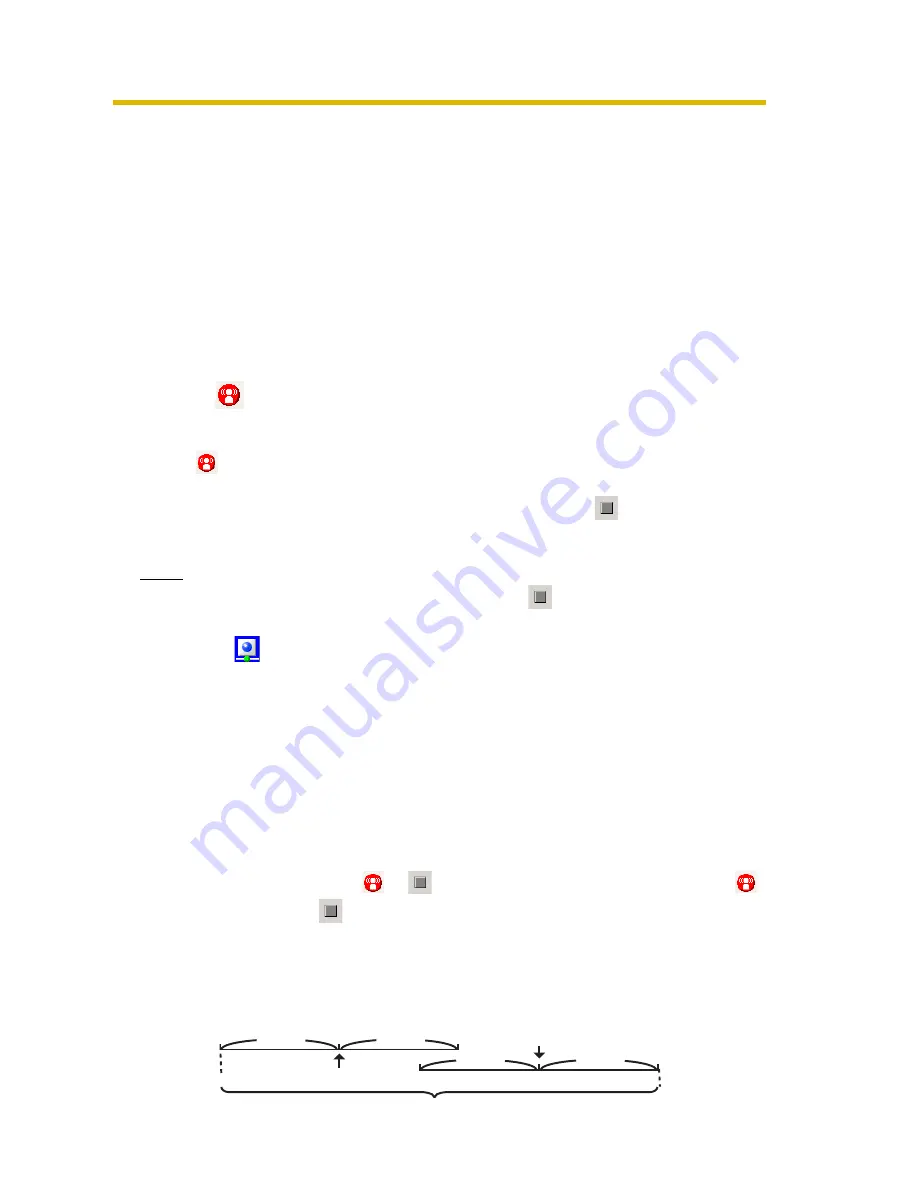
Operating Instructions
57
2.4.3
Motion Detection Recording
Motion detection recording starts when the [Threshold to Start Recording] value is exceeded.
Set the [Threshold to Start Recording] value for individual cameras (see page 28).
Motion detection recording only operates when the JPEG format is selected.
If the MPEG-4 format is selected, change the format to JPEG (see page 24).
1.
Select the camera to record motion detection from the multi-monitoring page.
• A red frame is displayed around the selected camera.
• To select multiple cameras, click the camera images while holding down the
[Ctrl] key. A blue frame is displayed around the selected cameras.
(A red frame is displayed around the focus camera.)
See page 74 instructions on selecting cameras.
2.
Click
.
• The focus camera and other selected cameras are set for motion detection
recording.
•
is displayed in the upper-right portion of the screen for cameras that have motion
detection recording set (see page 55).
• To stop recording, select a camera to stop and click
.
• You can select [Start Motion Detection Recording] or [Stop Recording] from
the [Recording] on the menu bar.
Note
• When you want to stop recording, always click
, or select [Recording]-[Stop
Recording]. If you close the operation window, recording will not stop.
When
is displayed in the notification area, the recording software is running
(see page 9).
• You can set the camera to record a certain number of seconds before and after
motion is detected. The motion detection level you have set may not be sufficient
for motion detection recording depending on the resolution, image quality, the
recording subject, and network environment. To ensure proper operation, test
the motion detection recording in the motion detection monitoring window and
adjust the motion detection level as necessary (see page 28).
• On motion detection, the camera can execute the selected commands (see
page 33).
• Even if you have set a time period before and after detection, and motion is
detected when you click
or
, no data will be recorded before you click
,
nor after you click
.
• If after-motion detection recording and before-motion detection recording
overlap, a continuous image is recorded.
Example: you have set images to be recorded 5 seconds before and after
motion detection.
5 sec.
5 sec.
motion is detected
motion is detected
5 sec.
5 sec.
1 image is recorded.






























