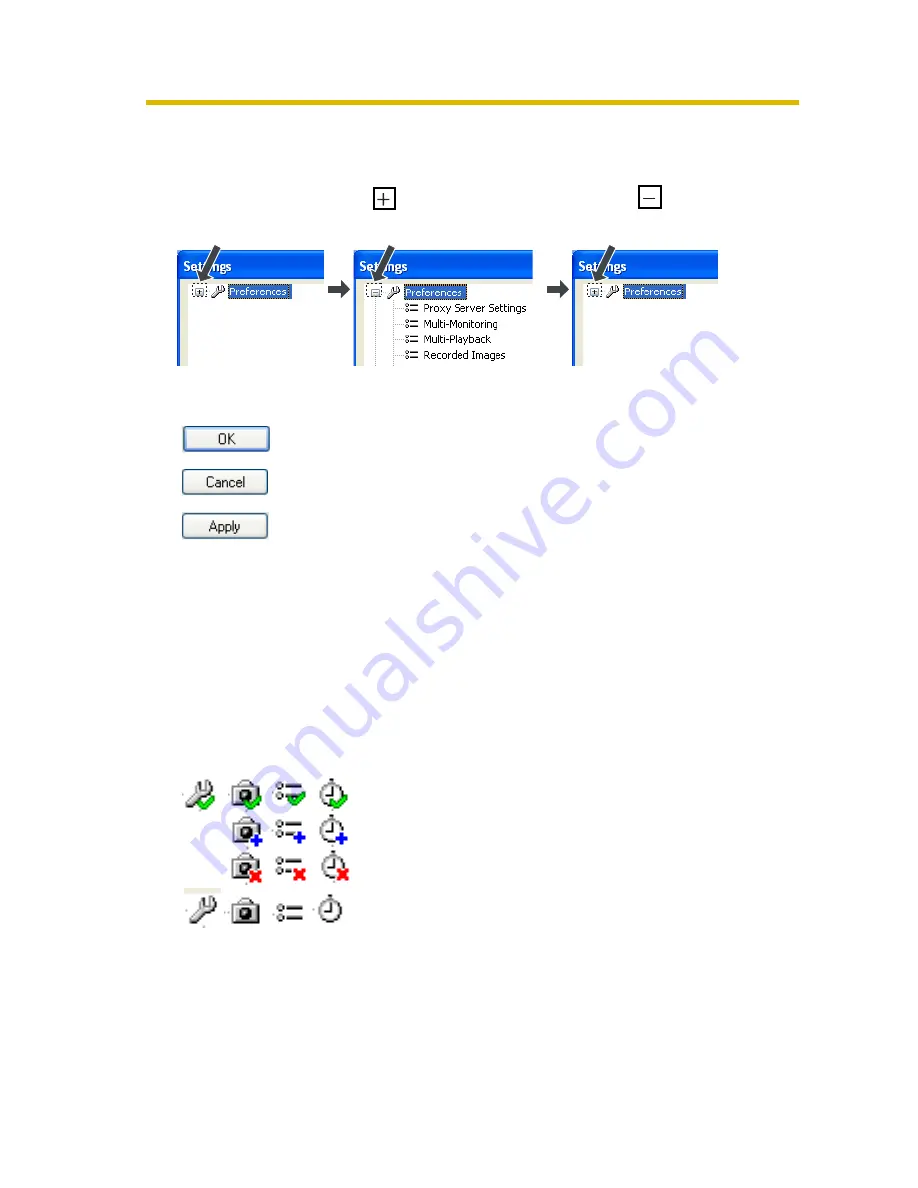
Operating Instructions
44
[Settings List Display]
The settings list is displayed in tree form.
Expand an item by clicking , and collapse an item by clicking .
Click
Click
Click
[OK Button, Cancel Button, Apply Button]
Apply changes to the settings and close the window.
Close the window without applying changes.
Apply changes but leave the window open.
Use [Apply] to save your changes while configuring several
different settings.
If you have not made any changes, this button will be
unavailable.
[Setting Change Icon Display]
When you change a setting, a mark is displayed on the icon for the item that you
changed.
The mark is deleted after the setting is applied by clicking [OK] or [Apply].
If the settings window is closed (e.g., by clicking [Cancel]) while the mark is
displayed, the setting change will not be applied.
Setting value changed: A green checkmark is displayed.
The mark is removed after the setting is applied
by clicking [OK] or [Apply].
Setting value added: A blue plus-sign is displayed.
Setting value deleted: A red X-mark is displayed.
















































