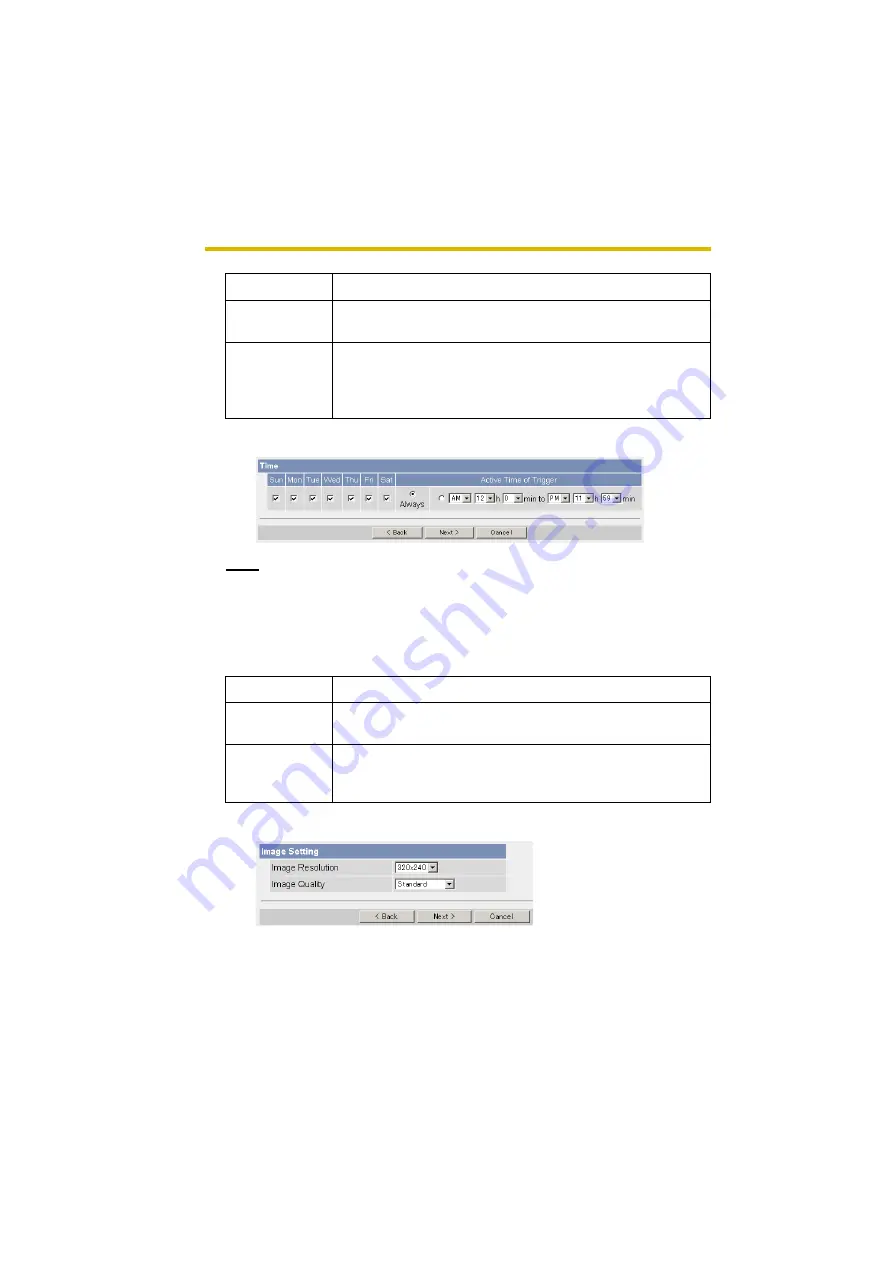
Operating Instructions
84
4.
Set the time, and click [Next>].
Note
The timer works by an internal clock. Set the date and time before using timer
buffer/transfer (see page 62).
•
Clicking [<Back] takes you back to the previous page.
•
Clicking [Cancel] takes you back to the Image Buffer/Transfer page without
saving changes.
5.
Set the image settings, and click [Next>].
•
Clicking [<Back] takes you back to the previous page.
•
Clicking [Cancel] takes you back to the Image Buffer/Transfer page without
saving changes.
Setting
Description
Enable Image
Buffer/Transfer
•
Check the box to enable the buffer/transfer. Clear the box
to disable it.
Trigger
•
Selecting [Timer] enables the camera to buffer/transfer the
image by timer.
•
Selecting [Alarm 1 or 2] enables the camera to buffer/
transfer the image by alarm signal.
Setting
Description
A day of the
week
•
Check the box to enable the day. Clear the box to disable it.
Active Time of
Trigger
•
Select the [Always] option when you do not specify the time
period. If you specify the time period, select the time period
option and set the time period.






























