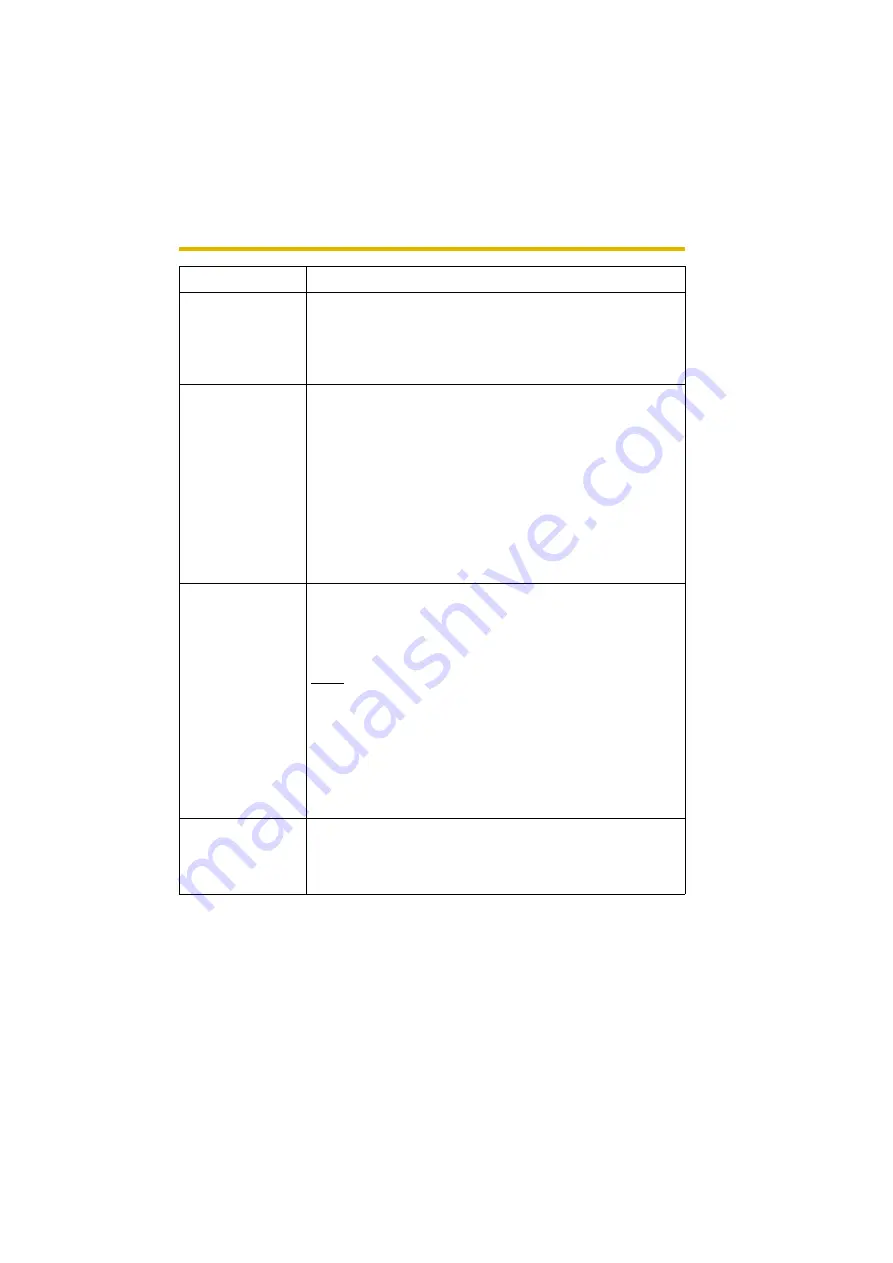
Operating Instructions
43
[For assistance, please call: 1-800-272-7033]
Default Gateway
*1
(Static/DHCP Only)
•
If you have the assigned Default Gateway address by your
ISP or network administrator, enter it in this data field.
•
Set 4 digits (0—255) and 3 periods such as
"192.168.0.253". But "0.0.0.0" and "255.255.255.255" are
not available.
DNS Server
Address
*1
(Static/DHCP Only)
•
DNS server address is required in the following conditions.
•
Transferring camera images by E-mail or FTP
•
Setting cameras by their host names on the Multi-
Camera Setup page
•
Using the Viewnetcam.com service
•
If you have the assigned DNS server addresses by your
ISP or network administrator, enter them in this data field.
They usually have two addresses.
•
Set 4 digits (0—255) and 3 periods such as
"192.168.0.253". But "0.0.0.0" and "255.255.255.255" are
not available.
Max. Bandwidth
Usage
•
The bandwidth can be restricted.
•
Select the maximum bandwidth usage from [Unlimited] to
[0.1 Mbps].
•
This setting is valid in both IPv4/IPv6.
Note
Set the maximum bandwidth usage seeing the following
file sizes. These are examples for a JPEG file with a
standard image quality. File sizes may change depending
on the image quality or how bright the object is.
160 x 120 pixels: About 5 KB (40 Kbit)
320 x 240 pixels: About 16 KB (128 Kbit)
640 x 480 pixels: About 33 KB (264 Kbit)
Connection Type
•
Select [Auto Negotiation] normally. If you cannot access
the camera, see page 47 "The Top page is not displayed."
in the Installation/Troubleshooting.
•
This setting is valid in both IPv4/IPv6.
*1
If you automatically obtain the IP address from the DHCP server, you do not need to set it.
Setting
Description
















































