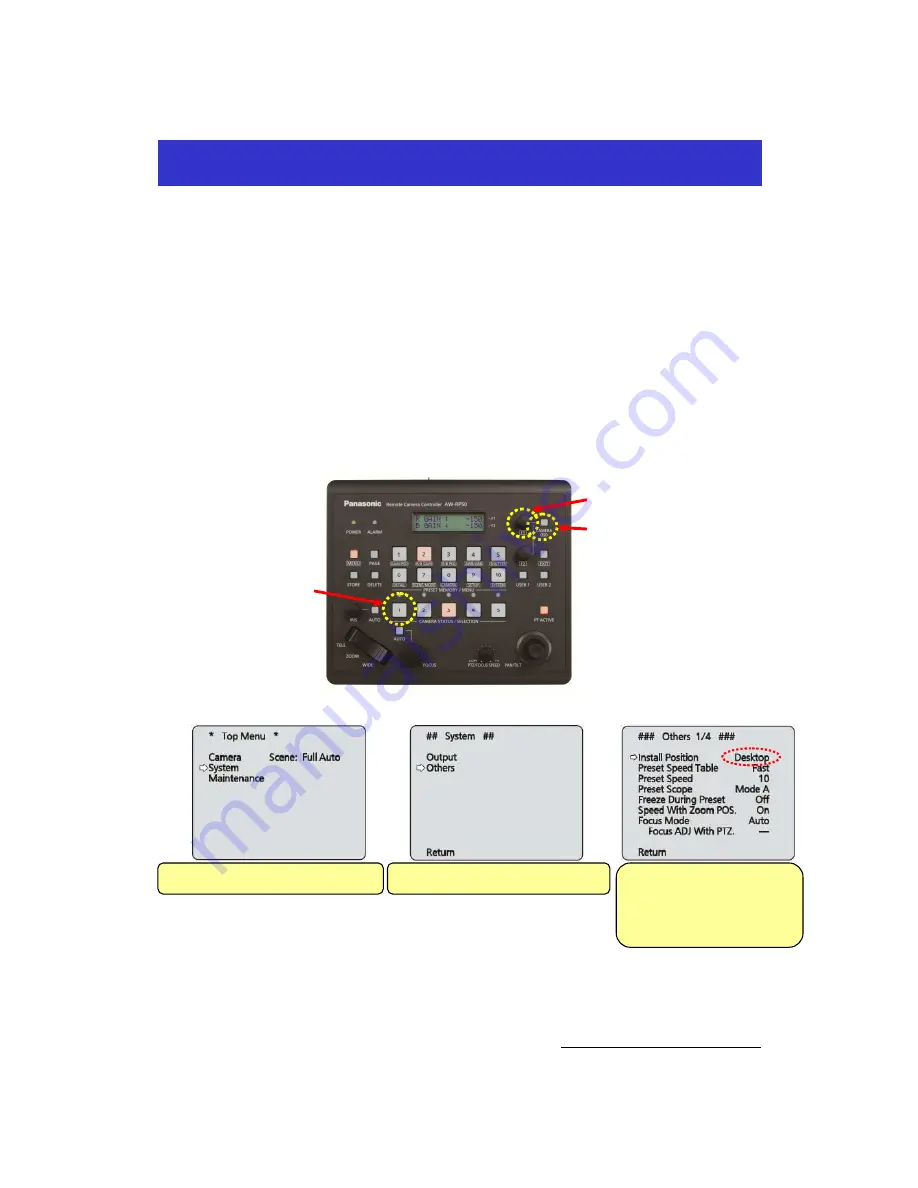
* SDI (or HDMI) output image requires a setting change to reverse its top and bottom depending on the camera’s
installation position.
(Setting Procedure via AW-RP50)
(How to reverse the top and bottom of output image from
AW-XXXX
connected to CAM1)
·
Press the button 1 at <CAMERA STATUS/SELECTION>. – (Fig. 1-A)
·
Hold down CAMERA OSD button – (Fig. 1-B) at the upper right of the panel. The button will light up and the
selected
AW-XXXX
camera’s on-screen menu will be displayed on its output image.
* If CAMERA OSD button is held down again while being lit, displayed on-screen menu will disappear.
·
Use F1 dial on AW-RP50 to change the following camera menu setting. – (Fig. 1-C)
【
Location
】
System
>
Others
>
Others 1/4
>
Install Position
⇒
Select [Hanging]
(On-Screen Menu Displayed on SDI (or HDMI) Output)
(Setting Procedure via Web Screen on PC)
- Start up the Web screen to change the following setting.
【
Location
】
Setup
>
Image/Audio
>
System
>
Others/Install position
⇒
Check [Hanging] and press [Set] button
*
For the connection between PC and
AW-XXXX
, please refer to the Manual
【
Controlling
AW-XXXX
Camera via PC
】
.
How to Reverse Output Image
Turn F1 → Select “System” → Press F1
Turn F1 → Select “Others” → Press F1
Press F1 → [Desktop] Blinks
Turn F1 → Select [Hanging]
Press F1 → Setting Determined
(
A
)
(
B
)
(
C
)
(Figure 1)
Содержание AW-RP50
Страница 13: ... Web Screen for AW XXXX ...
































