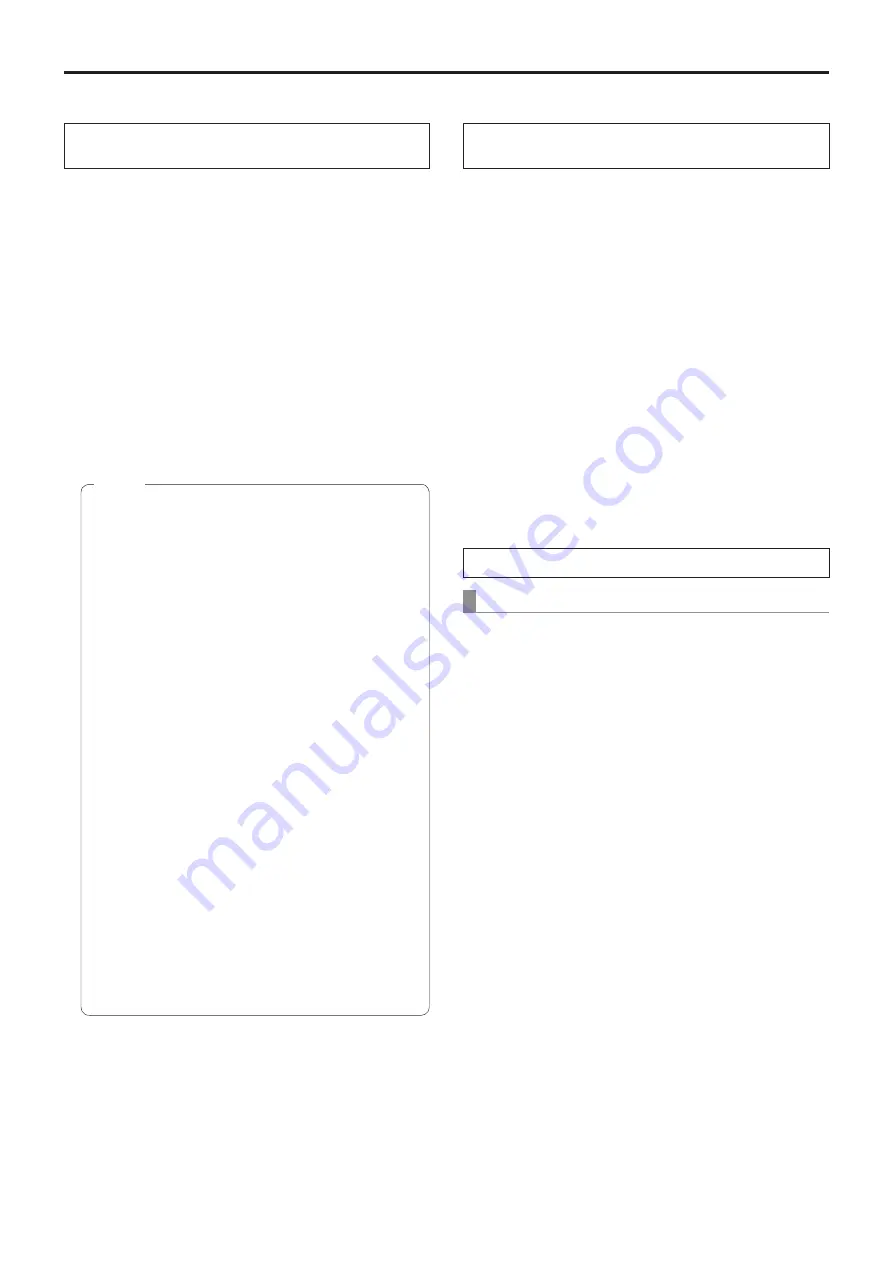
7
How to turn the power on and off
■
Turning the power on
When performing the operations
using the wireless remote control
1
Set all the power switches of the units and
devices connected in the system to ON.
●
The unit does not have a power switch.
When power is supplied to it, the status display lamp
will light up orange.
2
Press one of the [CAM1] to [CAM4] buttons on
the wireless remote control to select the unit.
3
Press the [ON/STANDBY] button on the
wireless remote control for 2 seconds.
The POWER ON mode is established, images are
output, and control can be exercised.
●
The unit’s status display lamp now lights up green.
●
It takes about 30 seconds per unit for the initial
settings operation to be completed. During this
period, the unit cannot be operated.
●
The unit stores its STANDBY / POWER ON mode
status in the memory.
●
If the power supply is cut off while the operation is
in POWER ON mode, the operation will transferred
to the POWER ON mode the next time power is
supplied.
●
When transferring to the STANDBY mode
(Status display lamp: Orange)
The pan/tilt position is stored in the memory, and the
pan/tilt unit is moved so that it points backwards.
●
When transferring to the POWER ON mode
(Status display lamp: Green (after the initial setting
operation is completed))
The pan/tilt unit is moved to the position which was
stored in the memory when the transition to the
STANDBY mode was made.
●
POWER ON preset
The pan/tilt unit is moved to the setting, which was
established immediately prior to the transition to the
STANDBY mode, when the power has been turned
on.
●
If the power is turned off without transferring to the
STANDBY mode, the pan/tilt unit position will not
be stored in the memory or reflected in the POWER
ON preset. The previous POWER ON preset will be
applied.
Notes
4
If a multiple number of units are going to be
used, repeat steps
2
and
3
as required.
The unit’s status display lamp blinks green when a signal
matched by the remote control ID has been received, and
it blinks orange when a signal that is not matched by the
remote control ID has been received.
■
Turning the power off
When performing the operations
using the wireless remote control
1
Press one of the [CAM1] to [CAM4] buttons on
the wireless remote control to select the unit.
2
Press the [ON/STANDBY] button on the
wireless remote control for 2 seconds.
The unit enters STANDBY mode.
●
The unit’s status display lamp now lights up orange.
3
If a multiple number of units are used, repeat
steps
1
and
2
as required.
4
Set all the power switches of the units and
devices connected in the system to OFF.
When performing the operations using the controller
When using an AW-RP50, AW-RP120 or AK-HRP200:
Refer to the Operating Instructions of the controller.
Содержание AW-HN40HWP
Страница 139: ...139 Memo ...
Страница 140: ...Web Site http www panasonic com Panasonic Corporation 2017 ...








































