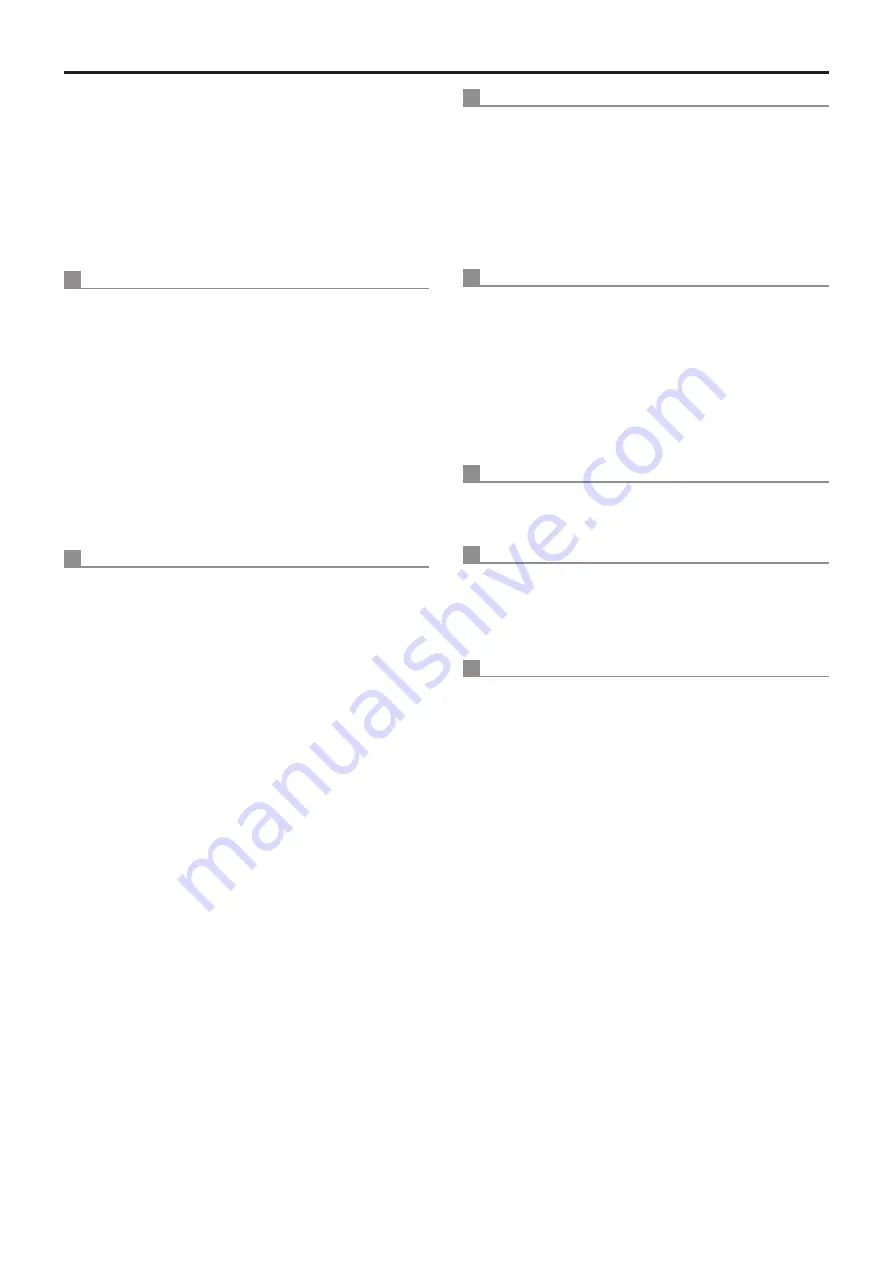
138
Index
(continued)
Preset Setting ................................................................... 82
Preset Speed ........................................................ 46, 82, 84
Preset Speed Table .............................................. 46, 82, 84
Primary DNS server address ............................................ 91
Primary server address .................................................... 91
Priority Mode .......................................................... 8, 44, 65
Priority stream .................................................................. 89
Product info. .................................................................... 106
Protocol ............................................................................ 86
Protocol Model Select ....................................................... 49
R
Reboot ............................................................................ 107
Recommended network setting for internet ...................... 92
Recording format .............................................................. 67
Record tally ....................................................................... 67
Refresh interval ................................................................ 69
Remaining capacity .......................................................... 67
Remote Camera Controller ......................................... 25, 29
Remote Operation Panel .................................................. 32
Reset to the default (Except the network settings) ......... 107
Resolution ....................................................................... 118
Retype password .............................................................. 88
R Gain ........................................................................ 39, 77
Roll ................................................................................. 115
Router global address .................................................... 107
S
Saturation ....................................................................... 114
Scene ................................................................... 36, 61, 75
SD access lamp ................................................................ 61
SD Card Operation ........................................................... 59
SD memory card .............................................................. 67
Secondary DNS server address ....................................... 91
Secondary server address ............................................... 91
Security certificate .......................................................... 103
Self-signed Certificate
Generate ................................................................ 95, 99
Information ................................................................... 95
Serial no. ......................................................................... 106
Setup .................................................................... 56, 63, 64
Sharpness ...................................................................... 114
Shutter Mode .............................................................. 37, 76
Shutter speed ....................................................... 15, 37, 76
Single display mode ......................................................... 57
Smoother live video display on the browser (buffering) .... 66
Snapshot button ............................................................... 61
Speed ......................................................................... 60, 82
Speed With Zoom POS. ........................................ 46, 82, 85
Standby ...................................................................... 59, 64
Status ............................................................................. 107
Step/Synchro .................................................................... 37
Stream ........................................................................ 58, 68
Stream Menu .................................................................... 58
Stream Type ...................................................................... 89
Subnet mask ..................................................................... 90
Subnet Mask ..................................................................... 51
Synchronization with NTP ................................................ 94
System ........................................................................ 35, 83
System log ...................................................................... 105
System screen .................................................................. 43
T
Tally ............................................................................ 47, 85
Tally lamp ........................................................................ 120
Tilt ........................................................................... 115, 117
Time adjustment interval .................................................. 94
Top Menu .......................................................................... 35
Top Menu screen .............................................................. 35
Transmission priority ......................................................... 70
Transmission type ............................................................. 72
U
Unicast port (Audio) .......................................................... 72
Unicast port (Image) ......................................................... 72
Upload .................................................................... 108, 109
UPnP ........................................................................ 95, 107
User auth. ......................................................................... 88
User check ........................................................................ 88
User Color Matrix Setup screen ....................................... 80
User mng. ......................................................................... 88
User name .................................................................. 88, 93
V
Video over IP .................................................................... 68
Video Proc Amp .............................................................. 114
W
Web screen ...................................................................... 55
Web setup screen ................................................. 56, 63, 64
White Balance ................................................................ 114
White Balance Mode .................................................. 39, 77
Z
Zoom .......................................................... 60, 81, 115, 117
Zoom Mode ................................................................ 47, 84
Содержание AW-HN40HWP
Страница 139: ...139 Memo ...
Страница 140: ...Web Site http www panasonic com Panasonic Corporation 2017 ...



































