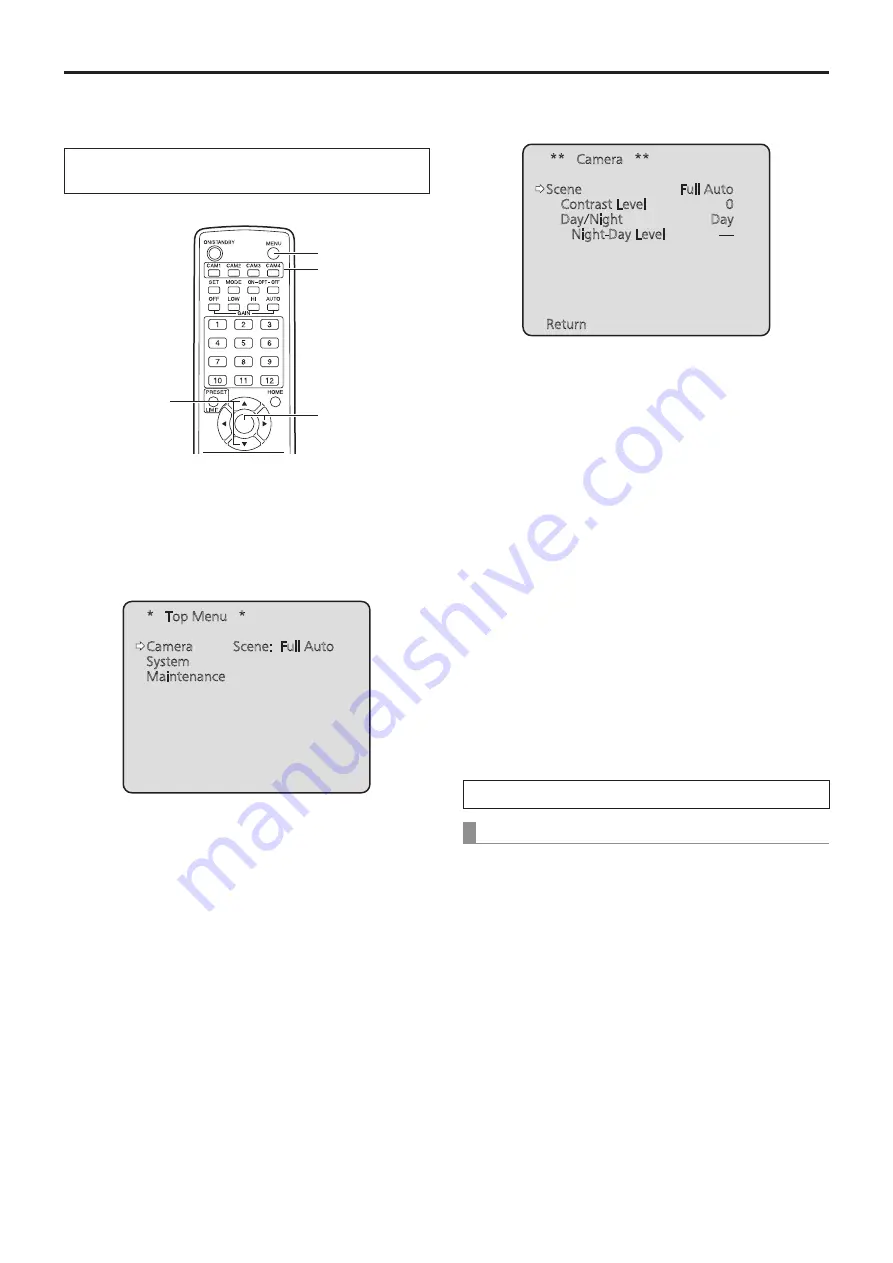
10
Selecting the shooting modes (scene files)
(continued)
■
How to select the shooting
mode
When performing the operations
using the wireless remote control
2, 8
4, 6, 7
3, 5, 7
1
1
Press the [CAM1], [CAM2], [CAM3] or [CAM4]
button to select the unit.
2
Press the [MENU] button for 2 seconds.
The Top Menu is displayed.
* Top Menu *
Camera
Scene: Full Auto
System
Maintenance
3
Press the [
▲
] or [
▼
] button to bring the cursor
to “Camera”.
4
Press the [
○
] button.
The “Camera” sub-menu is displayed on the monitor.
** Camera **
Scene
Full Auto
Contrast Level
0
Day/Night
Day
Night-Day Level
----
Return
5
Press the [
▲
] or [
▼
] button to bring the cursor
to “Scene”.
6
Press the [
○
] button.
The shooting mode blinks.
7
Press the [
▲
] or [
▼
] button to select the
shooting mode (Full Auto, Manual1, Manual2 or
Manual3) to be used, and press the [
○
] button
to enter the selection.
8
Press the [MENU] button for 2 seconds.
The camera menu display is exited.
When performing the operations using the controller
When using an AW-RP50, AW-RP120 or AK-HRP200:
Refer to the Operating Instructions of the controller.
Содержание AW-HN40HWP
Страница 139: ...139 Memo ...
Страница 140: ...Web Site http www panasonic com Panasonic Corporation 2017 ...











































