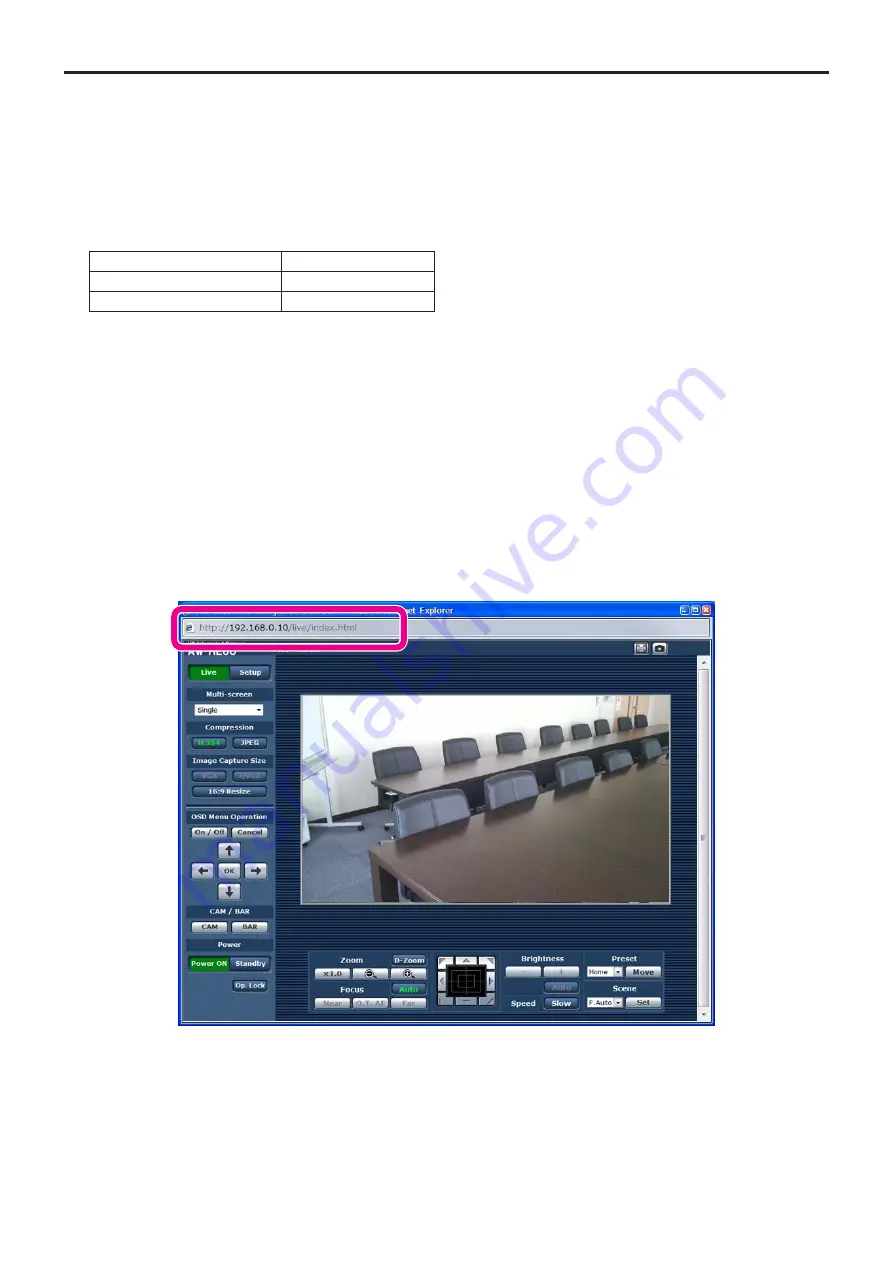
56
Controls and settings from web screen
(continued)
p
w
Displaying the web screen using a personal computer
The procedure is explained here using Windows screens (Internet Explorer), but it is the same when using the Mac (Safari)*
screens.
*: There may be differences in some parts of the screen displays.
1
Start the web browser of the personal computer.
Use one of the web browsers below depending on the operating system installed in the personal computer.
Operating system installed
Web browser
Windows
Internet Explorer
Mac OS X
Safari
2
Input “http://192.168.0.10/ ” in the address box of the web browser.
If the IP address has been changed, input “http://changed IP address/ ” instead.
If “HTTP port” (page 89) has been changed from its initial setting of “80”, input “http://camera’s IP address: port number”.
Example: If the HTTP port number has been set to “8080”:
http://192.168.0.10:8080/
3
Press the [Enter] key.
A Live screen is displayed.
The Live screen has two modes: the single display mode in which the IP videos of one camera are displayed on one screen,
and the multi display mode in which the IP videos of a multiple number of cameras are displayed on one screen.
For details on the single display mode, refer to page 58; for details on the multi display mode, refer to page 63.
















































