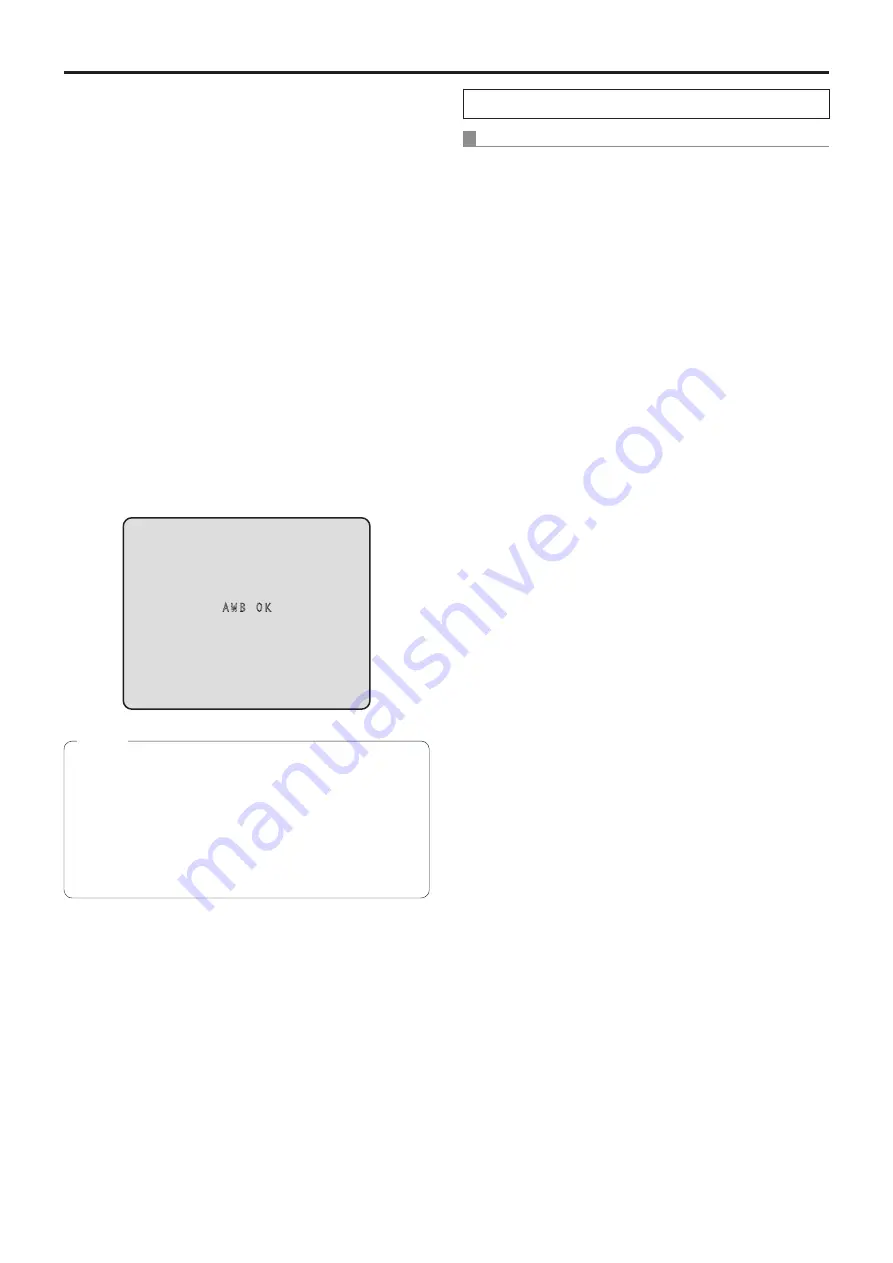
24
White balance adjustment
(continued)
5
Press the [
] or [
] button to bring the cursor
to “AWB Mode”.
6
Press the [
] button.
“AWB Mode” starts blinking.
7
Press the [
] or [
] button to change the AWB
mode to be used to “AWB A” or “AWB B”, and
press the [
] button to enter the selection.
8
Press the [MENU] button for 2 seconds.
The camera menu display is exited.
9
Press the [SET] button for 2 seconds.
The auto white balance adjustment (AWB) is performed,
and the white balance setting is entered.
p
When the white balance adjustment is completed
successfully, “AWB OK” appears in the center of the
screen.
AWB OK
p
The white balance cannot be adjusted when color
bars are displayed. Press the [MODE] button to switch
to the camera picture.
p
When the adjustment has failed, an error message
such as “OUT RANGE NG”, “HIGH LIGHT NG”, “LOW
LIGHT NG” or “ATW NG” is displayed.
p
In the night mode (page 41, 44), the auto white balance
adjustment (AWB) cannot be used.
Notes
When performing the operations using the controller
When the AW‑RP655 or AW‑RP555 is connected:
1
Shoot a white subject (such as a white wall or
handkerchief) so that it fills the screen.
p
Do not shoot shiny or very bright objects.
2
Press the [A] button or [B] button of [WHITE
BAL] to select “AWB A” or “AWB B” for the
white balance.
The selected button’s lamp lights.
p
The white balance setting is not entered if “ATW” has
been selected.
3
Press the [AWC] button.
The auto white balance adjustment (AWB) is executed,
and the white balance setting is entered.
The [AWC] button’s lamp blinks while the white balance
is being adjusted, and its lamp goes off when the
adjustment is completed successfully. Its lamp lights if
the white balance could not be adjusted.
p
If color bars have been selected (the [MODE] button
or [BAR/CAM] button’s lamp lights) or if ATW is
selected (the [ATW] button’s lamp lights), it means
that the [AWC] button is not working or that the auto
white balance adjustment has failed. (The button’s
lamp lights.)






























