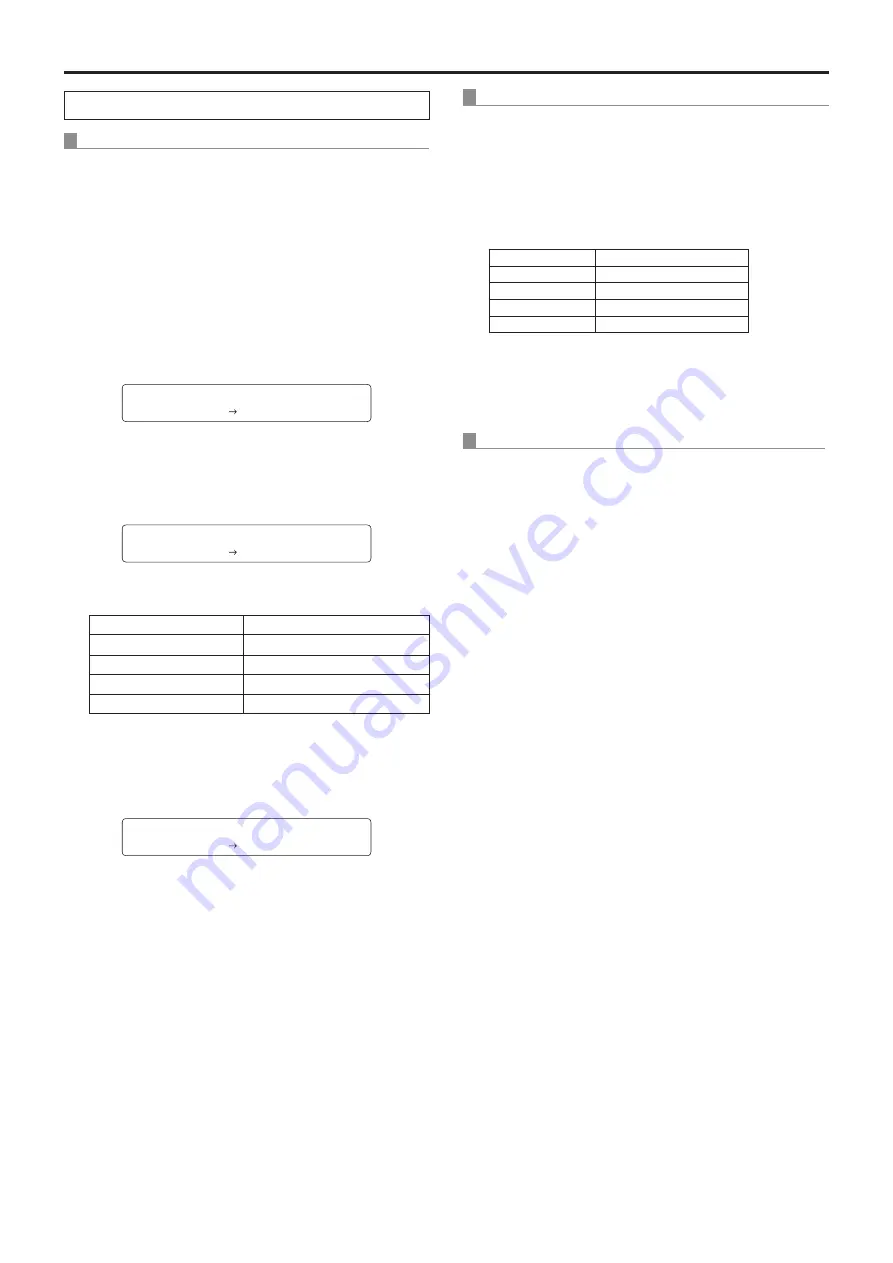
12
Selecting the shooting modes (scene files)
(continued)
When performing the operations using the controller
When the AW‑RP655 is connected:
1
Press one of the [1] to [5] buttons of
[CONTROL/PREVIEW MONITOR OUT SEL] to
select the unit which is to be operated.
2
Press the [MENU] button to set the LCD panel
display to the menu mode.
3
Turn the jog dial (main) until CAMERA SETTING
appears, and press the [OK] button.
CAMERA SETTING
OK Key
4
When the scene selection menu has appeared
on the LCD panel, select the scene to be set,
and press the [OK] button.
SCENE HALOGEN
OK Key
The scene names displayed on the LCD panel correlate
with the scene files of the AW-HE60 as shown below.
AW‑RP655 display
AW‑HE60 scene file
HALOGEN
Manual1
FLUORESCENT
Manual2
OUTDOOR
Manual3
USER
FullAuto
5
When the following message appears on the
LCD panel, press the [MENU] button twice to
exit the menu mode.
OPEN CAMERA MENU ?
OK Key
When the AW‑RP555 is connected:
1
Press the [1], [2], [3], [4] or [5] button of
[CONTROL] to select the unit.
2
Press the [1], [2], [3] or [USER] button of
[SCENE FILE] to select the shooting mode.
Shooting mode
[SCENE FILE] button
Manual1
[1]
Manual2
[2]
Manual3
[3]
FullAuto
[USER]
When the AW‑RP50 is connected:
Refer to the Operating Instructions of the controller.













































