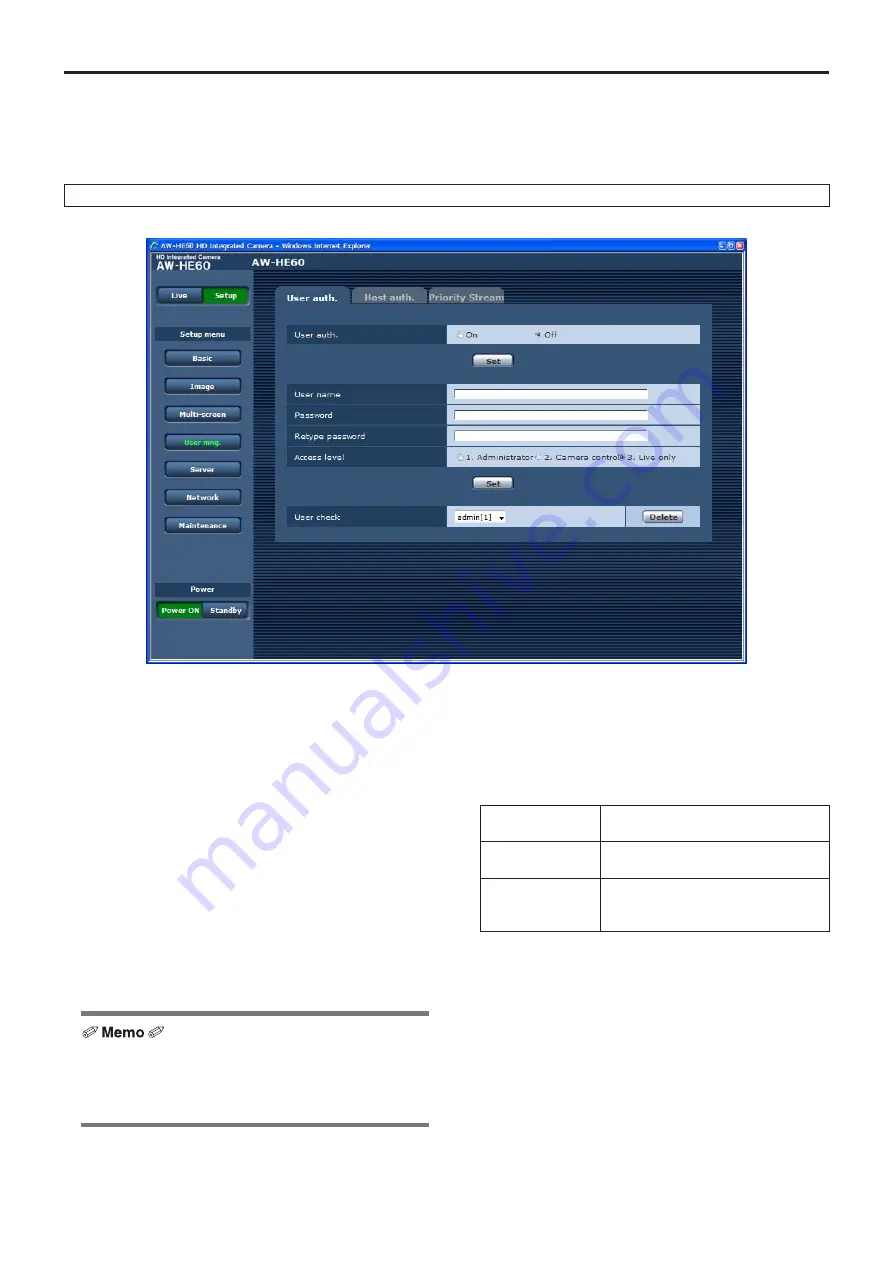
84
Controls and settings from web screen
(continued)
●
●
User mng.
The authorization of those users who can access the camera from a personal computer or AW-RP50 and those IP addresses,
from which the camera can be accessed, is registered on this screen in order to restrict any other access.
The screen itself consists of three tabs, “User auth.”, “Host auth.” and “Priority Stream”.
User auth. screen
●
User auth.
<Initial setting: Off>
User authorization is set to “On” or “Off” here.
Enter the setting using the Set button.
●
User name [1 to 32 half‑size characters]
<Initial setting: blank>
The user name is input here.
Enter the setting using the Set button.
●
Password
●
Retype password [4 to 32 half‑size characters]
<Initial setting: blank>
The password is input here.
Enter the setting using the Set button.
●
●
If “On” has been selected as the “User auth.” setting,
control will no longer be exercised from the AW-RP50
remote camera controller.
Use “Host auth.” (page 85) if the AW-RP50 is to be used.
●
Access level
<Initial setting: 3. Live only>
Select one of the following settings as the user access
level.
Enter the setting using the Set button.
1. Administrator
This access level allows the user to
perform all the unit’s operations.
2. Camera control This access level allows only Live
screen operations to be performed.
3. Live only
This access level enables only Live
screen to be displayed.
The unit cannot be operated or set.
●
User check
A pull-down menu can be opened here, and the registered
users checked.
A registered user is indicated in the form of “Registered
user name [Access level]”. (Example: admin[1])
To delete a registered user, select the user to be deleted,
and click the Delete button on the right.
Up to 18 users can be registered as users.
Содержание AW?HE60HE
Страница 119: ...119 Memo ...
Страница 120: ...Web Site http panasonic net Panasonic Corporation 2012 ...






























