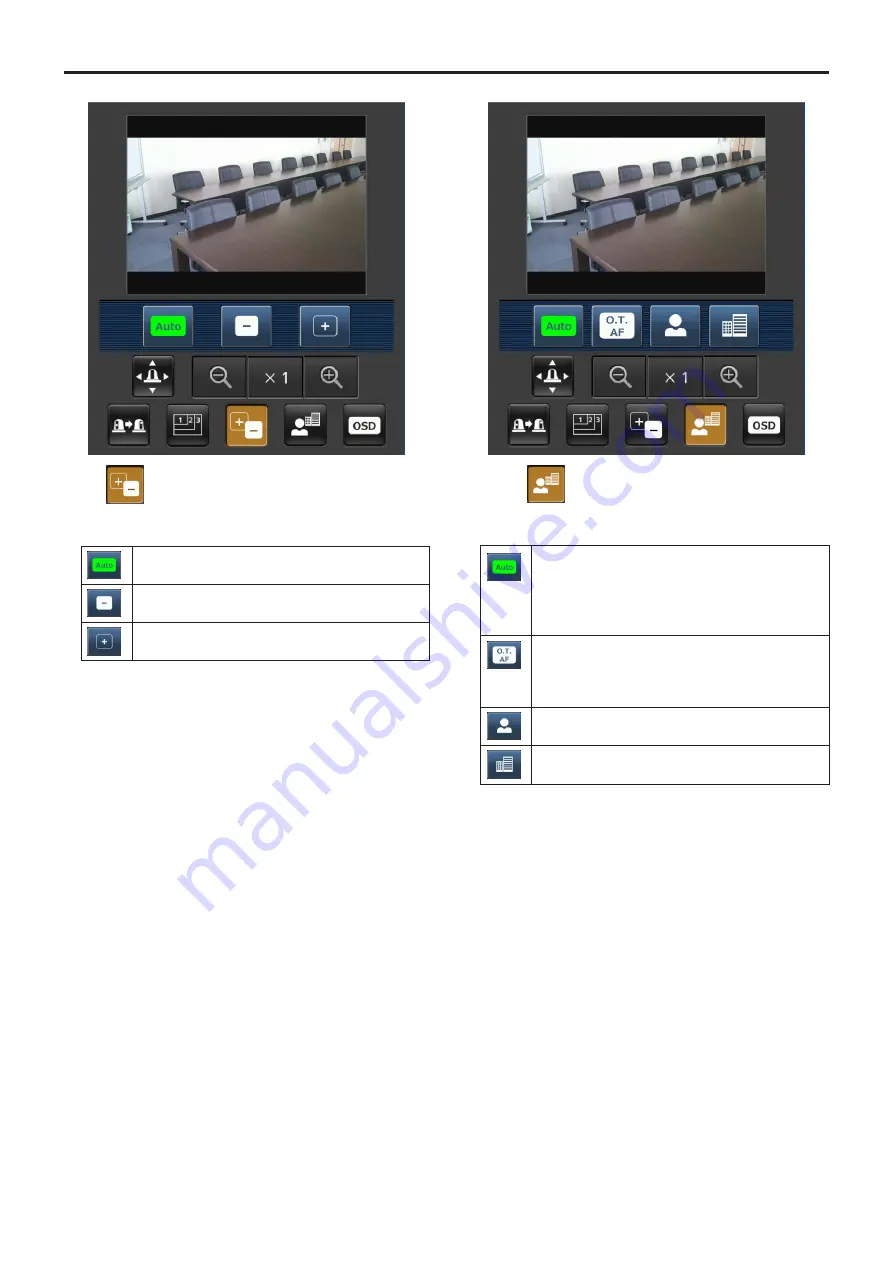
103
Displaying the web screen using a mobile terminal
(continued)
●
Iris
When this button is pressed, the buttons for performing
the iris operations are displayed on the screen.
This switches the iris between auto and manual.
At the auto setting, the button label is green.
This adjusts the iris in the “close” direction.
It is disabled in the auto mode.
This adjusts the iris in the “open” direction.
It is disabled in the auto mode.
●
Focus
When this button is pressed, the buttons for performing
the focusing operations are displayed on the screen.
Use this to switch between auto and manual
focusing.
At the auto setting, focusing is performed (the
focal point is adjusted) automatically.
At the auto setting, the button label turns green.
When this is pressed while the focus is being
adjusted manually, the focus will be temporarily
adjusted automatically.
It does not work during automatic adjustments.
Use this to adjust the focus in the Near direction.
It does not work during automatic adjustments.
Use this to adjust the focus in the Far direction.
It does not work during automatic adjustments.
Содержание AW?HE60HE
Страница 119: ...119 Memo ...
Страница 120: ...Web Site http panasonic net Panasonic Corporation 2012 ...






























