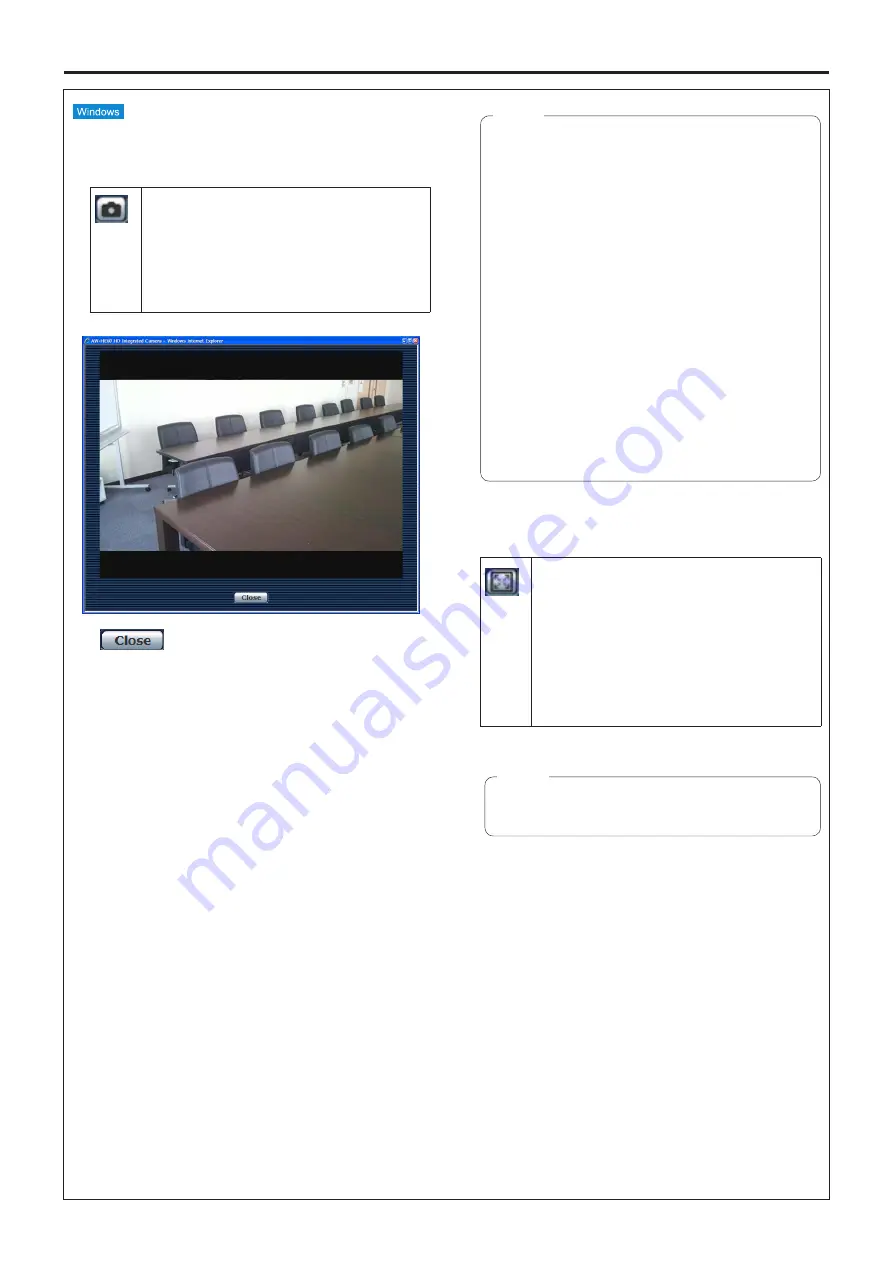
62
The following functions are supported by Windows only.
●
SnapShot
This function acquires still images from the
videos displayed on the Live screen.
When right-clicking on a still image, a pop-up
menu is displayed.
If [Save] is selected, the image is saved in the
personal computer.
If [Print] is selected, it is output to the printer.
This closes the SnapShot screen.
●
●
Even when the 16:9 resize button (page 59) is ON,
the aspect ratio of the saved images will be 4:3.
●
●
When using Windows 7, the following setting may
be necessary.
A
From [Tools] of Internet Explorer, select
[Internet Options].
B
Click the [Security] tab, select [Trusted sites],
and click [Sites].
C
On the [Trusted sites] window, input
“http://unit’s IP address/” in the [Add this
website to the zone] field.
D
Remove the check from [Require server
verification (https:) for all sites in this zone],
and click the [Add] button.
E
Check that the unit’s IP address has been
added to the [Websites] field, and click the
[Close] button.
F
Click the [OK] button.
Notes
●
Full‑screen display
This function enables the full-screen display
of images displayed on the Live screen on the
computer screen.
The aspect ratio of the images displayed is
adjusted in line with the monitor used.
To return to the Live screen, press the [Esc]
key on the keyboard.
It is also possible to return to the Live screen
by right-clicking on the full-screen display and
selecting [Back] on the pop-up menu.
●
●
The full-screen display function cannot be used
with Internet Explorer
®
9.0.
Note
Controls and settings from web screen
(continued)
Содержание AW?HE60HE
Страница 119: ...119 Memo ...
Страница 120: ...Web Site http panasonic net Panasonic Corporation 2012 ...






























