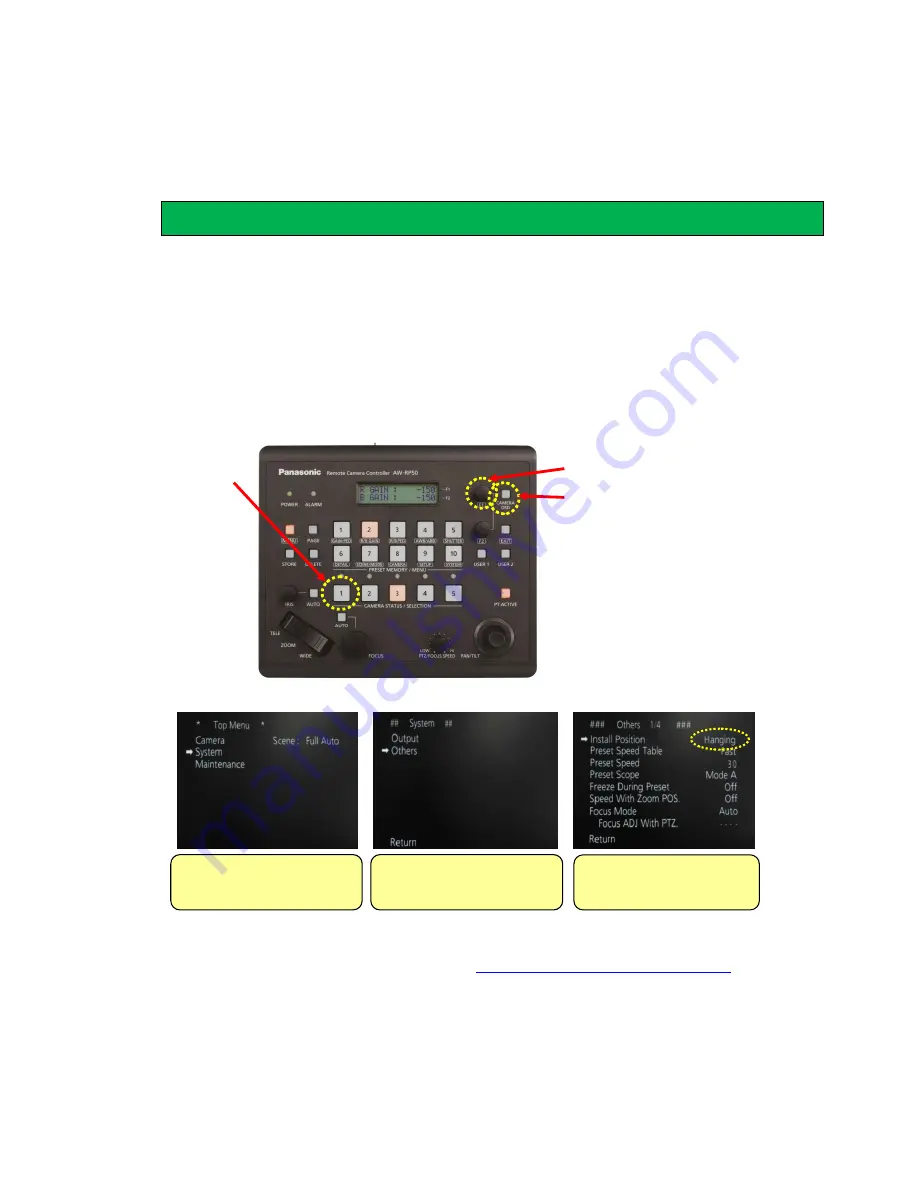
●
This section provides noteworthy operating or setting procedures
selected from frequently asked questions to us.
★
Turning upside down the output image from the camera assigned to [CAM1]
①
Press the Button 1 at <CAMERA STATUS/SELECTION>.
– (Fig. 5-A)
Hold down CAMERA OSD button
– (Fig. 5-B) for 2 seconds. The button will light up. (To put it out,
hold it down again for 2 seconds.) And the on-screen menu (Fig. 6) will be opened on the SDI (or
HDMI) output image.
②
Use F1 dial
– (Fig. 5-C) to change the camera menu setting below.
Procedure: System
>
Others
>
Others 1/4
>
Install Position
⇒
Select [Hanging].
・
For details, please see the illustrated manual “
AW-HE40
– Turning Image Upside Down
”.
My camera is installed on the ceiling. How can I turn the image upside down?
(Figure 6: AW-HE40 On-Screen Menu)
(Figure 5: AW-RP50 Control Panel)
Turn F1
→ Select “System” →
Press F1
Turn F1
→ Select “Others” →
Press F1
・
Press F1
→ [Desktop] blinks.
・
Turn F1
→ Select [Hanging].
・
Press F1
→ Setting determined
(A)
(B)
(C)
Desktop : Stand-alone Installation
Hanging : Suspended Installation











