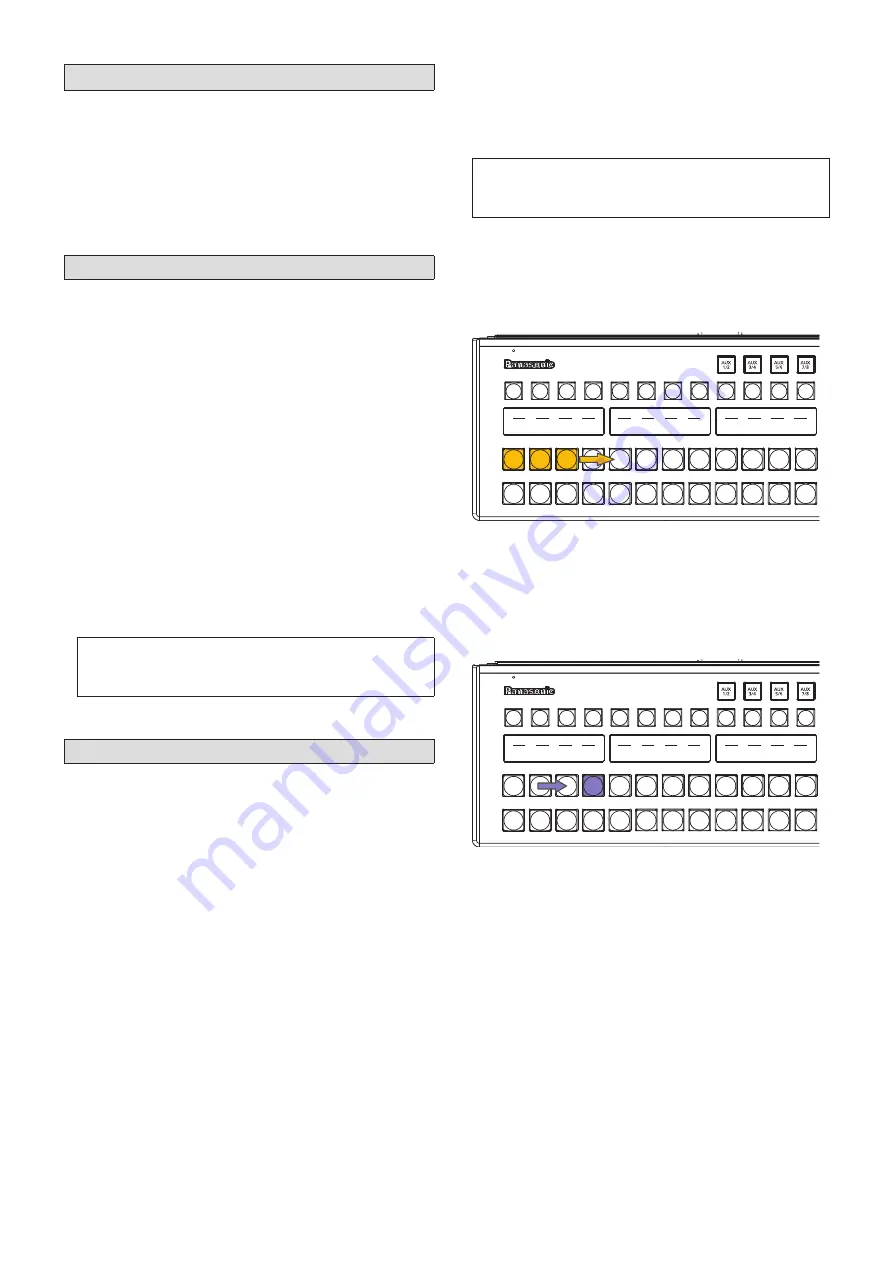
2
1. Check the software version
Check the software version of the AV-HS6000.
1
Press the <SYS> button on the left side of the Menu
Panel to light it, and select the [MAINTENANCE]
[Status] tab in the menu screen.
p
p
The system version of the AV-HS6000 is displayed in the
[System Version] field under the [System Version] column.
2. Save project files
The AV-HS6000 must be initialized after upgrading the
software version. Therefore, be sure to save the current
setting data and memory contents before upgrading the
software version.
1
Insert a memory card that has been initialized on the
AV-HS6000 into the memory card slot.
2
Press the <PRJ> button on the left side of the Menu
Panel to light it, and select the [PROJECT]
[SD/
SSD] tab in the menu screen.
3
Select [Save] in the [SD] column.
The [Save] screen appears.
Select the item you want to save.
4
Select [OK].
The project file is saved to the free space on the memory
card.
p
p
It will take a few moments to save the project file. Do not
perform the following until the process is complete.
p
p
Eject the memory card
p
p
Turn off the AV-HS6000 Main Frame or Control
Panel
3. Upgrade the Main Frame
Upgrade the software version of the Main Frame.
1
Extract the downloaded file.
p
p
The following folder is created.
HS\HS6000\UPDATE\
The file (extension: .60d) in this folder is the version
upgrade file.
2
Save the extracted folder to the memory card without
changing the directory structure.
p
p
Save to a memory card initialized with the AV-HS6000.
You can also use the memory card used in the “2. Save
project files” procedure.
3
Eject the memory card from the computer, and insert
it into the memory card slot on the AV-HS6000.
4
Press the <SYS> button on the left side of the Menu
Panel to light it, and select the [MAINTENANCE]
[Status] tab in the menu screen.
5
Select [Update File] in the [Update] column.
Select the version upgrade file in the file selection screen.
6
Select [OK] to start the upgrade process.
A dialog box displaying a progress bar appears when
upgrade starts.
p
p
Do not perform the following until the process is complete.
p
p
Eject the memory card
p
p
Turn off the AV-HS6000 Main Frame or Control
Panel
First, transfer the version upgrade data from the memory
card to the Main Frame.
While data is being transferred, the PGM/A bus crosspoint
buttons in the top ME row light in sequence from left to
right.
4
SDI
IN3
3
SDI
IN2
2
SDI
IN1
1
Black
12
11
10
SDI
IN9
9
SDI
IN8
SDI
IN11
SDI
IN10
8
SDI
IN7
7
SDI
IN6
6
SDI
IN5
5
SDI
IN4
p
p
It will take about 1 minutes to for the version upgrade
data to transfer.
When data transfer is complete, version upgrade of the
Main Frame will start automatically.
When version upgrade of the Main Frame starts, the
PGM/A bus crosspoint buttons in the top ME row light
temporarily in sequence from left to right.
4
SDI
IN3
3
SDI
IN2
2
SDI
IN1
1
Black
12
11
10
SDI
IN9
9
SDI
IN8
SDI
IN11
SDI
IN10
8
SDI
IN7
7
SDI
IN6
6
SDI
IN5
5
SDI
IN4
p
p
It takes about 2 minutes to upgrade the software
version.
The “Complete” dialog box appears when version upgrade
of the Main Frame is complete.
This completes upgrade of the Main Frame software
version.
7
Close the “Complete.” dialog box, and turn off the
Main Frame and Control Panel.























